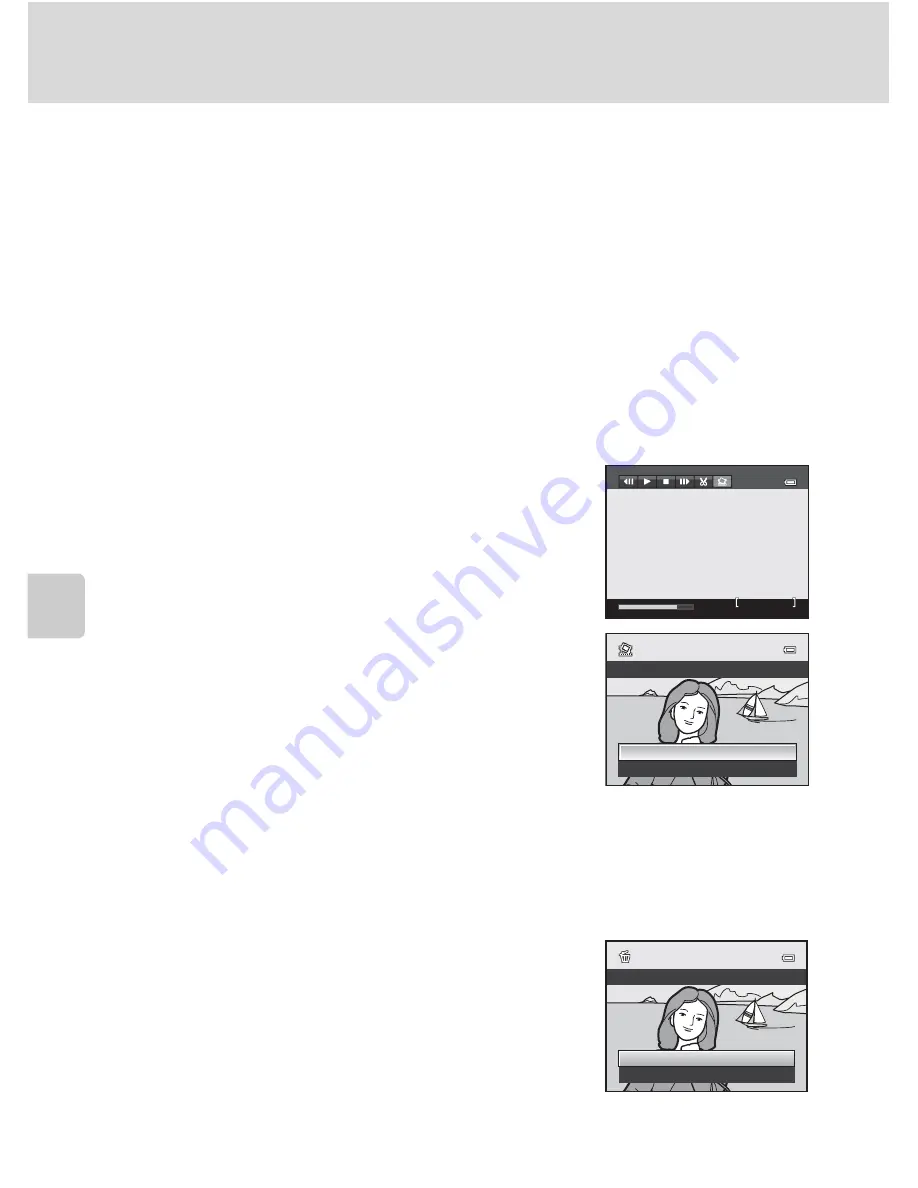
170
Movie Playback
M
o
vie
Rec
o
rdi
n
g
and Playback
B
Notes on Editing Movies
•
Once a movie is created through editing, it cannot be used again for extracting a movie. To extract
another range, select and edit the original movie.
•
Because the edited movies are extracted in 1-second units, they may vary slightly from the set start
point and end point. Sections shorter than two seconds cannot be extracted.
•
Editing functions are not available when there is not enough free space in the internal memory or
on the memory card.
D
More Information
See “File and Folder Names” (
A
215) for more information.
Saving a Frame from a Movie as a Still Picture
A frame from a recorded movie can be extracted and saved as a still picture (except
for movies recorded with
p
iFrame 540 (960×540)
).
•
Pause a movie and display the screen to be extracted
(
A
168).
•
Choose
H
on the playback control with the multi
selector
J
or
K
and press the
k
button.
•
When the confirmation dialog is displayed, choose
Yes
and press the
k
button to save. To cancel the
saving, choose
No
.
•
The still picture is saved with
Normal
as the image
quality. The image size is determined by the type
(resolution) (
A
162, 164, 165) of the original movie.
B
Note on Saving a Still Picture
A black frame appears around the picture saved with
s
(320×240) during playback.
Deleting Unnecessary Movies
Press the
l
button when a movie is selected in full-frame
playback mode (
A
34) or thumbnail playback mode
(
A
115) to display the confirmation dialog for deletion.
See “Deleting Unnecessary Images” (
A
35) for more
information.
7m42s
7 42
7m42s
Copy
this
frame
as
a
sti
ll
image
?
Yes
No
Erase
1
image
?
Yes
No
Summary of Contents for CoolPix P500
Page 1: ......
Page 2: ......
Page 3: ......
Page 4: ......
Page 5: ......
Page 6: ......
Page 7: ......
Page 8: ......
Page 9: ......
Page 10: ......
Page 11: ......
Page 12: ......
Page 13: ......
Page 14: ......
Page 15: ......
Page 16: ......
Page 17: ......
Page 18: ......
Page 19: ......
Page 20: ......
Page 21: ......
Page 22: ......
Page 23: ......
Page 24: ......
Page 25: ......
Page 26: ......
Page 27: ......
Page 28: ......
Page 29: ...En User s Manual DIGITAL CAMERA ...
Page 281: ......
Page 282: ......
Page 283: ......
Page 284: ......
Page 285: ......
Page 286: ......
Page 287: ......
Page 288: ......
Page 289: ......
















































