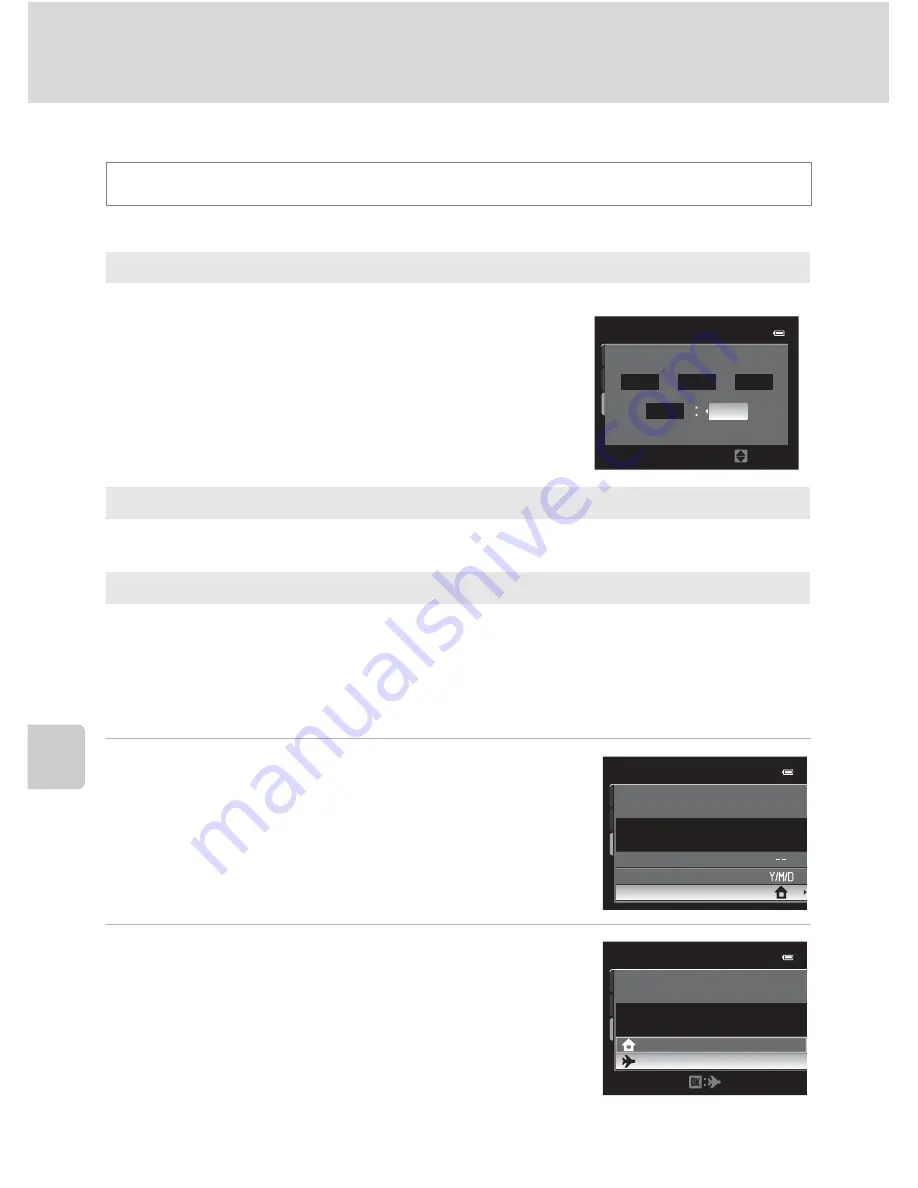
188
Setup Menu
Basi
c Came
ra Setup
Time Zone and Date
Set the camera’s internal clock.
Setting the Travel Destination Time Zone
1
Use the multi selector to choose
Time zone
and press the
k
button.
•
The
Time zone
screen is displayed.
2
Choose
x
Travel destination
and press the
k
button.
•
The date and time displayed on the monitor change
according to the region currently selected.
Press the
d
button
M
z
(Setup menu) (
A
186)
M
Time zone and date
Date and time
Set the camera clock to the current date and time.
Use the multi selector to set the date and time.
•
Choose an item: Press
K
or
J
(selected in the
following order:
D
(day)
➝
M
(month)
➝
Y
(year)
➝
hour
➝
minute
).
•
Set the contents: Press
H
or
I
. Date and time can
also be set by rotating the command dial (
A
11).
•
Finish setting: Choose
minute
and press the
k
button or
K
.
Date format
Choose the order in which the day, month, and year are displayed (
Year/Month/
Day
,
Month/Day/Year
or
Day/Month/Year
).
Time zone
w
Home time zone can be specified and daylight saving can be enabled or disabled.
When
x
travel destination is registered, the time difference (
A
190) from the
w
home time zone is automatically calculated and the local date and time are
recorded. Useful when traveling.
Edit
Date
and
time
05
1
5
1
5
1
0
20
11
Y
M
D
T
ime
zone
and
date
Date
and
time
Date
format
T
ime
zone
London,
Casab
l
anca
1
5:30
1
5
/
05
/
20
11
London,
Casab
l
anca
T
ime
zone
Home
time
zone
T
rave
l
destination
1
5:30
1
5
/
05
/
20
11
Summary of Contents for CoolPix P500
Page 1: ......
Page 2: ......
Page 3: ......
Page 4: ......
Page 5: ......
Page 6: ......
Page 7: ......
Page 8: ......
Page 9: ......
Page 10: ......
Page 11: ......
Page 12: ......
Page 13: ......
Page 14: ......
Page 15: ......
Page 16: ......
Page 17: ......
Page 18: ......
Page 19: ......
Page 20: ......
Page 21: ......
Page 22: ......
Page 23: ......
Page 24: ......
Page 25: ......
Page 26: ......
Page 27: ......
Page 28: ......
Page 29: ...En User s Manual DIGITAL CAMERA ...
Page 281: ......
Page 282: ......
Page 283: ......
Page 284: ......
Page 285: ......
Page 286: ......
Page 287: ......
Page 288: ......
Page 289: ......






























