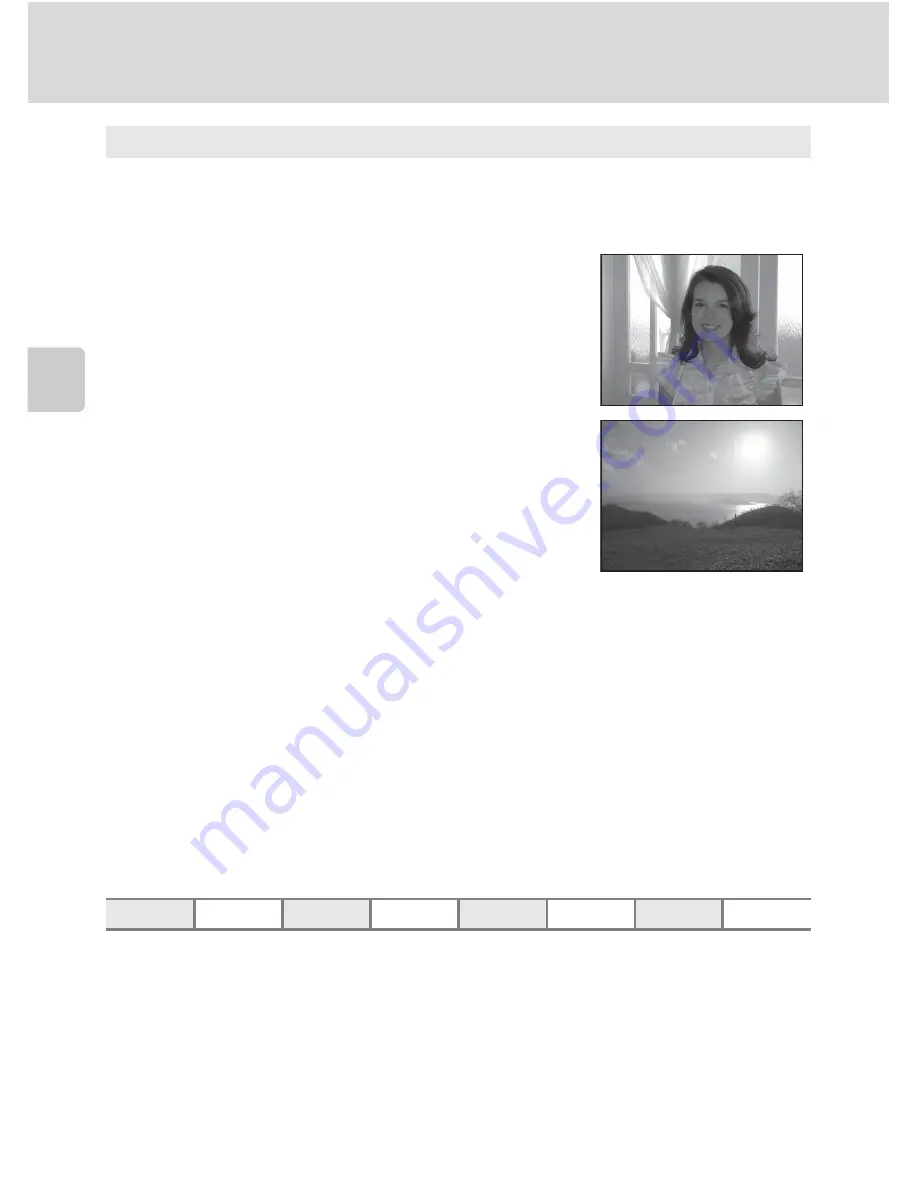
50
Shooting Suited to Scenes (Scene Mode)
More on
Sh
ooting
1
When
HDR
is set to
Off
, the flash mode is fixed at
X
(fill flash).
When
HDR
is set to
On
, the flash mode is fixed at
W
(off).
2
Other settings can be selected.
o
Backlighting
Use when light is coming from behind the subject, throwing features or details into shadow.
Press the
d
button to adjust HDR (high dynamic range) composite settings in
HDR
for the
shooting scene.
•
When
HDR
is set to
Off
(default setting): The flash fires to
prevent the subject from being hidden in shadow.
- Shoot pictures with the flash raised.
- Press the shutter-release button all the way to shoot a
single picture.
•
When
HDR
is set to
On
: Use when taking pictures with very
bright and dark areas in the same frame.
- The
P
icon is displayed on the shooting screen. If
there are very bright areas and very dark areas in the
frame, the
o
icon lights in green.
- The digital zoom is not available.
- When the shutter-release button is pressed all the way,
the camera shoots pictures continuously with a high
shutter speed, and saves the following two images.
- An image processed by D-Lighting (
A
149) at the time of shooting
- HDR composite image (the effects of over-exposure and under-exposure are
reduced)
- The second image saved is an HDR composite image. If only one image can be saved,
an image processed by D-Lighting is the only image saved.
- Once the shutter-release button is pressed all the way, hold the camera steady without
moving it until a still picture is displayed. After taking a picture, it takes some time to
save the image. Do not turn the camera off before the monitor switches to the shooting
screen.
- The angle of view (image area) seen in the saved image will be narrower than that seen
on the monitor at the time of shooting.
•
The camera focuses on the subject at the center of the frame.
m
m
/
W
1
n
Off
2
p
A
o
0.0
2
Summary of Contents for CoolPix P500
Page 1: ......
Page 2: ......
Page 3: ......
Page 4: ......
Page 5: ......
Page 6: ......
Page 7: ......
Page 8: ......
Page 9: ......
Page 10: ......
Page 11: ......
Page 12: ......
Page 13: ......
Page 14: ......
Page 15: ......
Page 16: ......
Page 17: ......
Page 18: ......
Page 19: ......
Page 20: ......
Page 21: ......
Page 22: ......
Page 23: ......
Page 24: ......
Page 25: ......
Page 26: ......
Page 27: ......
Page 28: ......
Page 29: ...En User s Manual DIGITAL CAMERA ...
Page 281: ......
Page 282: ......
Page 283: ......
Page 284: ......
Page 285: ......
Page 286: ......
Page 287: ......
Page 288: ......
Page 289: ......






























