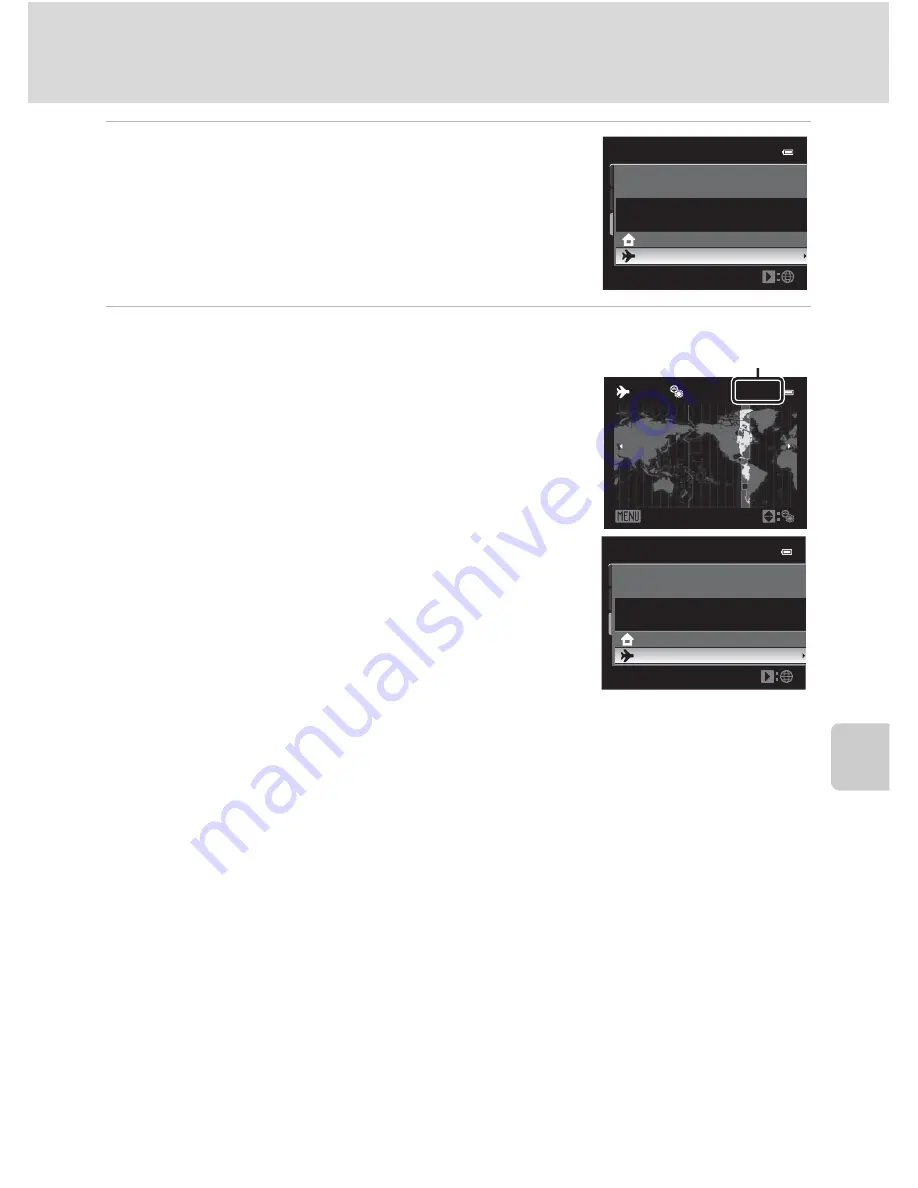
189
Setup Menu
Basi
c Came
ra Setup
3
Press
K
.
•
The time zone selection screen is displayed.
4
Press
J
or
K
to choose the travel destination
(Time zone).
•
The time difference between home and the travel
destination is displayed.
•
When using the camera in an area where daylight
saving time is in effect, turn on the daylight saving
setting with
H
. When set to on, the
W
icon is displayed
and the clock advances by one hour. To turn off, press
I
.
•
Press the
k
button to register the travel destination
time zone.
•
While the travel destination time zone is selected, the
Z
icon is displayed on the monitor when the camera is
in shooting mode.
B
The Clock Battery
The camera’s internal clock uses a different battery from the camera’s battery. The clock battery
charges when the main battery is installed or the AC adapter is connected, and provides several days
of clock battery power after about ten hours of charging.
C
w
Home time zone
•
To switch to the home time zone, choose
w
Home time zone
in step 2 and press the
k
button.
•
To change the home time zone, choose
w
Home time zone
in step 2 and perform the same
procedure as for
x
Travel destination
to set the home time zone.
C
Daylight Saving Time
When daylight saving time starts or ends, turn on or off the daylight saving time option from the time
zone selection screen displayed in step 4.
D
Imprinting the Date on Pictures while Shooting
After setting the date and time, set the
Print date
setting in the setup menu (
A
192). Once
date
is set, the shooting date and time can be imprinted on the pictures.
London,
Casab
l
anca
1
5:30
1
5
/
05
/
20
11
Home
time
zone
T
rave
l
destination
T
ime
zone
1
0:30
1
5
/
05
/
20
11
Home
time
zone
T
rave
l
destination
T
ime
zone
ED
T
:New
York
T
oronto,
Lima
1
0:30
-5:00
ED
T
:
New
York
T
oronto
Lima
Back
Time difference
Summary of Contents for CoolPix P500
Page 1: ......
Page 2: ......
Page 3: ......
Page 4: ......
Page 5: ......
Page 6: ......
Page 7: ......
Page 8: ......
Page 9: ......
Page 10: ......
Page 11: ......
Page 12: ......
Page 13: ......
Page 14: ......
Page 15: ......
Page 16: ......
Page 17: ......
Page 18: ......
Page 19: ......
Page 20: ......
Page 21: ......
Page 22: ......
Page 23: ......
Page 24: ......
Page 25: ......
Page 26: ......
Page 27: ......
Page 28: ......
Page 29: ...En User s Manual DIGITAL CAMERA ...
Page 281: ......
Page 282: ......
Page 283: ......
Page 284: ......
Page 285: ......
Page 286: ......
Page 287: ......
Page 288: ......
Page 289: ......






























