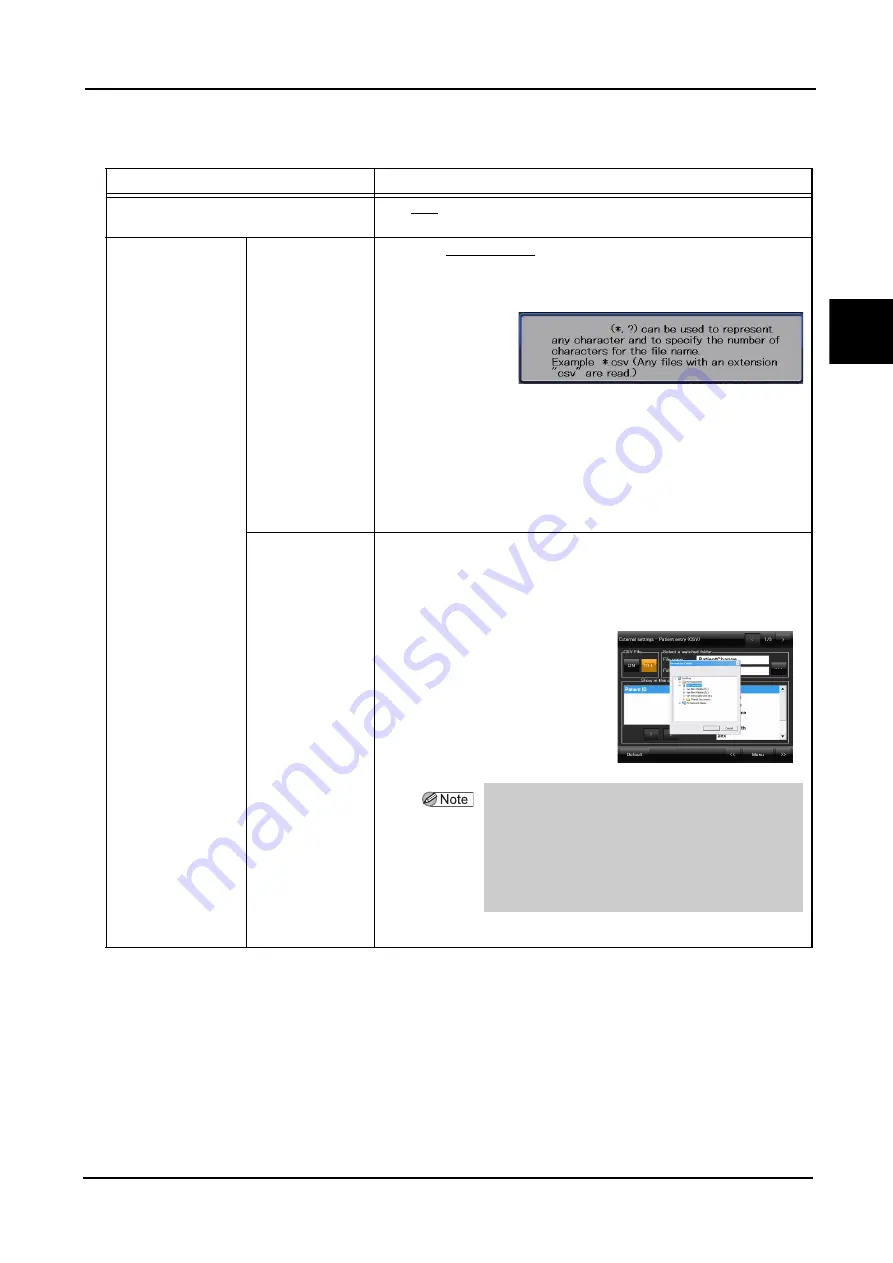
133
OPERATING PROCEDURE
:
Control Menu
2
* Default settings are underlined.
Item
Options
CSV File
ON /OFF
Use of CSV files for patient registration is toggled.
Select a watched
folder
File name
File name:PatientChange(Default)
The CSV file name is set.
1) Press the blank “File name” box.
The message shown below appears.
For the wild card, * and ? can be used.
*: Characters with any length
?: The same number of characters as the number of this symbol or less.
(ex.: If there are two “?”, the number of characters is two or less.)
2) Press the screen.
The message disappears and the keyboard appears.
3) Input the file name, then press the OK button on the keyboard.
The file name is set.
Folder name
Set the folder that contains the CSV file.
There are two methods to input the folder to which data is to be transferred.
1)-1.Press the blank box of “The Folder name”.
The keyboard appears.
1)-2.Input the folder name, then press the OK button.
The folder name is set.
2)-1. Press the “•••” button.
The window as shown to the
right appears.
2)-2. Select the folder in the window,
then press the OK button.
The folder name is set.
:LOGFDUGV
• Select any shared folder of the network-
connected PC as the watched folder.
(Select a folder under My Network Places.)
• If the selected watched folder is not displayed in
the “Folder name” box, directly input the watched
folder name with Steps 1)-1 and 1)-2 above.






























