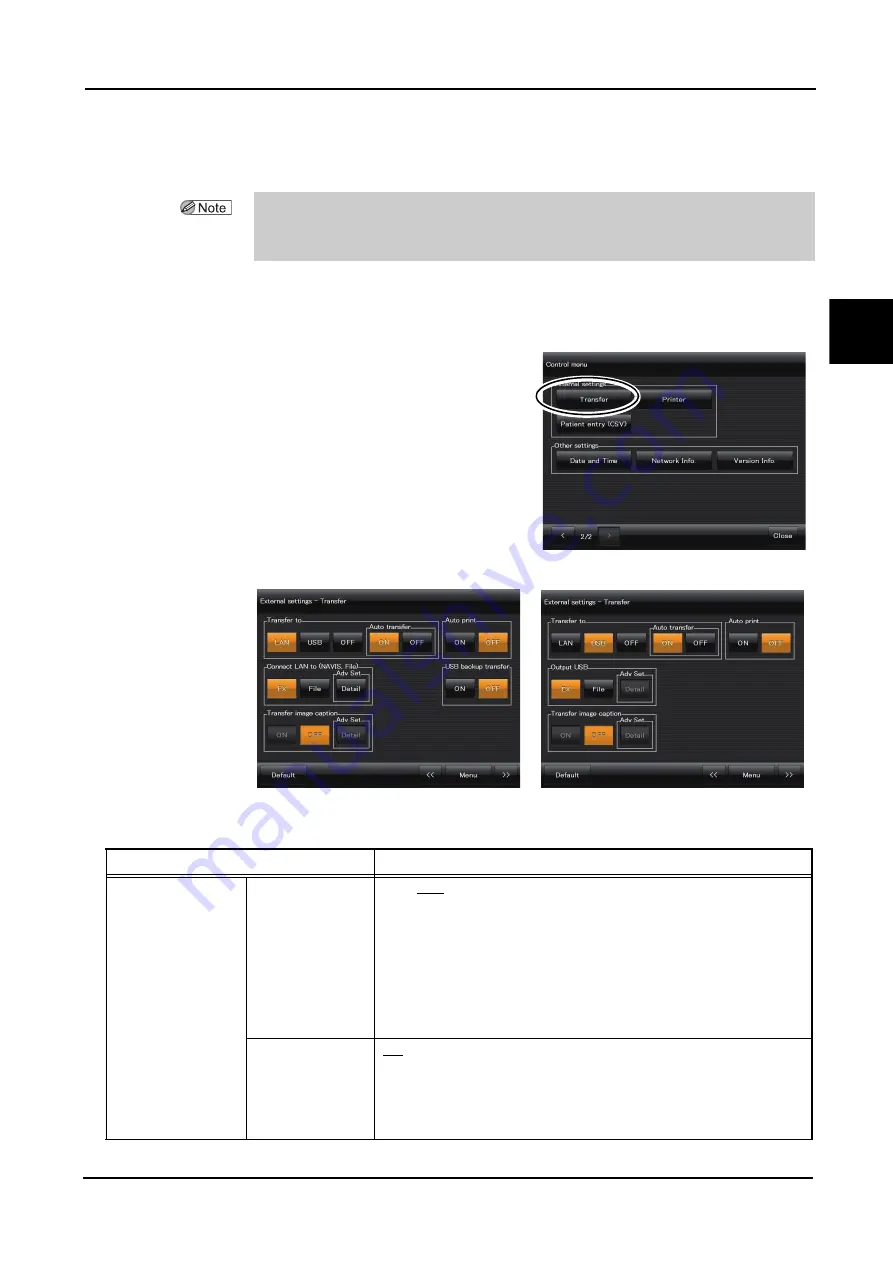
121
OPERATING PROCEDURE
:
Control Menu
2
2.9.3
External settings and Other settings
Transfer
1
Press the Transfer button in “External set-
tings”.
The Transfer screen is displayed.
2
Set the parameters for the external device to be connected.
* Default settings are underlined.
• When a PC is connected to the device via a LAN, perform the setting for the PC in
advance.
• For setting of external devices to be connected, ask NIDEK or your authorized distributor.
Item
Options
Transfer to
—
LAN, USB, OFF
Select the external device to which captured images are transferred.
LAN: PC
“Connect LAN to (NAVIS, File)” and “USB backup transfer” appear under
“Transfer to”, and connection and setting for data backup to the USB
flash drive can be set.
USB: USB flash drive
“Output USB” appears under “Transfer to”, and the file format for
captured images can be set.
OFF: Neither PC or USB flash drive
Auto transfer
ON / OFF
Select whether to execute automatic transfer of captured images to the
connected external device (PC or USB flash drive) at the same time as
saving them in the device.
When OFF is selected for the selection of the external device, the Auto
transfer buttons are disabled (with the characters turning to gray).
[Control menu 2/2]
USB is selected for “Transfer to”
LAN is selected for “Transfer to”






























