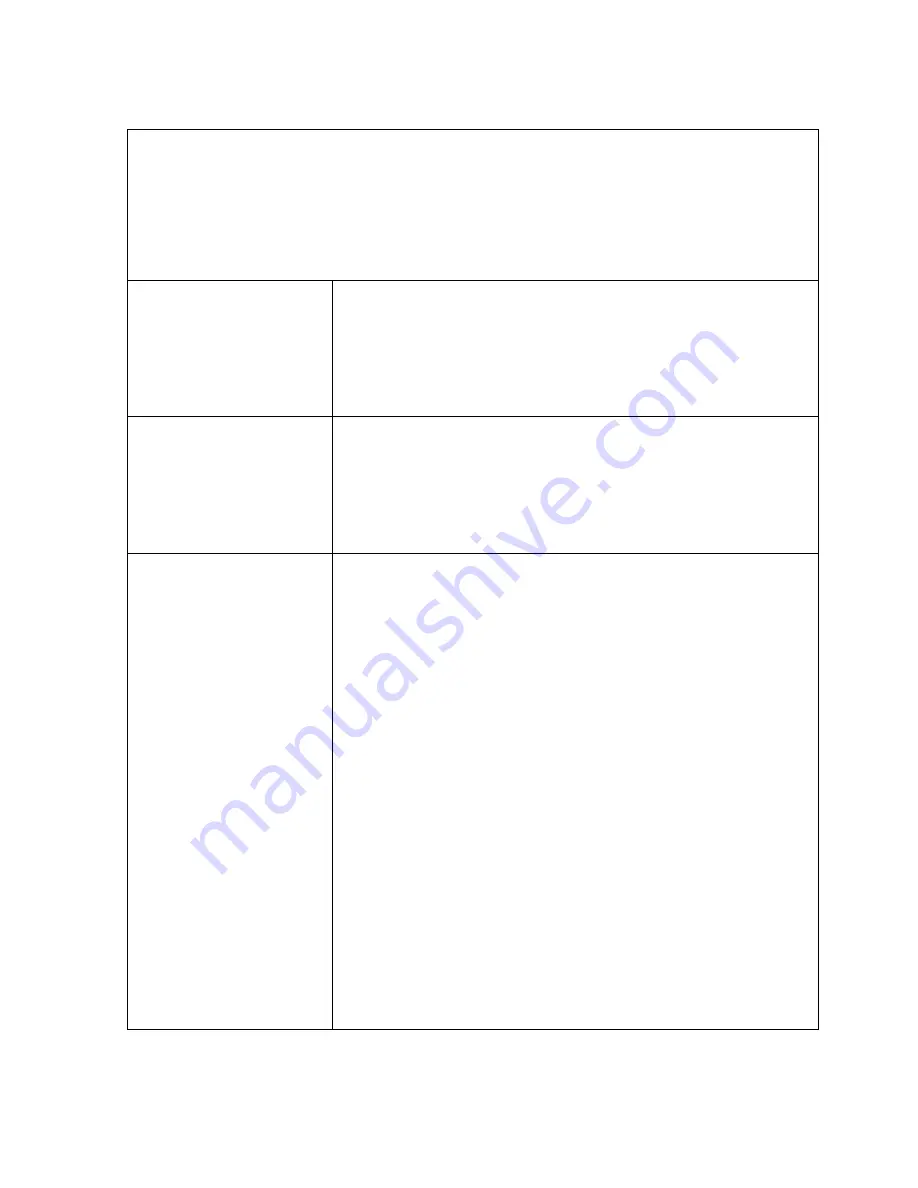
73
Imaging Problems
To assist in troubleshooting, connect the T-DAR to any NTSC color monitor. Use a
BNC cable and adapters to connect from the monitor to the appropriate Imager Out
terminal on the front panel of the T-DAR unit. This will allow you see what the
Imager is seeing in terms of bright spots, reflections, and other illumination related
problems.
♦
The Image Is
Entirely Blue
♦
Make sure the BNC cable is connected properly to the
Camera Head and to the Control Unit.
♦
Put your hand or a dark piece of paper over the
Camera Head. If the live image does not darken, then
contact your Newton Security Inc. Authorized
Distributor. *
♦
The Image Is Black
♦
Make sure the BNC cable and Power Control cable is
properly connected to the system unit and to the
Camera Head.
♦
Point the Imager at a bright light. If the live image is
entirely black, then contact your Newton Security Inc.
Authorized Distributor.*
♦
Random Pixels
Appear In The
Image
This is commonly caused by electrical noise generated by
motors and controllers connected to or near the T-DAR
Control Unit or Camera Head/Cables. This random image
noise can adversely affect performance and should be
minimized.
Use the following guide to try to isolate the cause of the
noise:
STEP 1: The idea in this step is to determine what a
normal image looks like for comparison. Try to
electrically isolate the T-DAR Series to determine a
known or normal visual pattern on the video
monitor. If it is not possible to electrically isolate
the unit at it’s normal mounting position, take the
T-DAR Series away from the area where
inspections are being performed and connect it to
another Camera Head. Determine the normal
image.
STEP 2: Determine the noise.
Reconnect the T-DAR normally
Block the lens to produce a dark image so that you can
see the electrically induced noise.
Summary of Contents for T-DAR T1000
Page 12: ...12 Figure 2 T DAR Control Unit CAD...
Page 14: ...14 Figure 4 T DAR Annunciator CAD...
Page 16: ...16 Figure 6 T DAR Stereo Tracking Head...
Page 18: ...18 F igure 8 T DAR Door Encoder...
Page 20: ...20 Figure 10 T DAR Event Camera...
Page 22: ...22 Figure 12 T DAR Cable Extender Amplifier CAD...
Page 37: ...37 Figure 16 Typical Dry Configuration...
Page 89: ...89...






























