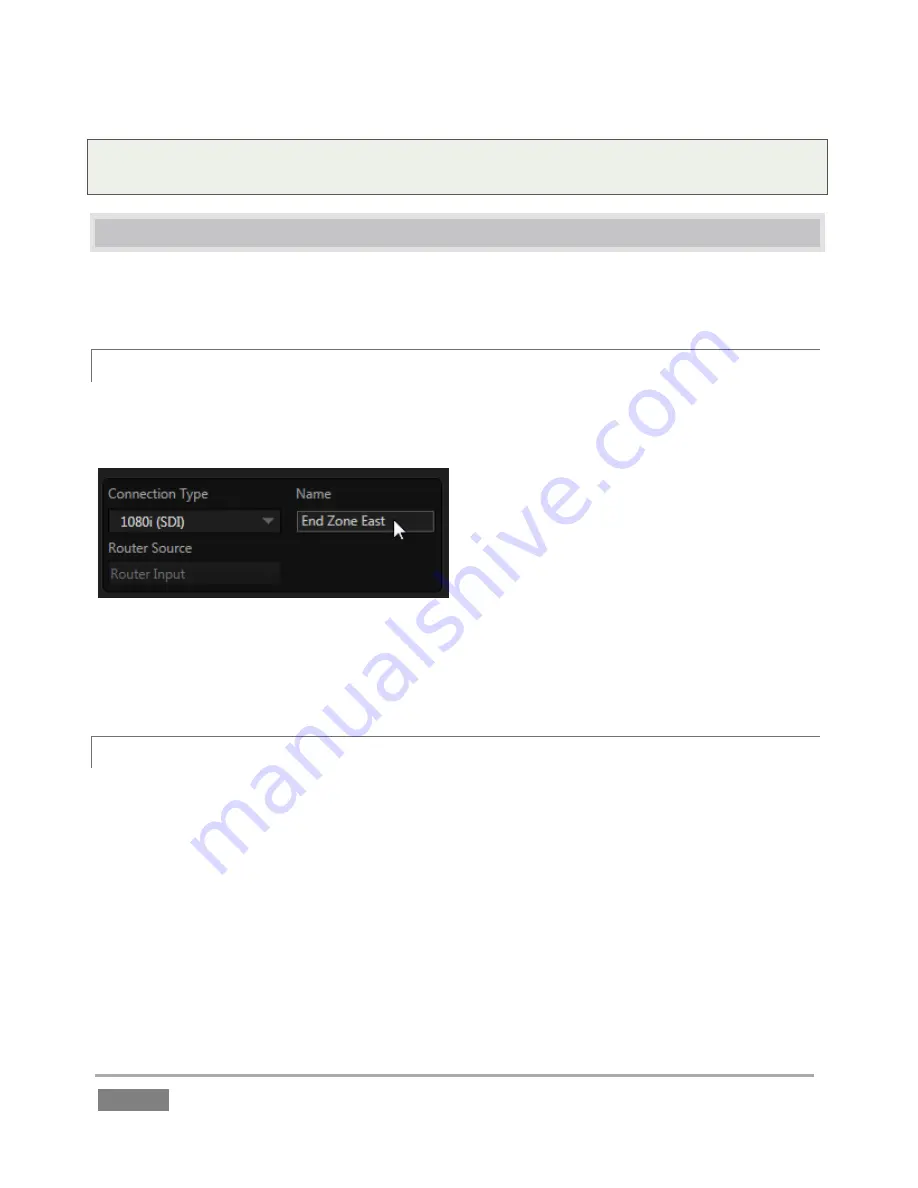
Page | 82
Tip: To make very fine adjustments to slider values, hold down the Ctrl key on your keyboard
while dragging with the mouse (this increases accuracy by a factor of 10.)
6.3
CUSTOMIZING THE REPLAY DESKTOP
The
Replay Desktop
offers several convenient provisions for tweaking the user interface to suit
your particular needs.
6.3.1
RENAME
As charming as descriptive names like
Camera 1
,
Camera 2
and so on are, we must admit that it’s
possible you might wish to change these default labels to something localized.
Figure 61
To do so, click the
Configuration
button (gear icon) at right in the monitor titlebar for a given
input. The
Input Configuration
panels have editable
Name
text fields.
6.3.2
DUAL DISPLAYS AND MONITORING
The
Replay Desktop
monitor tabs and
Multiview
options can be flexibly combined to show what
you want to see, where you want to see it.
With a suitable monitor connected to 3Play’s
Multiview port
– open the
Workspaces
menu in the
Dashboard at the top of the
Desktop
. Select
Out/In/Clocks
in the
Multiview sub-
menu. Then
position the mouse pointer over the horizontal CLIP LIST
drag bar
(the
mouse pointer becomes a
double-headed arrow).
Click and
hold
the mouse button, and drag the bar all the way to the top
of the screen.
This provides a useful full-screen
CLIP LIST
and
PLAY LIST
view, while still being able to monitor
input and output on the
Multiview
display. Likewise, you can drag the horizontal divider
Summary of Contents for 3Play 440
Page 1: ......
Page 3: ...3Play...
Page 4: ......
Page 16: ......
Page 18: ......
Page 20: ......
Page 36: ......
Page 56: ......
Page 76: ......
Page 124: ......
Page 146: ......
Page 152: ......
Page 194: ......
Page 212: ......
Page 230: ......
Page 254: ......
Page 261: ......
Page 262: ...Copyright 2014 NewTek In All rights reserved...






























