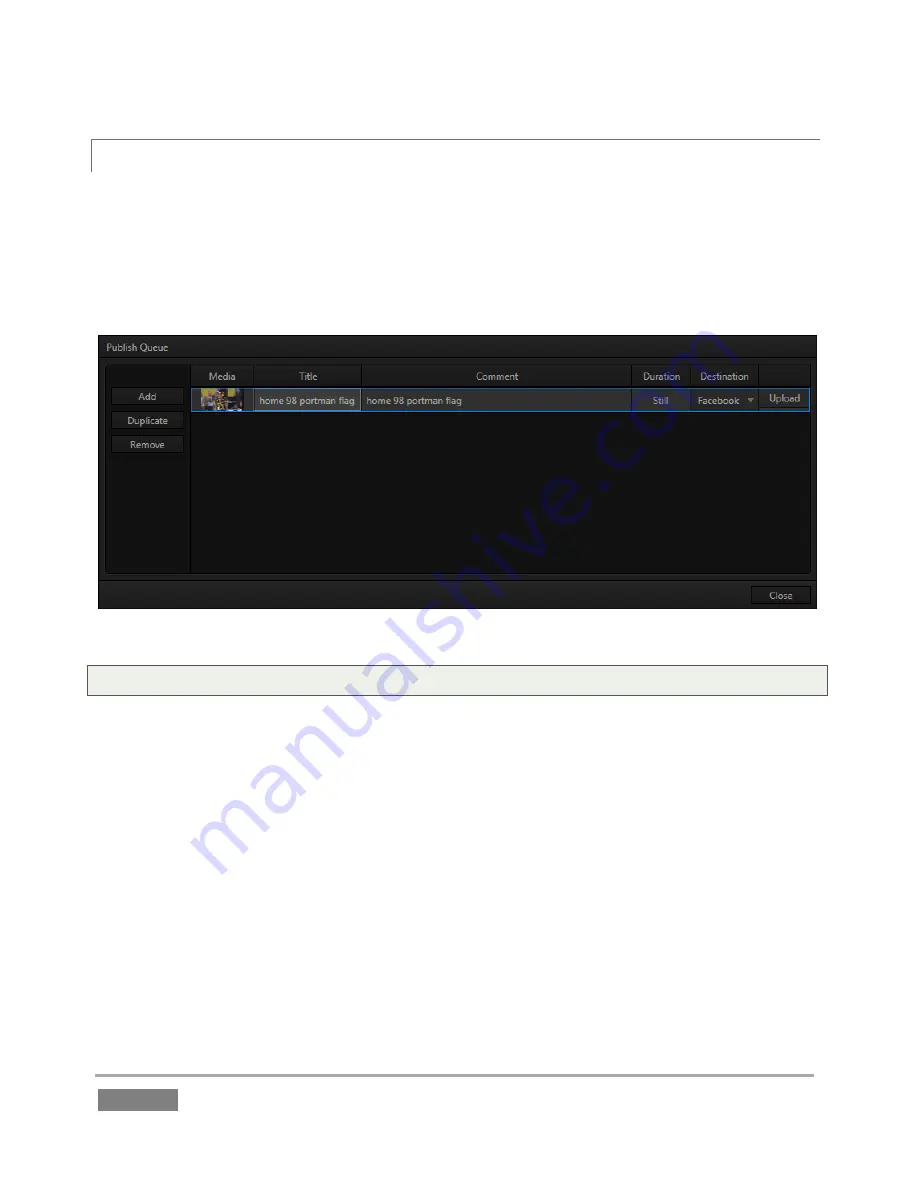
Page | 194
16.3.3
SHARE PUBLISH QUEUE
Select the
Share Publish Queue
item (in the
File
menu,
Replay Desktop
DASHBOARD
) to open the
Publish Queue
panel (Figure 176). The
Publish Queue
panel is easy to comprehend. It shows a
‘batch processing list’ consisting of clips and still images you have added to the queue, using the
clip context menu (
CLIPS LIST
and
PLAY LIST
) or automatically when grabbing stills, as discussed in
the prior sub-heading.
Figure 176
Tip: Remember that you can Add and even upload files while recording is underway.
All of the entries you add appear in the
queue pane
at right. Information about the clips and stills
is displayed in columns, including the file name,
Duration
, and
Destination
. The values in these
columns can be edited: click in the column to enable keyboard entry, or navigate to it and simply
start typing. Press
Enter
or
click elsewhere to end editing.
Title
column entries affect social media uploads, but not
FTP
or
File Copy
operations. The
Comment
column likewise allows you to add remarks for uploads to social media sites.
The
Destination
column is home to a menu that allows you to modify the upload targets for the
file. Note that you can even select destinations that have not yet been configured; this lets you
queue up content, then later exit the
Live Desktop
, configure the account credentials, (see 16.2)
and finally upload the content at a convenient time.
Summary of Contents for 3Play 440
Page 1: ......
Page 3: ...3Play...
Page 4: ......
Page 16: ......
Page 18: ......
Page 20: ......
Page 36: ......
Page 56: ......
Page 76: ......
Page 124: ......
Page 146: ......
Page 152: ......
Page 194: ......
Page 212: ......
Page 230: ......
Page 254: ......
Page 261: ......
Page 262: ...Copyright 2014 NewTek In All rights reserved...






























