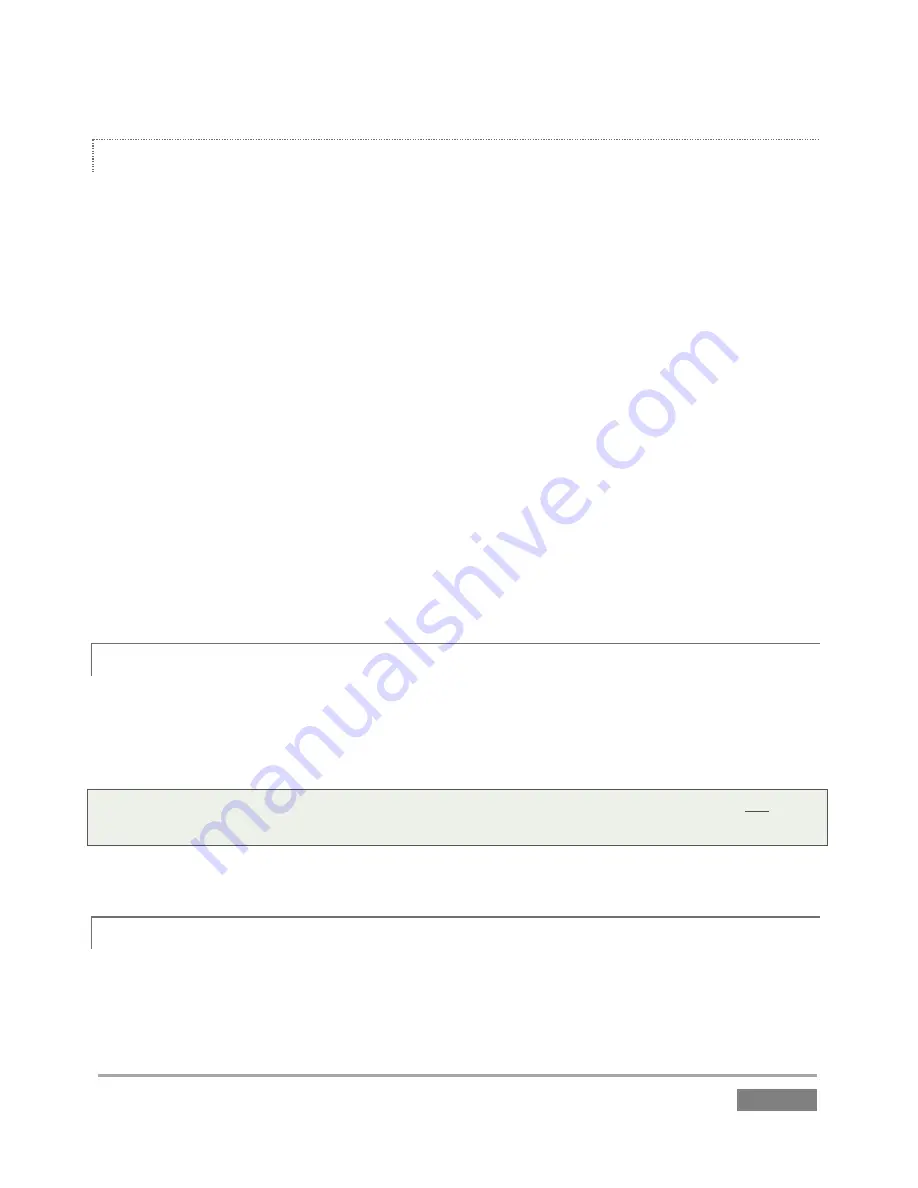
Page | 219
OUTPUT VIDEO MONITORS/DEVICES
Downstream video devices you wish to send 3Play output to must be compatible with the video
broadcast standard (such as NTSC or PAL) and format (SD or HD) of the current 3Play
session
.
1.
Connect cables between downstream devices (whether monitors or other devices) and
appropriately labeled video output connectors on the backplate (see Section 3.5.1).
2.
Open a 3Play
session
(or create a new one) from the 3Play
Startup Screen
.
3.
For
SD
sessions and display devices, you may need to adjust the connection options
found in
Output Configuration
:
a.
Double-click one of the output monitors to open the
Output Configuration
panel.
a.
Click the appropriate output tab (
A
or
B
), and select either ‘
Com Y/C’
or
Component
, according to the connection type used by your device. (Please see
Section 3.7 for more information.)
A.1.4
IMPROVE THE QUALITY OF MULTIVIEW OUTPUT?
It is possible for to choose settings that will have a negative effect on the
Multiview
video output
image. For best quality, be sure that the
VGA Output Resolution
you choose corresponds to that
of the monitor connected.
NOTE: Changing Output Resolution can cause frames to be dropped briefly. Thus we do not
recommend changing this setting during live production.
A.1.5
CONNECT THE GENLOCK REFERENCE SIGNAL?
1.
Connect the reference signal to the
Genlock
input (BNC connector) on the backplate.
2.
See Section 3.8 for details on configuring
Genlock
settings.
Summary of Contents for 3Play 440
Page 1: ......
Page 3: ...3Play...
Page 4: ......
Page 16: ......
Page 18: ......
Page 20: ......
Page 36: ......
Page 56: ......
Page 76: ......
Page 124: ......
Page 146: ......
Page 152: ......
Page 194: ......
Page 212: ......
Page 230: ......
Page 254: ......
Page 261: ......
Page 262: ...Copyright 2014 NewTek In All rights reserved...






























