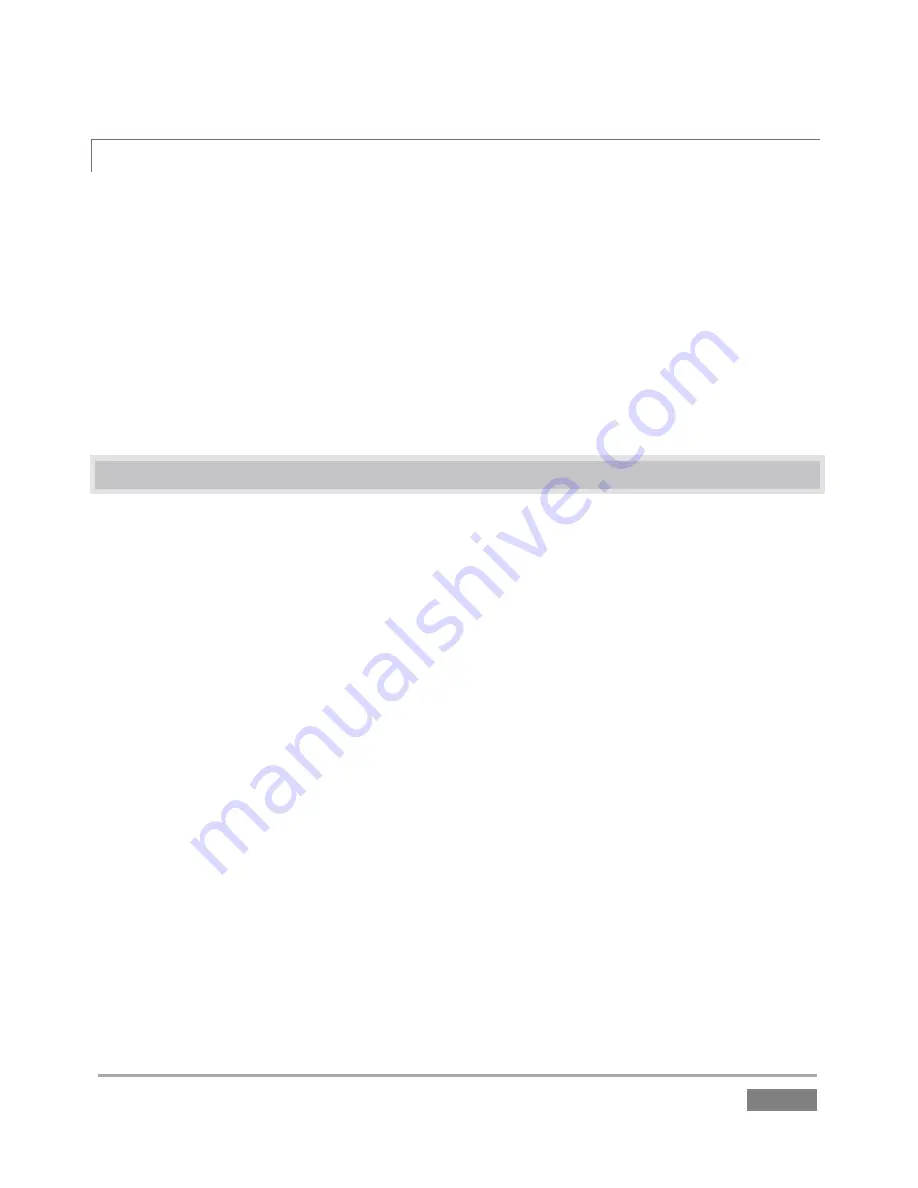
Page | 47
4.5.2
ONE–BUTTON MARKING
23.
Finish marking any incomplete event, if necessary, by pressing
OUT
.
24.
Wait for a few more seconds to elapse, and then press
OUT
only – without pressing
IN
first.
25.
Repeat this step several times, allowing a few moments to pass between repetitions.
Notice that – even though you haven’t pressed IN first – new ‘complete’ events have been added
to the
CLIP LIST
. As expected, the duration for each of these new events is four seconds. The
Out Point
was set when you pressed OUT, and a suitable
In Point
is assigned as required.
4.6
LIST NAVIGATION
26.
Press the
|
(
Previous
) button on the
Control Surface
.
Nothing happens. This is because you are still in
LIVE
mode.
27.
Press the
CLIP LIST
Source Delegate button. A bright border is added to the
CLIP LIST
module, and the background of the
Channel Info
pane under the (
B
) monitor changes
from green (representing
LIVE
) to blue (
CLIP LIST
).
28.
Now that the
CLIP LIST
is delegated to
Channel B
, press the
|
(
Previous
) button again.
You’ll see that the view on the current
output
updates to show the prior event (the row
above in the
CLIP LIST
), and the blue highlight in the
CLIP LIST
moves to the
Memo
column of a clip in that event row.
29.
Press
|
(Next) to return to the original event.
30.
Let’s try something slightly different. Find (or create, using IN/OUT) a clip that is at least
15 seconds long. Keep an eye on the output monitor as you perform the next steps.
31.
Press
(
PLAY
) to initiate playback, wait just
one
second– then press
|
(
Previous
).
Did you notice what happened?
Summary of Contents for 3Play 440
Page 1: ......
Page 3: ...3Play...
Page 4: ......
Page 16: ......
Page 18: ......
Page 20: ......
Page 36: ......
Page 56: ......
Page 76: ......
Page 124: ......
Page 146: ......
Page 152: ......
Page 194: ......
Page 212: ......
Page 230: ......
Page 254: ......
Page 261: ......
Page 262: ...Copyright 2014 NewTek In All rights reserved...






























