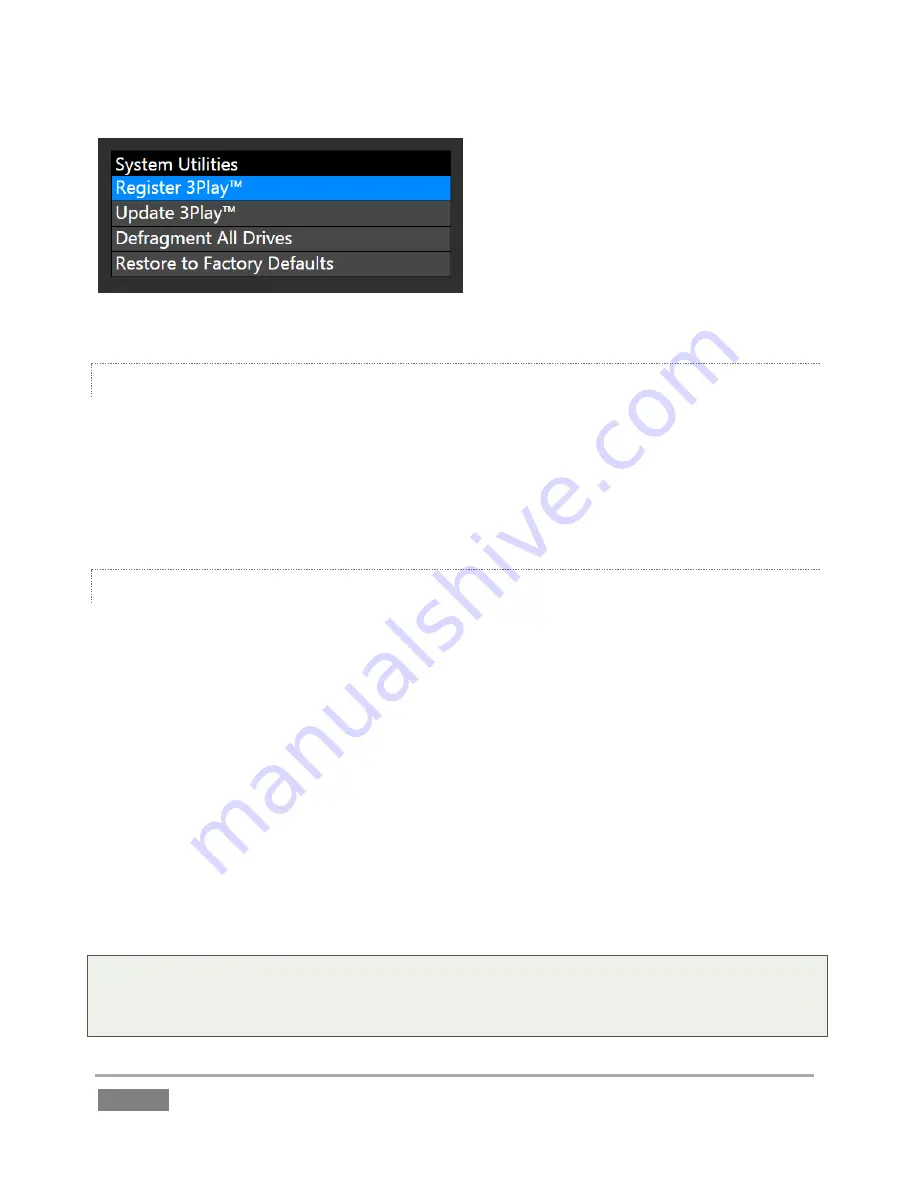
Page | 70
Figure 50
REGISTER 3PLAY
Registration is required to remove the watermark from output, in part to encourage you to
register early. Among other reasons, doing so will serve to identify the unit to NewTek as yours
in case of theft, and will also allow you to check for software updates that may have been
recently released. (The steps in the Registration process were outlined back in Section 3.3, so we
won’t repeat them here.)
UPDATE 3PLAY
Periodically, NewTek may provide software updates for your 3Play. Updates can enhance
performance, security or even add useful new features. If the system is connected to the
internet, clicking
Update 3Play
will automatically access the appropriate webpage so you can
check for new software patches or other downloads provided by NewTek.
Use the login details you provided when registering 3Play to enter your personal product page,
click the “my downloads” link at the top of the page, and install any new updates. This way you
can be sure the very latest version of the software for your system is installed.
1.
Click
Update 3Play.
2.
Login to the NewTek update webpage, locate the latest update and click on it.
3.
At the dialog popup, choose
Run
.
4.
Comply with any onscreen prompts that follow.
Tip: If you wish, you can instead access the same webpage from a second computer connected to
the internet, then transfer update files to 3Play using a network connection or perhaps a USB
thumb-drive.
Summary of Contents for 3Play 440
Page 1: ......
Page 3: ...3Play...
Page 4: ......
Page 16: ......
Page 18: ......
Page 20: ......
Page 36: ......
Page 56: ......
Page 76: ......
Page 124: ......
Page 146: ......
Page 152: ......
Page 194: ......
Page 212: ......
Page 230: ......
Page 254: ......
Page 261: ......
Page 262: ...Copyright 2014 NewTek In All rights reserved...






























