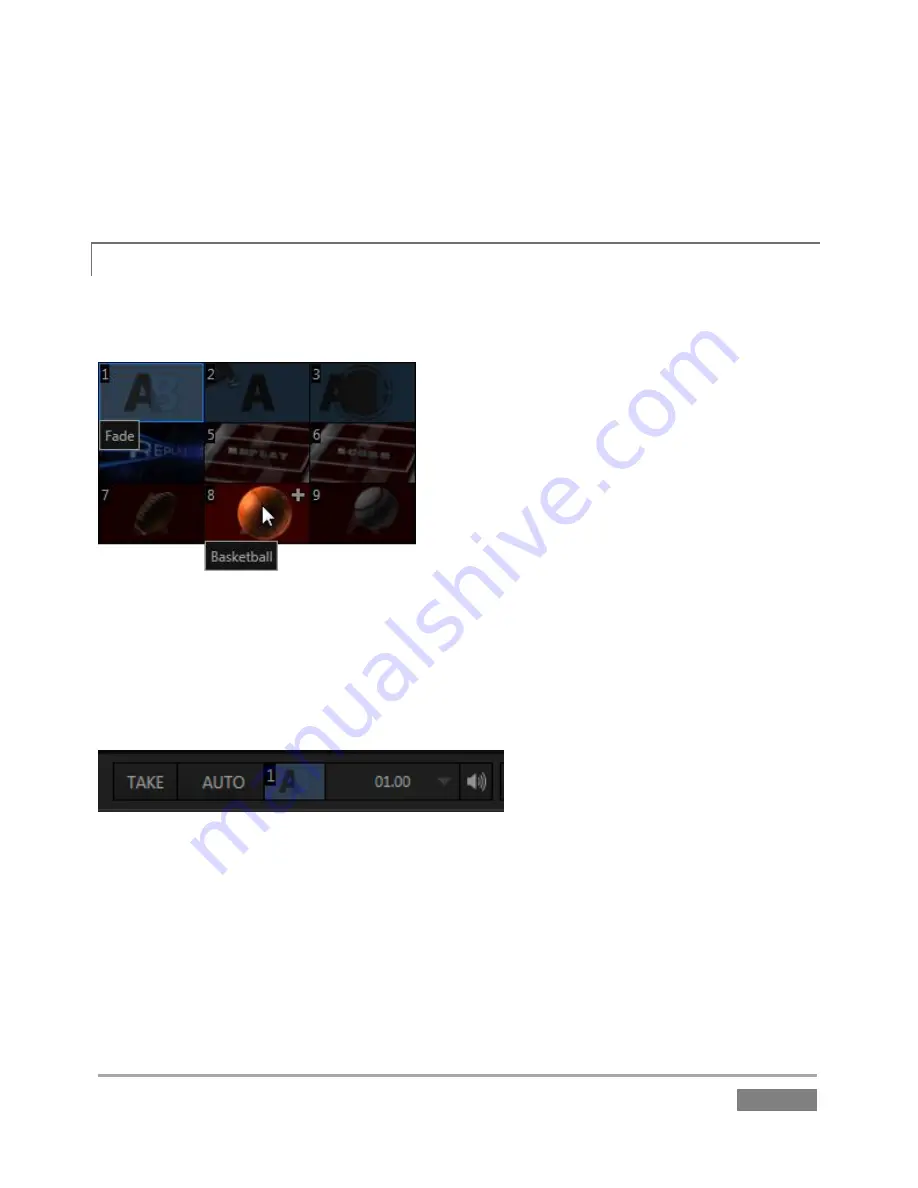
Page | 177
This
Wipe Sequence
animation is then combined with a full-color
Overlay Animation
(Figure 159)
to produce the final effect, which you can then apply on demand simply by pressing the
AUTO
button
.
14.3.1
EFFECT SETTINGS
The settings for transition effects are very simple. Of course the most basic of these is the
selection of a specific effect.
Figure 160
Click the small thumbnail effect beside the
AUTO
button in the onscreen
Transition
control
area
to reveal a palette showing nine effect icons for quick access. The features and options provided
in this palette are identical to those discussed previously (Section 12.3.7) in connection the very
similar
PLAY LIST
transition effects.
Figure 161
Transition timing for the current effect is set using the menu located just to the right of the effect
icon. You can choose
S
(slow),
M
(medium) or
F
(fast) effect speed presets using the menu. Note
that the default preset times is automatically adjusted for certain effects, and will also update
depending on which effect type you choose. You can also click the value shown to edit it directly
with the keyboard, or drag the mouse right or left over it to raise or lower the current value.
Summary of Contents for 3Play 440
Page 1: ......
Page 3: ...3Play...
Page 4: ......
Page 16: ......
Page 18: ......
Page 20: ......
Page 36: ......
Page 56: ......
Page 76: ......
Page 124: ......
Page 146: ......
Page 152: ......
Page 194: ......
Page 212: ......
Page 230: ......
Page 254: ......
Page 261: ......
Page 262: ...Copyright 2014 NewTek In All rights reserved...






























