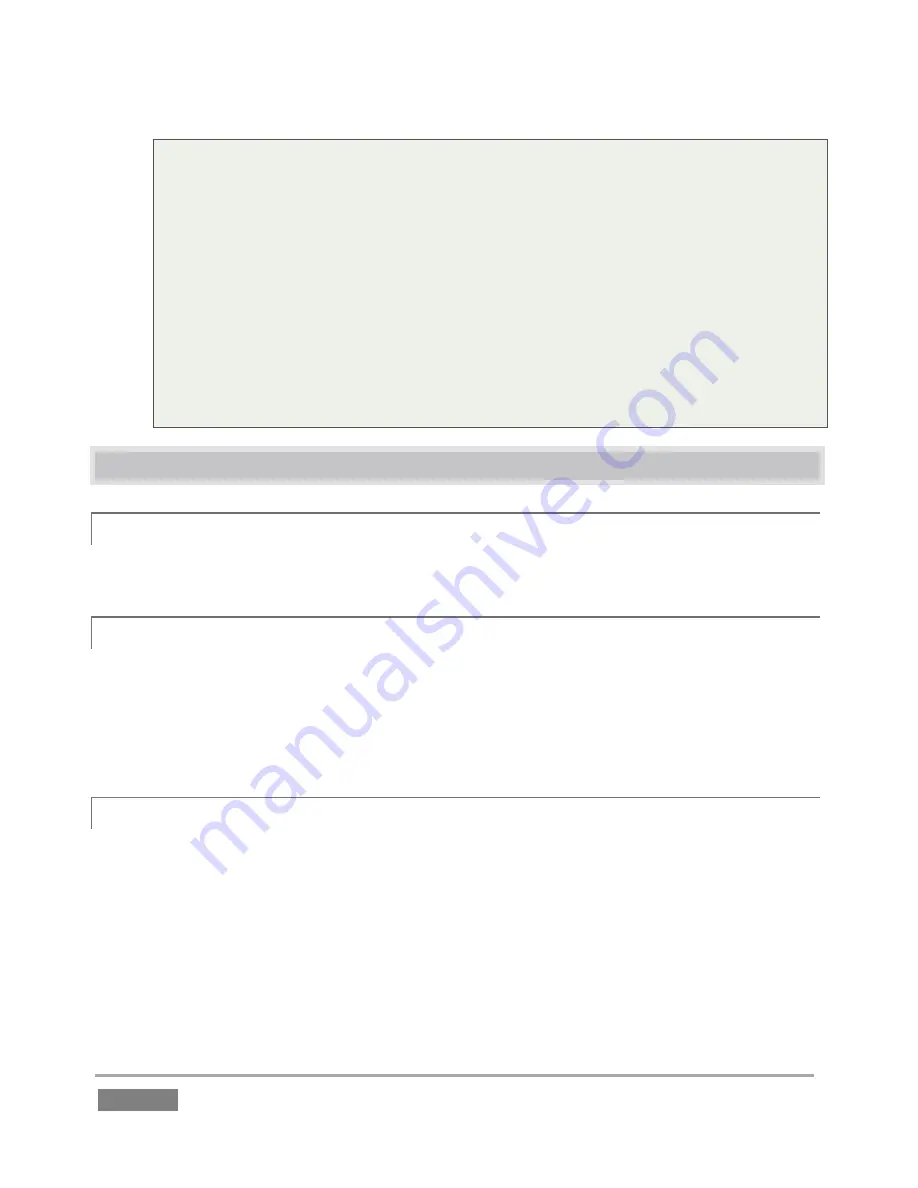
Page | 232
- Install the ‘foreign’ User Backup drive to replace the defunct system drive.
- Power up, and – at the boot selection screen – select ‘Backup and Restore’.
- Choose ‘Restore System Partition to Factory Defaults’, and follow prompts.
It may be necessary to re-activate Windows, then re-enter the registration unlock code,
and possibly update the 3Play software after the restoration process in this case. Be
aware that the approach above is not encouraged, since minor hardware differences
between the two units involved may well result in issues in the resulting Windows
installation. As well, the new system drive will no longer have a factory restore
partition. Still, it might be better than nothing in a crisis.
A.6
R
EGISTRATION
A
ND
T
ECH
S
UPPORT
A.6.1
REGISTER THE NEWTEK 3PLAY SYSTEM?
Please refer to Section 3.3, Registration.
A.6.2
CONTACT TECHNICAL SUPPORT?
Visit the NewTek Website, at www.newtek.com and select
Support
from the main menu at the
top of the page. This page always contains the latest support information for your NewTek
products, including
FAQs
and documentation. It also lists the Customer Support Department’s
hours of operation and contact details.
A.6.3
FIND HARDWARE/FIRMWARE REVISION NUMBERS?
Click the
Help
icon and select
About
3Play
in
Startup
. Doing this opens an information panel that
lists significant version numbers (at the bottom).
Summary of Contents for 3Play 440
Page 1: ......
Page 3: ...3Play...
Page 4: ......
Page 16: ......
Page 18: ......
Page 20: ......
Page 36: ......
Page 56: ......
Page 76: ......
Page 124: ......
Page 146: ......
Page 152: ......
Page 194: ......
Page 212: ......
Page 230: ......
Page 254: ......
Page 261: ......
Page 262: ...Copyright 2014 NewTek In All rights reserved...





























