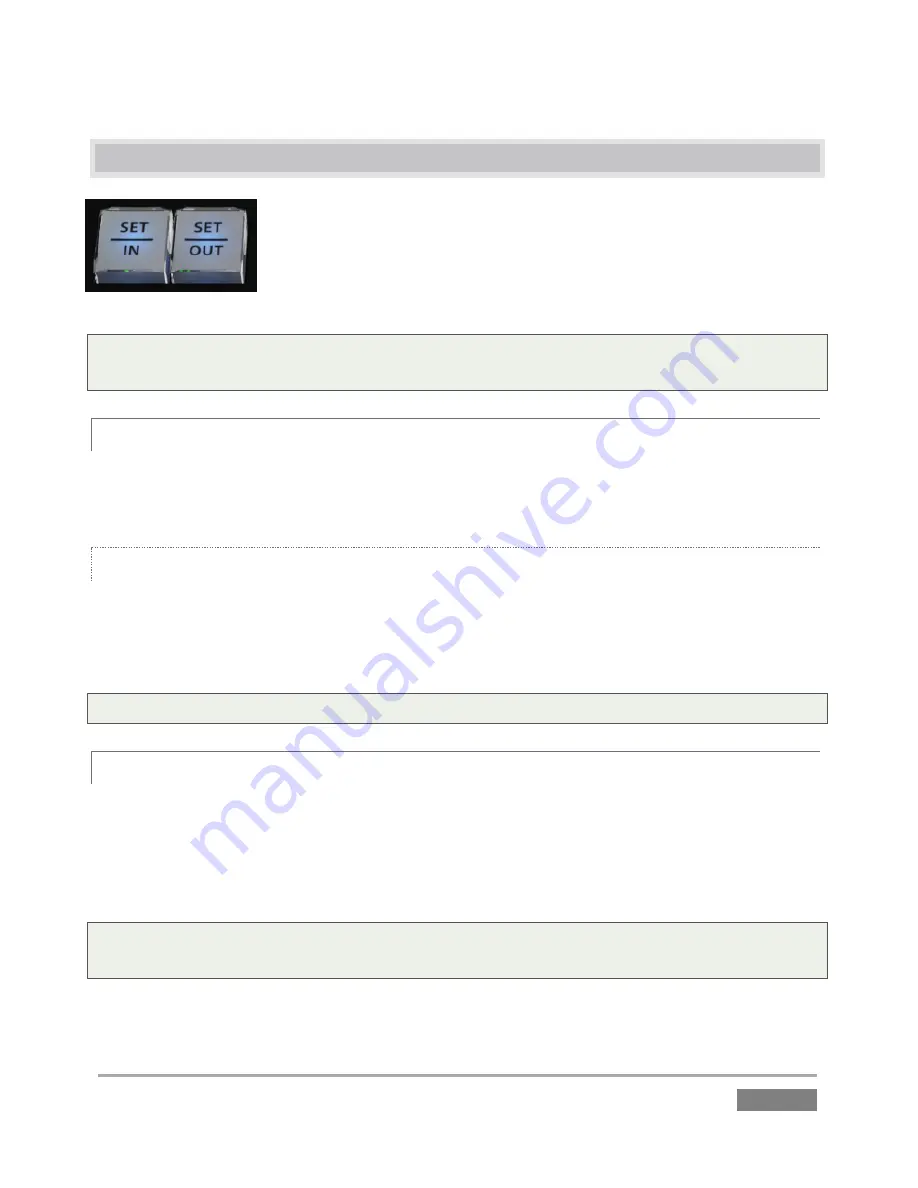
Page | 119
8.10
SET | IN/OUT
Marking events is, of course, the core business of NewTek 3Play. These
two simple buttons will see a lot of use. Their roles are not complicated,
but it would be good to review them anyway.
Note: Of course, marking events would be pointless without recording, so pressing either IN or
OUT automatically enables Record when necessary.
8.10.1
SET | IN
Pressing the
IN
button adds a new event (row) to
the
CLIP LIST
.
The current timecode supplies
the
In Point
for the event.
SHIFT + IN
Holding down
SHIFT
while pressing
IN
performs the ‘shifted’ button operation, which is
SET –
as
the button label suggests. This updates the
In Point
for the selected event in the
CLIP LIST
, or,
when the
PLAY LIST
is displayed, the current clip.
Tip: Use SHIFT + Jog to move into areas before or after the current clip boundaries.
8.10.2
SET | OUT
Naturally, if you have pressed the
IN
button to create a new event, setting an
In Point
, you realize
that you can complete this operation by pressing the
OUT
button. In this case you set the event’s
Out Point
to the current timecode value, and as a natural consequence, establish the
Duration
for the event.
Tip: If for some reason you choose to end recording when an event is incompletely marked – i.e.,
OUT was not pressed – an Out Point is supplied automatically.
Figure 103
Summary of Contents for 3Play 440
Page 1: ......
Page 3: ...3Play...
Page 4: ......
Page 16: ......
Page 18: ......
Page 20: ......
Page 36: ......
Page 56: ......
Page 76: ......
Page 124: ......
Page 146: ......
Page 152: ......
Page 194: ......
Page 212: ......
Page 230: ......
Page 254: ......
Page 261: ......
Page 262: ...Copyright 2014 NewTek In All rights reserved...






























