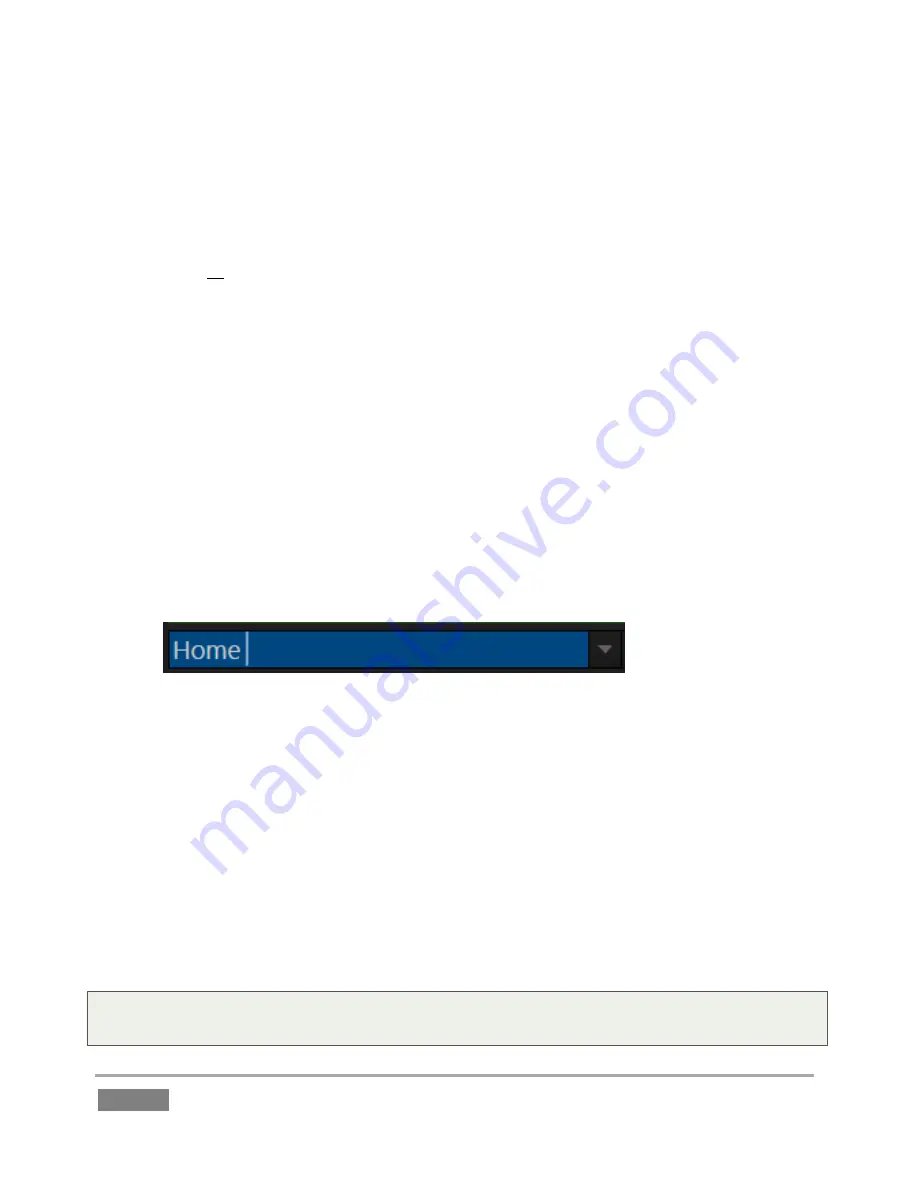
Page | 50
41.
This time, hold down
SHIFT
before
pushing the
ENTER
button on the
Control Surface
(or
keyboard).
The use of
SHIFT
with
ENTER
produced a different result. Rather than merely replacing the
current
Memo
entry with the new value from the
dataview
into the only, it pushed “field
goal” into all
Memo
cells for the current event row.
The SHIFT
plus
ENTER
combination supports one other very useful outcome, too:
42.
Hold down SHIFT, and use the Arrow keys to multi-select several Memo cells (whether
in the same event rows or not).
43.
Type “foul” into the
dataview
, then hold
SHIFT
down and punch
ENTER
. Note that all
selected cells are updated.
Let’s try one more trick while we’re at it (you’ll discover many more as you come to fully
appreciate the
FastClip
workflow).
44.
Select a single
Memo
cell that already has content. The value from the
Memo
is
automatically snapped into the
dataview
.
Figure 37
45.
Now, punch
ENTER
(
Control Surface
or keyboard), then look at what happened in the
dataview
.
In this case, rather than merely updating the
Memo
field with its own existing value, pressing
ENTER
did something special in this case. The text entry cursor in the
dataview automatically
jumped
exactly one space to the right of the current
Memo
field value (Figure 37). This is the
perfect place for it to go when you want to quickly append something to the existing entry – say,
a player name, or other metadata.
46.
To finish up, type “smith”, and then punch
ENTER
to update the selected
Memo
.
Tip: You can set the dataview to this ‘ready to append’ state by punching either ENTER, on the
Control surface or mouse, or by pressing F2 on the keyboard.
Summary of Contents for 3Play 440
Page 1: ......
Page 3: ...3Play...
Page 4: ......
Page 16: ......
Page 18: ......
Page 20: ......
Page 36: ......
Page 56: ......
Page 76: ......
Page 124: ......
Page 146: ......
Page 152: ......
Page 194: ......
Page 212: ......
Page 230: ......
Page 254: ......
Page 261: ......
Page 262: ...Copyright 2014 NewTek In All rights reserved...






























