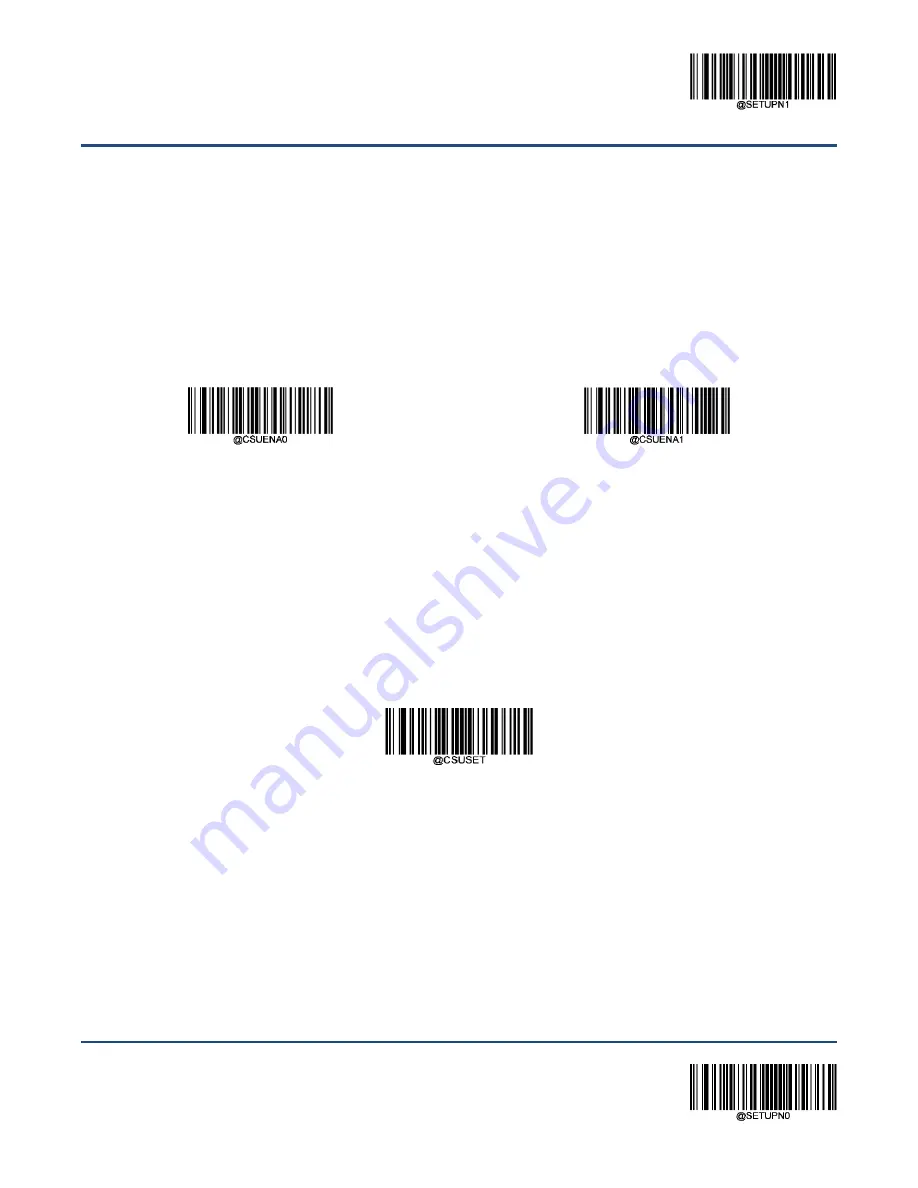
** Enter Setup
67
Exit Setup
Custom Suffix
Enable/Disable Custom Suffix
If custom suffix is enabled, you are allowed to append to scanned data a user-defined suffix that cannot
exceed 11 characters.
For example, if barcode data is “123” and custom suffix is “AB”, the host device will receive “123AB”.
**
Disable Custom Suffix
Enable Custom Suffix
Set Custom Suffix
To set a custom suffix, scan the
Set Custom Suffix
barcode and the numeric barcodes representing the
hexadecimal value(s) of a desired prefix and then scan the
Save
barcode. Refer to the “ASCII Table” in
Appendix for hexadecimal values of characters.
Note:
A custom prefix cannot exceed 11 characters.
Set Custom Suffix
Example: Set the custom suffix to “AGE” (HEX: 0x41/0x47/0x45)
1. Scan the
Enter Setup
barcode.
2. Scan the
Set Custom Suffix
barcode.
3. Scan the numeric barcodes “4”, “1”, “4”, “7”, “4” and “5” from the “Digit Barcodes” section in
Appendix.
4. Scan the
Save
barcode from the “Save/Cancel Barcodes” section in Appendix.
5. Scan the
Enable Custom Suffix
barcode.
6. Scan the
Exit Setup
barcode.
Summary of Contents for HR11+ Aringa
Page 1: ...HR11 Aringa 1D Handheld Barcode Scanner User Guide...
Page 4: ......
Page 22: ...10 Dimensions unit mm Side View Front View Top View...
Page 49: ...Enter Setup 37 Exit Setup Good Read Beep Duration Medium 80ms Short 40ms Long 120ms...
Page 189: ...177 Unicode Key Maps 104 Key U S Style Keyboard...






























