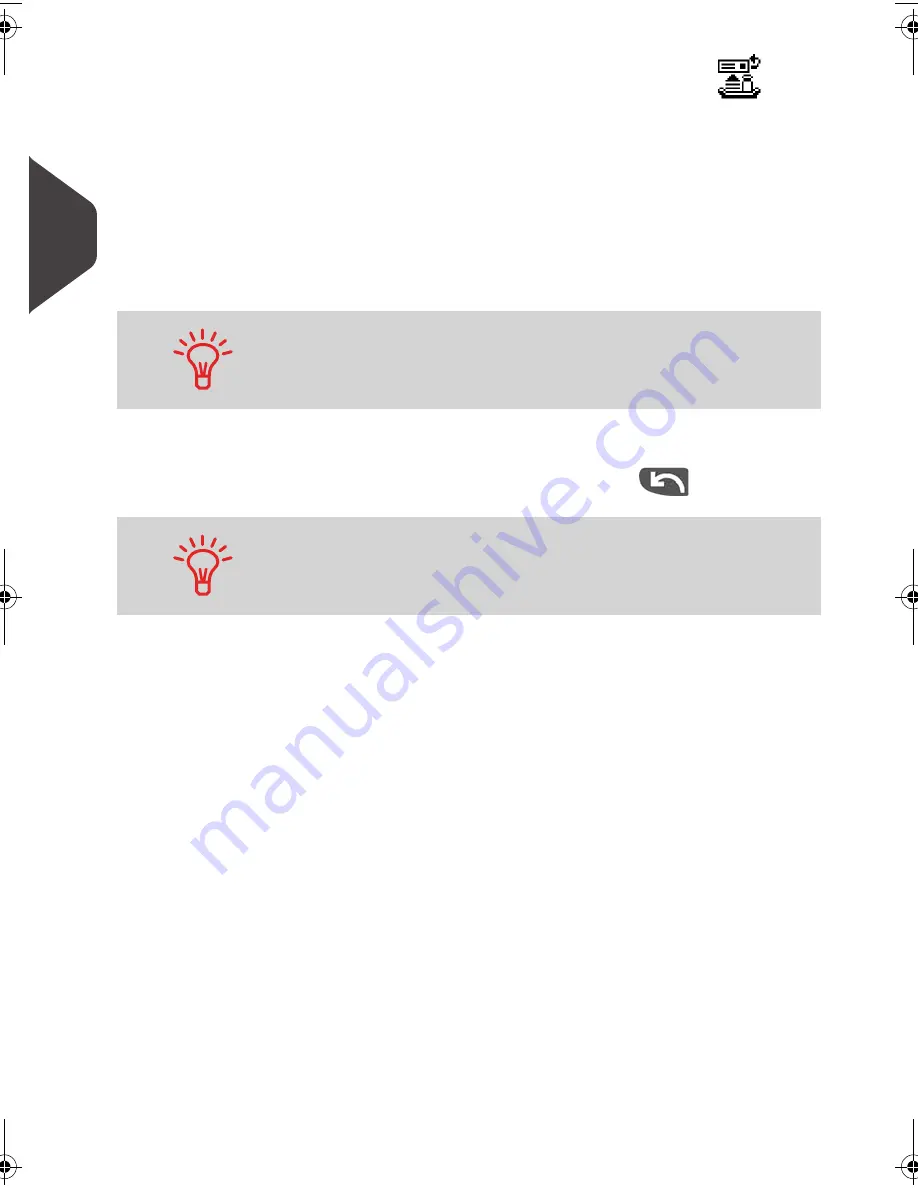
Processing Mail
38
3
In optional
Differential weighing auto-label
mode (
)
From the [Standard ] home screen:
1
Place the pile of mail you want to process on the weighing
platform, and then follow the instructions on the screen or the
steps below.
2
Withdraw the first mail piece from the top of the stack. The
mailing system displays weight and postage on the home
screen, starts motors and prints the label automatically.
3
Repeat previous step for each piece of mail.
To quit the process at any time, press
.
If you inadvertently remove more than one item from the WP,
replace removed items on WP before weight stabilization to
avoid printing label (about 1.5 seconds).
When you remove the last object from the Weighing Platform, the
mailing system asks if you want to print it. You can answer
Yes
or
No
. This allows you to use a mail basket without having to first
tare the WP.
DELTA2_IR.book Page 38 Vendredi, 18. septembre 2009 1:07 13
Summary of Contents for IS-440
Page 1: ...USER SGUIDE IS 440 FRANKINGMACHINE ...
Page 3: ...CONTROLPANEL see manual section 2 3 ...
Page 4: ...4145435L C 18 09 2009 ...
Page 8: ...Read this First 2 1 ...
Page 16: ...Meet Your Mailing System 10 2 ...
Page 26: ...Meet Your Mailing System 20 2 ...
Page 28: ...Processing Mail 22 3 ...
Page 70: ...Money Operations 64 4 ...
Page 76: ...Money Operations 70 4 ...
Page 78: ...Managing Accounts and Access Rights 72 5 ...
Page 100: ...Reports 94 6 ...
Page 114: ...Reports 108 6 ...
Page 116: ...Online Services 110 7 ...
Page 124: ...Online Services 118 7 ...
Page 140: ...Configuring your Mailing System 134 8 Figure 1 Latitudes ...
Page 141: ...Configuring your Mailing System 135 8 Figure 2 GEO codes from latitude and altitude ...
Page 154: ...Options and Updates 148 9 ...
Page 168: ...Options and Updates 162 9 ...
Page 170: ...Maintaining your Mailing System 164 10 ...
Page 182: ...Maintaining your Mailing System 176 10 ...
Page 184: ...Troubleshooting 178 11 ...
Page 196: ...Specifications 190 12 ...
Page 202: ...Specifications 196 12 ...
















































