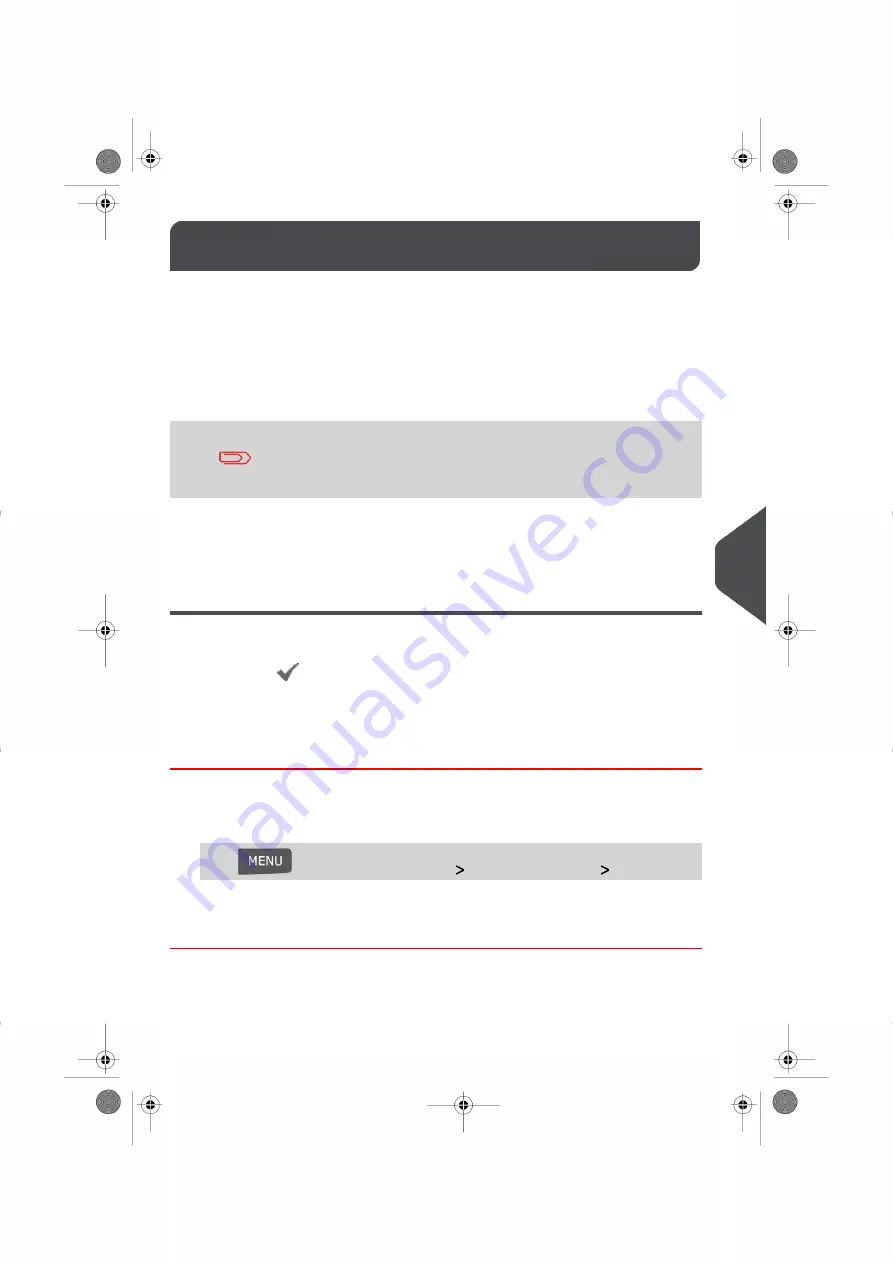
Managing ERAs
9.5
The ERAs are pictures you can include on the left hand side of the stamp printed on mail
pieces.
ERA management is identical to Ad die management (
on page 190).
As supervisor, you can:
• Load ERAs.
• Rename ERAs
• Delete ERAs.
To add (load) ERAs, contact your Customer Service. The available
ERAs are automatically downloaded into your franking machine by
connecting to the Online Services server. See
on page 189.
See also
• To set the default ERA printed on mail pieces, see
on page 174 in section
on page 172.
Displaying the ERA List
You can display the list of ERAs installed in the franking machine.
In the list, a mark
indicates the ERA that is printed by default, if any. If None is ticked,
no ERA is printed by default.
Users can change the current ERA during their work session.
How to Display the List of ERAs
To display the list of ERAs:
1.
As supervisor (see
on page 152):
Press
and select the menu path:
Option and Updates
Update ERAs
The list of ERAs is displayed.
193
| Page 193 | | Nov-12-2015 10:25 |
9
Options
and
Updates
Summary of Contents for IN-600 Series
Page 1: ...User Guide IN 600 Franking machine ...
Page 3: ...CONTROL PANEL see manual section 2 3 ...
Page 7: ... Page 4 TOC Nov 12 2015 10 25 ...
Page 9: ......
Page 17: ......
Page 19: ......
Page 89: ......
Page 97: ......
Page 99: ......
Page 123: ......
Page 145: ......
Page 147: ......
Page 155: ......
Page 177: ...Geodesic map 170 Page 170 Nov 12 2015 10 25 8 Configuring your Mailing System ...
Page 178: ...Geodesic codes 8 Configuring your Mailing System 171 Page 171 Nov 12 2015 10 25 ...
Page 191: ......
Page 207: ......
Page 223: ......
Page 225: ......
Page 237: ......
Page 247: ... Index Page 240 Nov 12 2015 10 25 ...
Page 248: ...A0013340 B 16 11 2015 ...






























