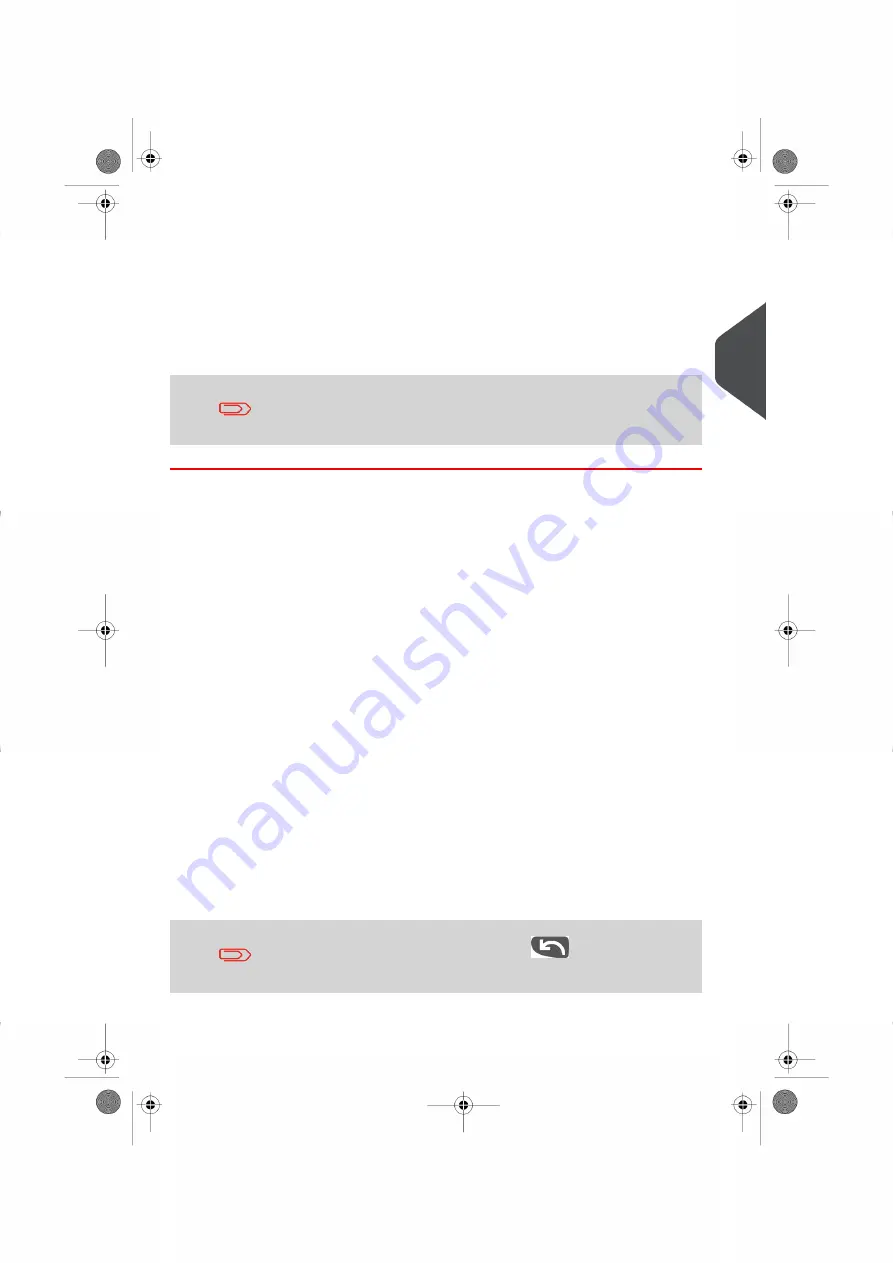
2.
On that screen, you can:
Press one of the rate buttons
1 to 9
(or type the number) to select the rate or display
rate options.
Press
Other selections
and then
Rate History
to select a recently selected rate or
Rate wizard
to build the rate with the wizard help.
3.
Follow the instructions on screen and, once you have chosen the rate and services,
press
[OK]
to validate your selection.
Postage displayed on the screen is zero as long as the weight is
not known (= zero).
Using the Rate Wizard
The Rate Wizard is an alternative method of selecting rates that will guide you through the
rate selection process of all types of mail.
Rate Wizard screens
•
Selecting a Mail Class
All Rate Mail Classes loaded in the system are displayed in the list.
-
•
Selecting a Destination
For Domestic Mail Classes, you may be prompted to enter the destination
postal or zone code. Use the
[C]
key to delete the existing postal or zone code
(if any) and enter the new destination postal or zone code.
-
- For International Mail Classes, use the arrow keys to highlight Code.
•
Selecting a Service
All the services available, depending on your previous choices, are displayed
in a list (including 'No services').
-
- After you select a service, any additional available service is displayed.
•
Wizard Summary Screen
- The Summary Screen displays all the selections you have made.
- If you place an item on the weighing platform, the corresponding postage is
displayed.
- Press
[OK]
to return to the home screen.
Otherwise, you can press the back key
to modify any of the
settings made previously and obtain a new summary.
3
Processing
65
| Page 65 | Nov-12-2015 10:25 |
Summary of Contents for IN-600 Series
Page 1: ...User Guide IN 600 Franking machine ...
Page 3: ...CONTROL PANEL see manual section 2 3 ...
Page 7: ... Page 4 TOC Nov 12 2015 10 25 ...
Page 9: ......
Page 17: ......
Page 19: ......
Page 89: ......
Page 97: ......
Page 99: ......
Page 123: ......
Page 145: ......
Page 147: ......
Page 155: ......
Page 177: ...Geodesic map 170 Page 170 Nov 12 2015 10 25 8 Configuring your Mailing System ...
Page 178: ...Geodesic codes 8 Configuring your Mailing System 171 Page 171 Nov 12 2015 10 25 ...
Page 191: ......
Page 207: ......
Page 223: ......
Page 225: ......
Page 237: ......
Page 247: ... Index Page 240 Nov 12 2015 10 25 ...
Page 248: ...A0013340 B 16 11 2015 ...






























