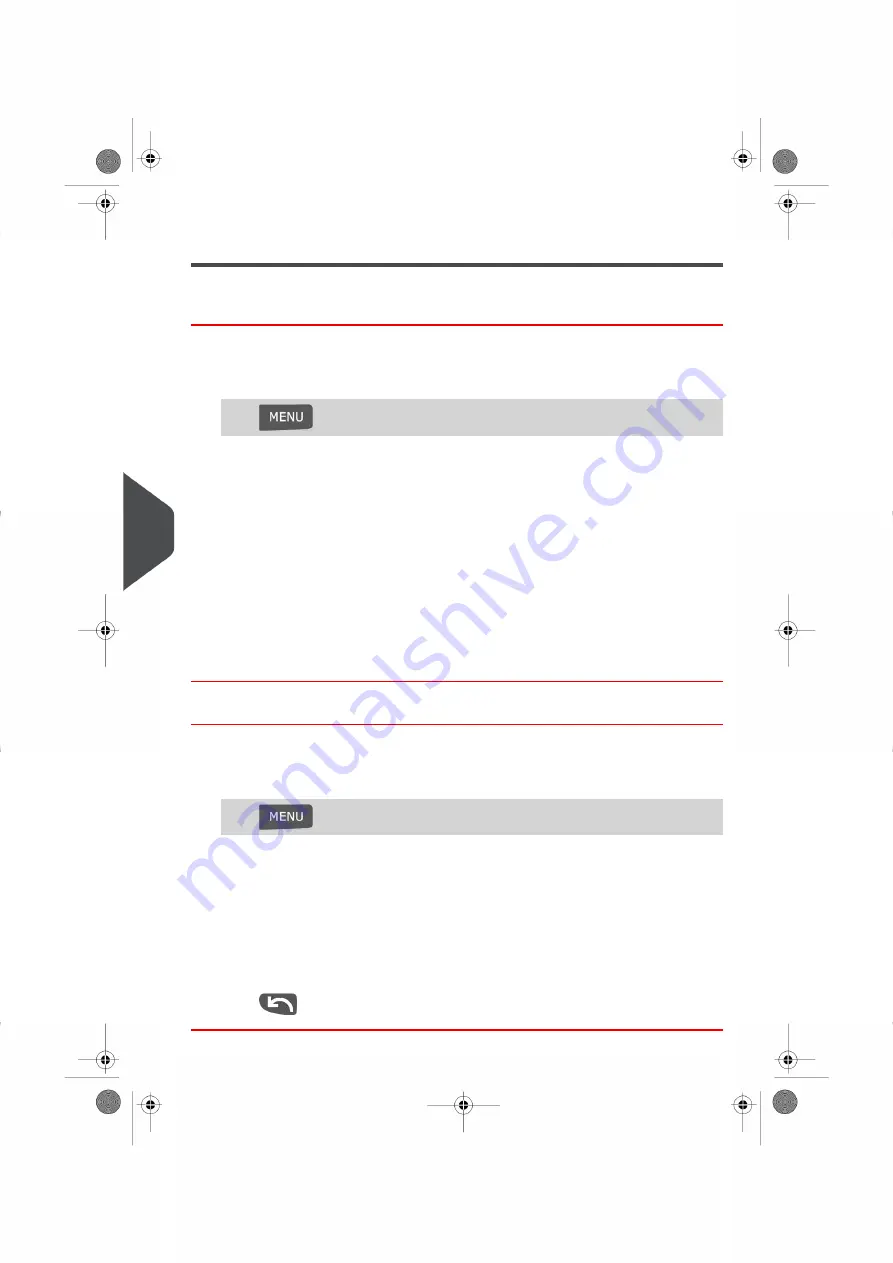
Managing Imprint Memories
How to Create an Imprint Memory
To create an imprint memory:
1.
As supervisor (see
on page 152):
Press
and select the path: Predefined imprint management
The current list of imprint memories is displayed in the Imprint memories screen.
2.
Select a line named None in the list.
3.
Press
[OK]
to create a new imprint memory.
4.
Enter the name of the new imprint memory, then press
[OK]
.
5.
Enter the preferences, press
[OK]
to validate and display the next list of parameters,
if any.
6.
Repeat the previous step until the system displays the name of the new imprint memory
in the list.
7.
You can modify any preference by using the
Edit/Del
function (see
on page 178).
How to Edit / Modify an Imprint Memory
To edit or modify an imprint memory:
1.
As supervisor (see
on page 152):
Press
and select the path: Predefined imprint management
2.
Select an imprint memory from the list displayed on the screen.
3.
Press
[OK]
to validate.
4.
Select the menu path
Edit
The Imprint memory modification screen is displayed.
5.
Use the arrows to select the preferences, then press
[OK]
to modify the parameters.
6.
Press
to exit.
178
| Page 178 | Nov-12-2015 10:25 |
8
Configuring
your
Mailing
System
Summary of Contents for IN-600 Series
Page 1: ...User Guide IN 600 Franking machine ...
Page 3: ...CONTROL PANEL see manual section 2 3 ...
Page 7: ... Page 4 TOC Nov 12 2015 10 25 ...
Page 9: ......
Page 17: ......
Page 19: ......
Page 89: ......
Page 97: ......
Page 99: ......
Page 123: ......
Page 145: ......
Page 147: ......
Page 155: ......
Page 177: ...Geodesic map 170 Page 170 Nov 12 2015 10 25 8 Configuring your Mailing System ...
Page 178: ...Geodesic codes 8 Configuring your Mailing System 171 Page 171 Nov 12 2015 10 25 ...
Page 191: ......
Page 207: ......
Page 223: ......
Page 225: ......
Page 237: ......
Page 247: ... Index Page 240 Nov 12 2015 10 25 ...
Page 248: ...A0013340 B 16 11 2015 ...






























