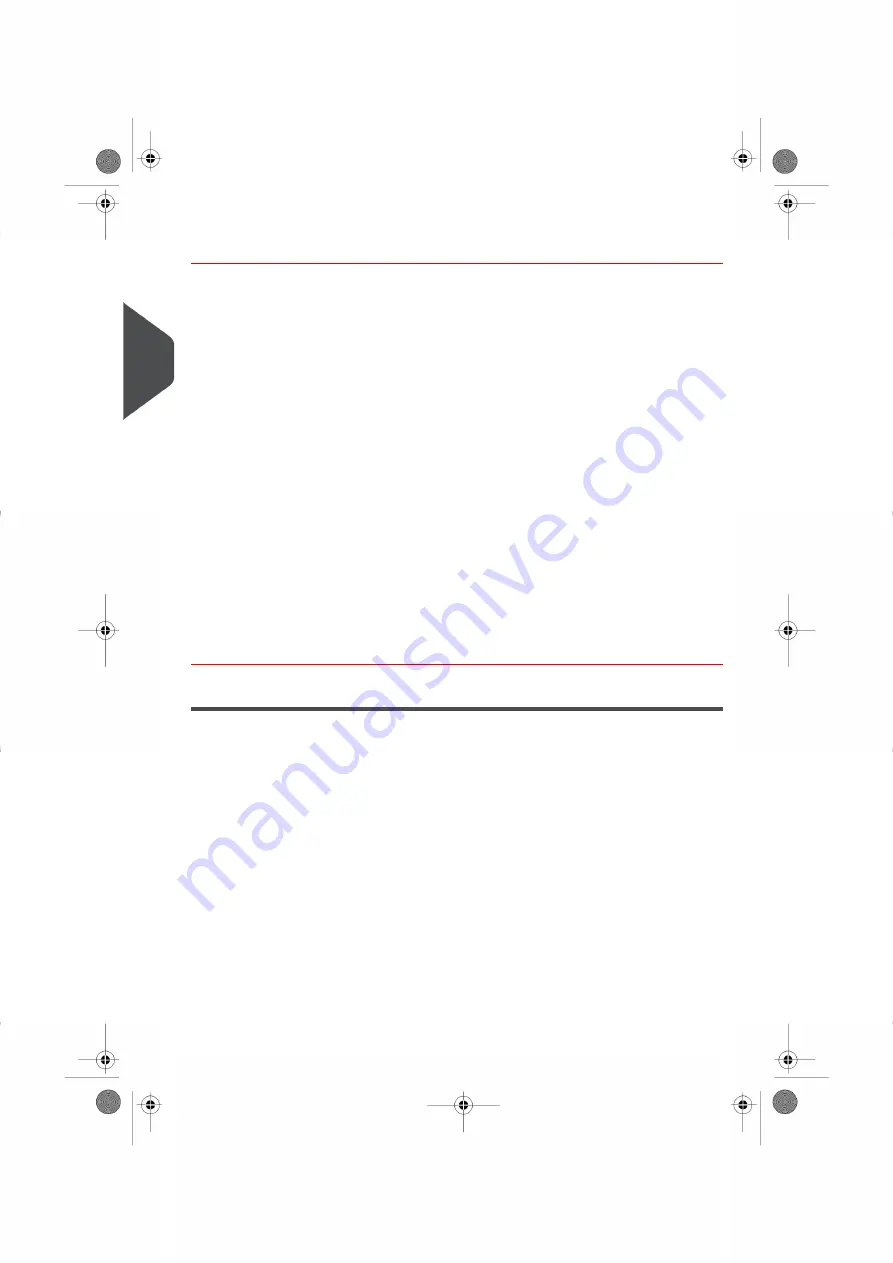
How to Sort Mail
Put the mail in different stacks according to the characteristics and in the order that
follows:
1.
Mail Type
.
See table
Type of Process and Type of Stamp
on page 27
Outgoing mail with different postage types
Standard postage
Pre-paid mail
Incoming mail
Mail to count or to
seal only
(if sealer installed).
2.
Separate envelopes that require sealing from those that do not.
3.
Accounts to allocate costs to
(only if you have to select an account at log in, see
on page 63).
4.
Rates to apply and services to add
.
5.
Physical characteristics
.
Separate mail pieces that exceed the weight, size or thickness allowed in the system
mail path (see
on page 231).
6.
Finally,
sort each stack by item size
.
Turning On Your System and Starting a WorkSession
Turning the system on automatically starts a work session on the Mailing System.
At start-up, depending on specific supervisor settings:
• The access to the system may be open.
• You may have to enter a PIN code.
• You may have to select an account.
Your work session ends when the system returns to a 'Sleep' mode.
30
| Page 30 | Nov-12-2015 10:25 |
3
Processing
Summary of Contents for IN-600 Series
Page 1: ...User Guide IN 600 Franking machine ...
Page 3: ...CONTROL PANEL see manual section 2 3 ...
Page 7: ... Page 4 TOC Nov 12 2015 10 25 ...
Page 9: ......
Page 17: ......
Page 19: ......
Page 89: ......
Page 97: ......
Page 99: ......
Page 123: ......
Page 145: ......
Page 147: ......
Page 155: ......
Page 177: ...Geodesic map 170 Page 170 Nov 12 2015 10 25 8 Configuring your Mailing System ...
Page 178: ...Geodesic codes 8 Configuring your Mailing System 171 Page 171 Nov 12 2015 10 25 ...
Page 191: ......
Page 207: ......
Page 223: ......
Page 225: ......
Page 237: ......
Page 247: ... Index Page 240 Nov 12 2015 10 25 ...
Page 248: ...A0013340 B 16 11 2015 ...






























