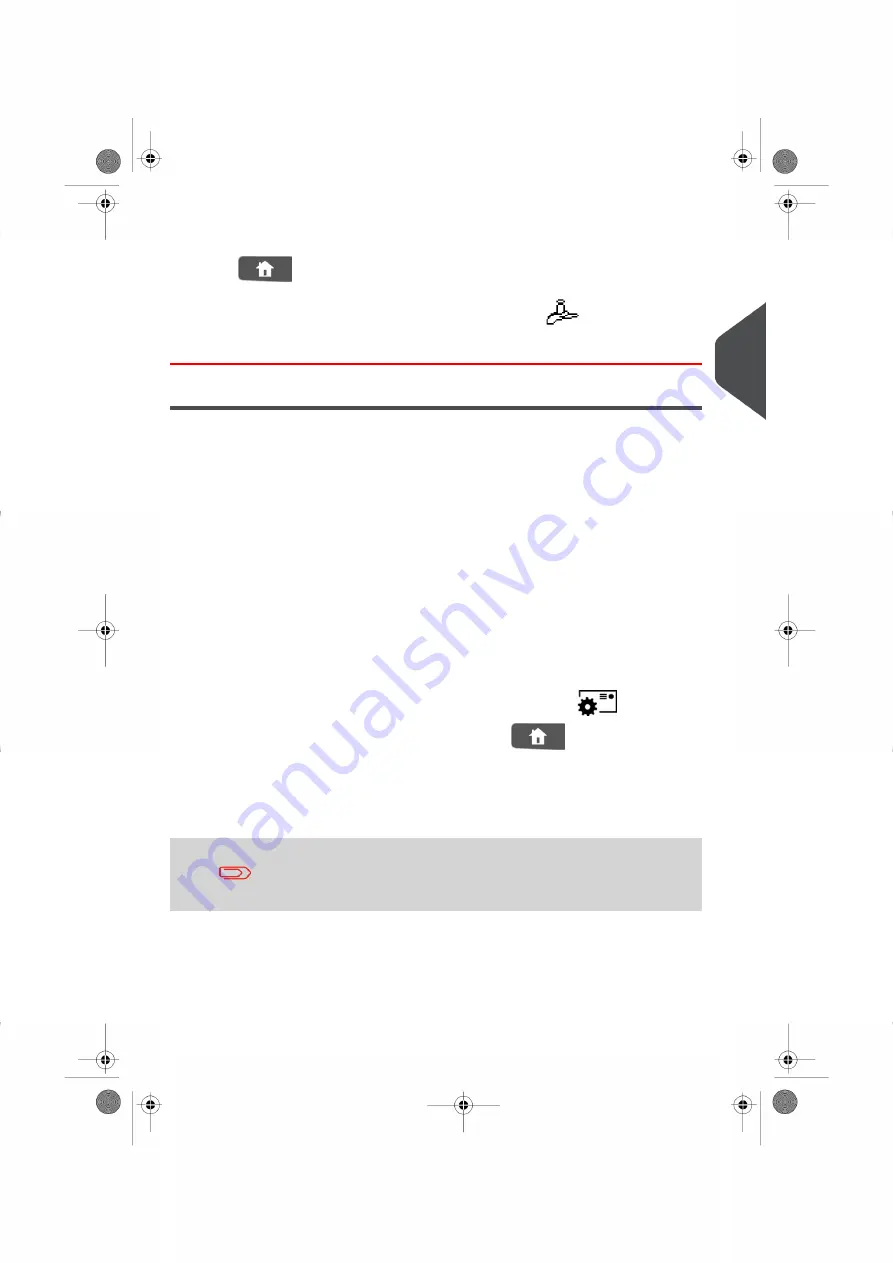
3.
Enter the weight (in
g
) and press
[OK]
to validate.
4.
Press
to return to the home screen.
The home screen displays the Manual Weight Entry icon (
) and the weight
entered.
Configuring the Stamp
Depending on the current Type of stamp, you can modify the elements printed on mail
pieces as follows:
• Change printed date.
• Adding a pre-loaded Slogan to the left of the stamp.
• Adding a pre-recorded ERA to the left of the stamp.
• Moving the stamp away from the right edge of the envelope.
See also
•
How to Change the Current 'Type of Stamp'
on page 33.
•
Type of Process and Type of Stamp
on page 27.
Navigating in the Stamp Settings
When you have selected the Type of stamp:
• To access the configuration menu of the Type of stamp, press
• To return to the Type of stamp home screen, press
Advancing or Omitting the Date
The Date Advance function allows you to change the date printed on mail pieces.
After 5pm, the mailing system automatically advances the postage
date to the next day. When the notification screen pops up, please
press
Yes
to confirm.
3
Processing
71
| Page 71 | Nov-12-2015 10:25 |
Summary of Contents for IN-600 Series
Page 1: ...User Guide IN 600 Franking machine ...
Page 3: ...CONTROL PANEL see manual section 2 3 ...
Page 7: ... Page 4 TOC Nov 12 2015 10 25 ...
Page 9: ......
Page 17: ......
Page 19: ......
Page 89: ......
Page 97: ......
Page 99: ......
Page 123: ......
Page 145: ......
Page 147: ......
Page 155: ......
Page 177: ...Geodesic map 170 Page 170 Nov 12 2015 10 25 8 Configuring your Mailing System ...
Page 178: ...Geodesic codes 8 Configuring your Mailing System 171 Page 171 Nov 12 2015 10 25 ...
Page 191: ......
Page 207: ......
Page 223: ......
Page 225: ......
Page 237: ......
Page 247: ... Index Page 240 Nov 12 2015 10 25 ...
Page 248: ...A0013340 B 16 11 2015 ...






























