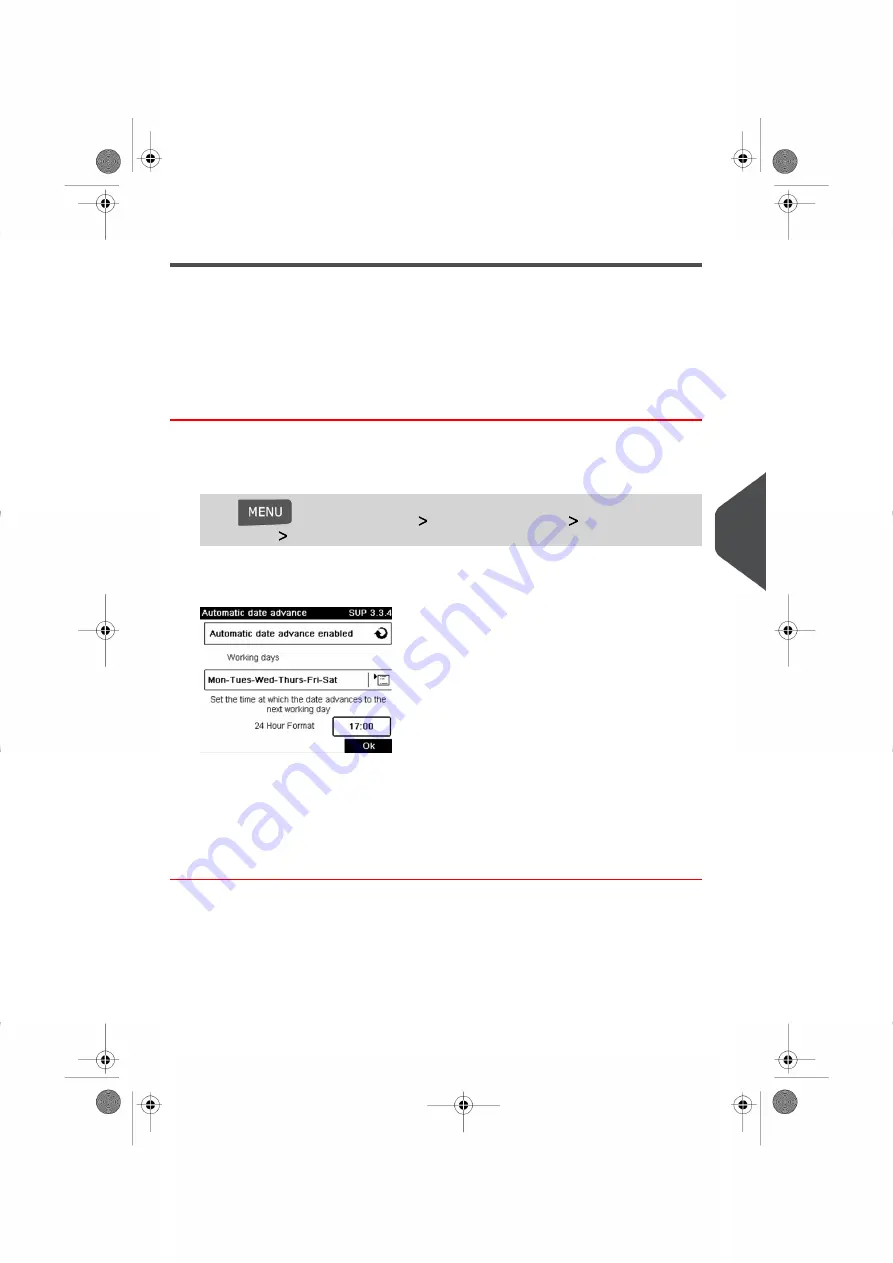
Automatic Date Advance
The Automatic Date Advance function automatically changes the date printed on mail
pieces at a preset time to the next 'working day' date.
Example
: You can set the system to change dates at 17:00 hours and set Saturdays and
Sundays to be non-working days. From Friday 17:00 hours to Sunday 23:59, the system
will print Monday's date on the envelopes, after a confirmation message to the user.
How to Set the Automatic Date Advance Time
To set the auto date advance time and days:
1.
As supervisor (see
on page 152):
Press
and select the path:
Default user settings
Default imprint
parameters
Automatic Date Advance
The
Automatic date advance configuration
window appears:
2.
Press the Auto Date Advance button to
Enabled
status.
3.
Enter the Automatic Date Advance time (00:00 hours is not allowed).
4.
Select
Working Day
to gain access to working days selection screen.
5.
Select the day and press
Select/Deselect
to select or deselect each day.
6.
Press
[OK]
to exit.
8
Configuring
your
Mailing
System
175
| Page 175 | Nov-12-2015 10:25 |
Summary of Contents for IN-600 Series
Page 1: ...User Guide IN 600 Franking machine ...
Page 3: ...CONTROL PANEL see manual section 2 3 ...
Page 7: ... Page 4 TOC Nov 12 2015 10 25 ...
Page 9: ......
Page 17: ......
Page 19: ......
Page 89: ......
Page 97: ......
Page 99: ......
Page 123: ......
Page 145: ......
Page 147: ......
Page 155: ......
Page 177: ...Geodesic map 170 Page 170 Nov 12 2015 10 25 8 Configuring your Mailing System ...
Page 178: ...Geodesic codes 8 Configuring your Mailing System 171 Page 171 Nov 12 2015 10 25 ...
Page 191: ......
Page 207: ......
Page 223: ......
Page 225: ......
Page 237: ......
Page 247: ... Index Page 240 Nov 12 2015 10 25 ...
Page 248: ...A0013340 B 16 11 2015 ...






























