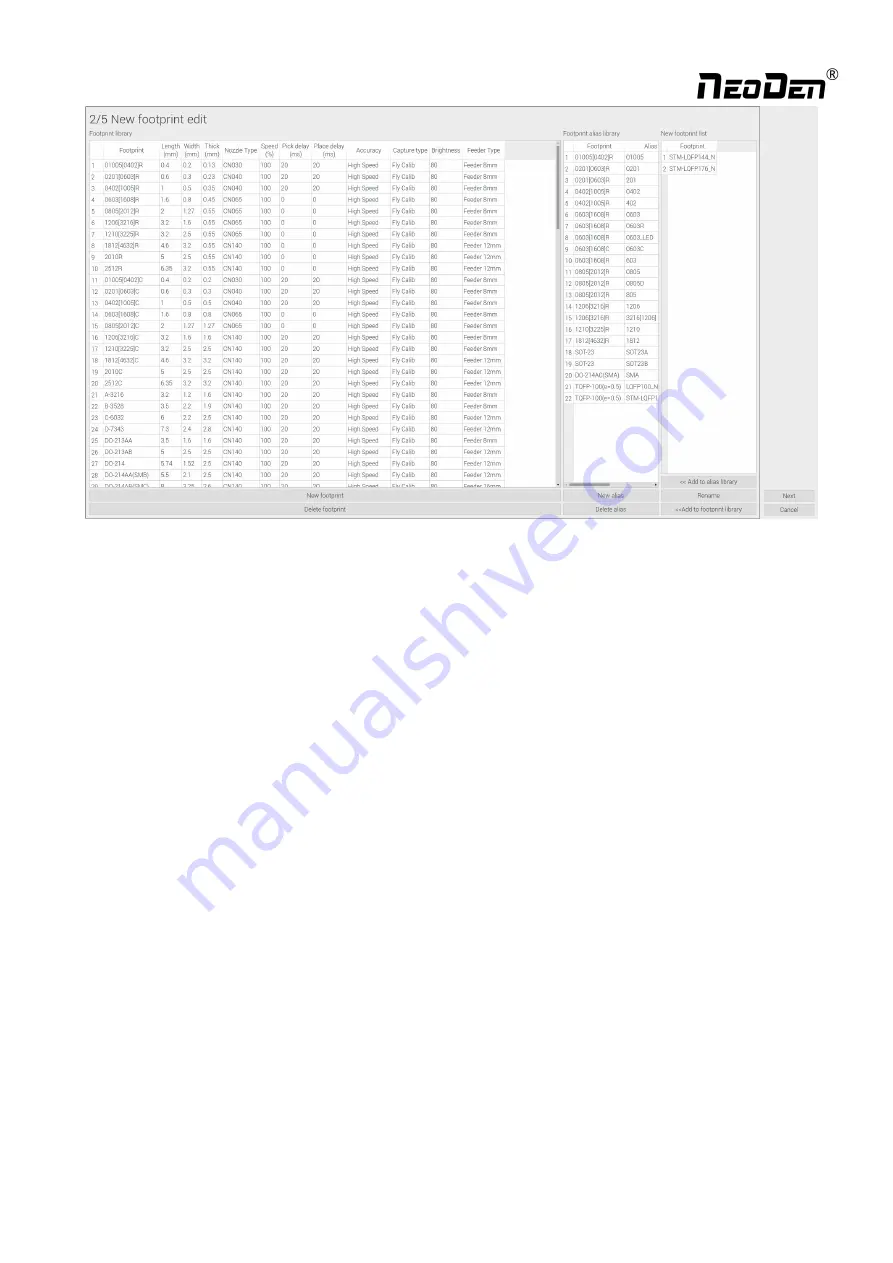
31
Detailed operations below:
How to add these new footprint information to the footprint library? Three options for your selection:
(
1
)
Click “New footprint”, it will show a demo footprint line in the “Footprint library”, please manually type into the new
footprint (showed on the right part in “New footprint list” area) information into it, then click any blank place, you’ll find
the related information will disappear in the right part “New footprint”, that means it has been successfully added into
Footprint library now.
(
2
)
Select a new footprint from the right part “New footprint list”, click “Add to footprint library”, then manually fulfill
its related information will be ok
(3) If there’s similar footprint in left side, please select one new footprint (from the right side “New footprint list”) and then
select a similar footprint in the left side “Footprint library”, then click “Add to footprint library”, you’ll find a new similar
demo footprint showed, just modify its information will be ok.
(4) If the new footprint belongs to the type of footprint alias, please select the new footprint (from the right side “New
footprint list ”) and then select a similar footprint in the left side “Footprint library”, then click “Add to alias library”.
Before click “Next”, please must make sure all the new footprints in the “New footprint list” are added into the library (or
alias library)






























