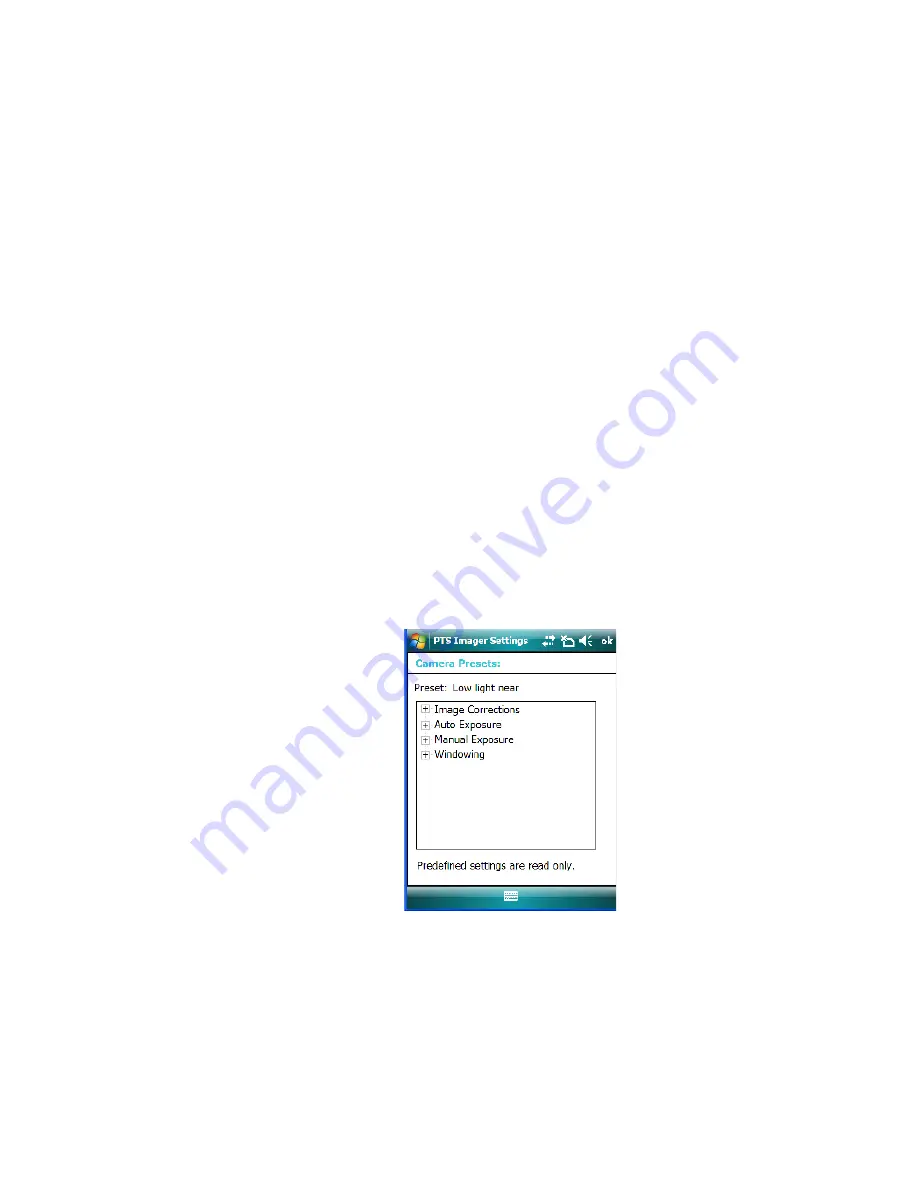
Appendix B: Teklogix Imagers Applet
Selecting a Camera
NEO Hand-Held with Windows Mobile 6.1 Classic User Manual
B
-5
•
Custom presets are marked as
read and write
.
•
One preset – either predefined or custom – is marked as
active
.
B.3.2
Selecting a Camera
To select a camera:
•
Tap on the
Camera Presets
drop-down menu to view the camera options.
•
Choose a
camera
– specifically,
Front Imager
which is located at the top of the unit.
B.3.3
Setting the Active Preset
An active preset has an
A
to the right; in Figure B.1 on page B-4, the active preset is
Low
light near
. To set an active preset:
•
Highlight the preset, and tap on the
Activate
button.
B.3.4
Viewing a Preset
To view the parameter settings in a preset:
•
Highlight a preset, and tap on the
View
button.
The associated preset window is displayed.
•
Tap on the + sign to expand the lists so that you can view the parameter settings.
B.3.5
Creating a Custom Preset
A new custom preset is created by modifying a preset – either a predefined preset or an ex-
isting custom preset. To create a custom preset:






























