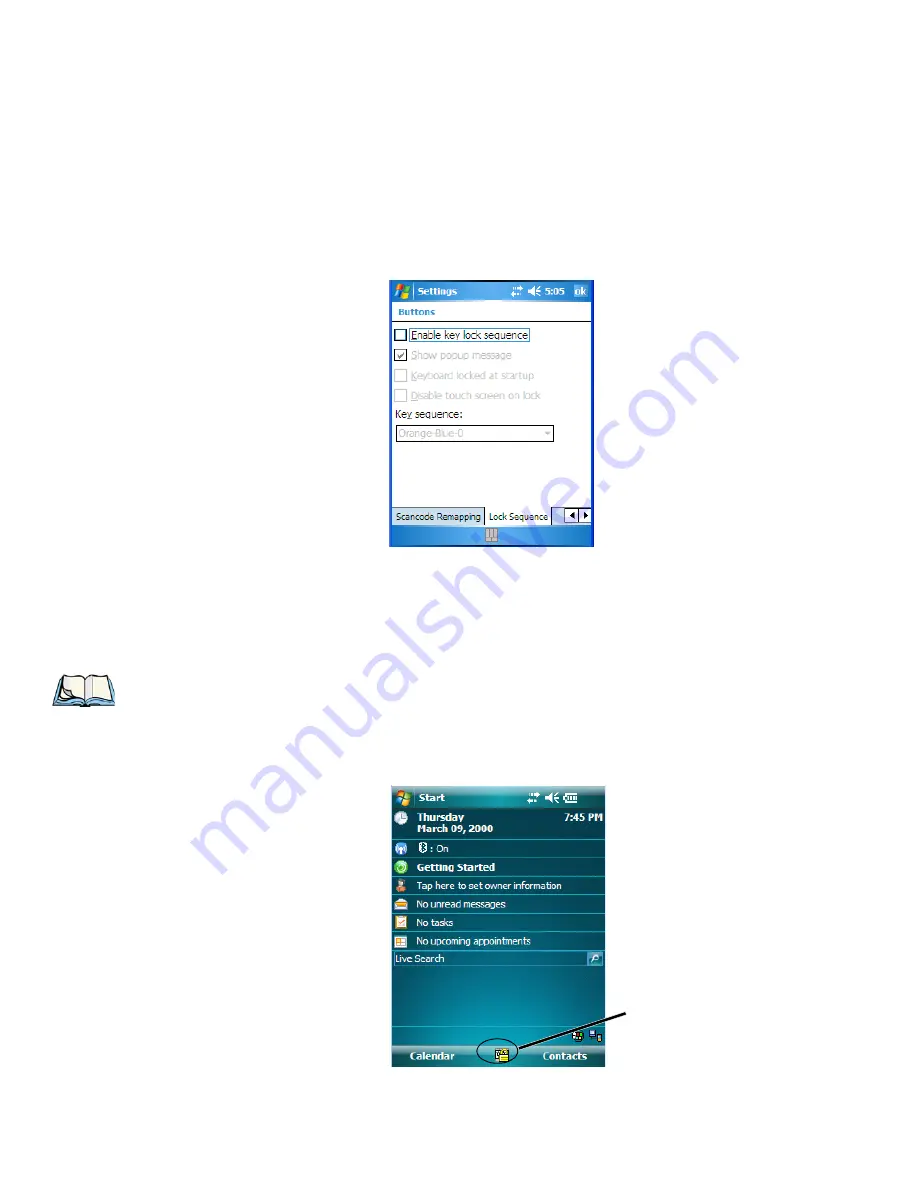
Chapter 6: Settings
Lock Sequence
120
NEO Hand-Held with Windows Mobile 6.1 Classic User Manual
•
Tap on
OK
.
6.4.6
Lock Sequence
The
Lock Sequence
tab allows you to lock the hand-held keyboard to prevent keys from
being pressed accidentally when, for example, the unit is inserted in a holster.
•
To lock the keyboard, tap in the checkbox next to
Enable key lock sequence
.
•
Tap in the checkbox next to
Keyboard locked at startup
.
•
In the
Key sequence
drop-down menu, choose the key sequence you need to type to
unlock the keyboard.
A
locked keyboard
icon is displayed in the
softkey bar
when the keyboard is locked.
Note: It is useful to leave the ‘Show popup message’ enabled (default) so that anyone
attempting to use the NEO keyboard will see the key sequence they will need to enter
to unlock the keyboard displayed on the screen.
Locked Keyboard
Icon






























