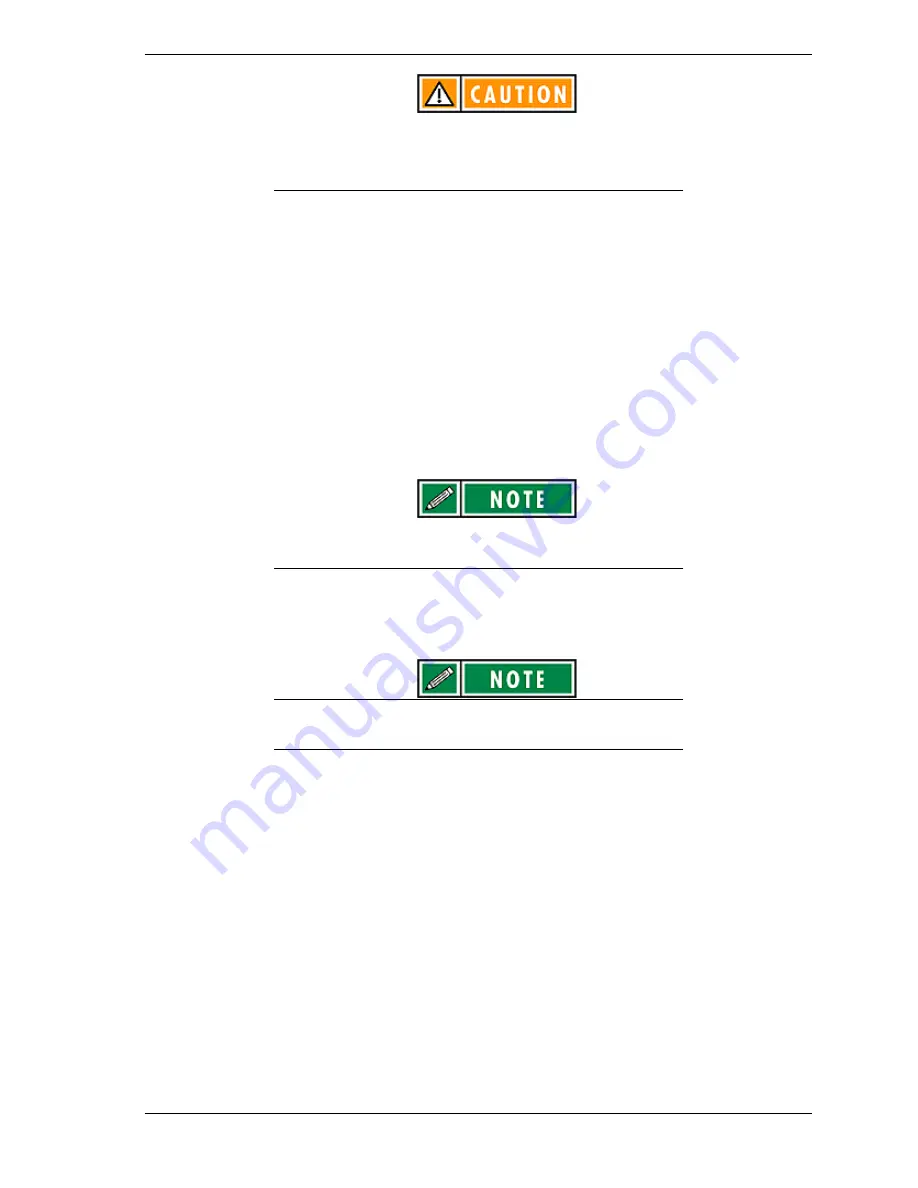
System Configuration and Setup 2-9
Disconnecting the power cable or experiencing a power
outage while running the NEC Versa Dock and NEC Versa
can cause the system to suddenly power off, resulting in a
possible loss of data.
Preparing the NEC Versa for Docking
Follow the procedure given below to prepare the NEC Versa for docking.
1.
Set the NEC Versa power for your system as follows.
n
If you have an NEC Versa with a Plug and Play operating system such
as Windows 95, you can either put your system into Suspend mode,
leave it in full Operation mode for docking, or you can choose to power
off.
n
If you have a non-Plug and Play operating system such as Windows NT
4.0, turn off the system power before docking.
Make sure your system is in the appropriate mode for
docking.
2.
If you are running the NEC Versa on AC power, save any open files, close
open applications and disconnect the AC adapter cable from the NEC Versa.
Before disconnecting power, save any open files or close
open applications to avoid data loss.
3.
On the back of the NEC Versa, open the expansion port cover and slide it
underneath the expansion port. Check that all other NEC Versa port covers
are closed.
Opening the NEC Versa expansion port cover
Summary of Contents for VERSA DOCK - SERVICE
Page 33: ...System Configuration and Setup 2 17 ...
Page 67: ...3 Disassembly and Reassembly n Required Tools and Equipment n Disassembly n Reassembly ...
Page 74: ...3 8 Disassembly and Reassembly Removing the bracket ...
Page 83: ...4 System Board Layout n Main Board n LED Board n PCI Expansion Board ...
Page 84: ...4 2 System Board Layout Main Board LED Board ...
Page 85: ...System Board Layout 4 3 PCI Expansion Board ...
Page 86: ...5 Illustrated Parts Breakdown n NEC Versa Dock Illustrated Parts Breakdown n Parts List ...
Page 87: ...5 2 Illustrated Parts Breakdown NEC Versa Dock Illustrated Parts Breakdown ...
Page 88: ...Illustrated Parts Breakdown 5 3 ...
Page 95: ...7 Troubleshooting n Quick Troubleshooting n Helpful Questions ...
















































