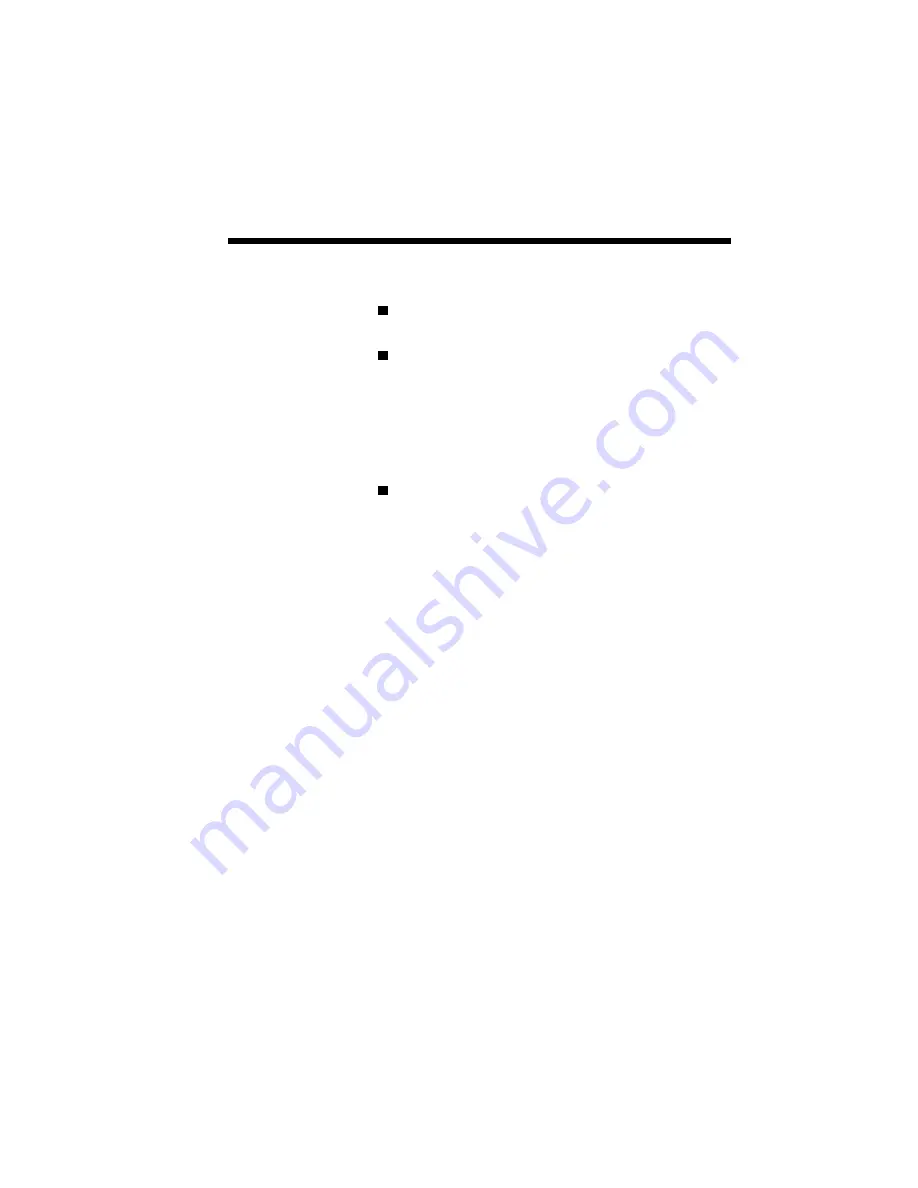
Selecting Paper and Media 6–3
Note the following media guidelines.
Check that the media meets all specifications
noted in this chapter.
Order a small quantity to test with your printer
and your work environment. Some paper ven-
dors offer print quality guarantees to insure that
the output meets a predetermined standard when
used with laser printers. If you don’t like the
paper, you may be able to return it for another
type — but test that one, too.
Tell both the supplies buyer and the prospective
seller that you are using this media in a laser
printer.
Paper manufactured from 100% chemical wood pulp
containing no more than 25% cotton fiber is recom-
mended. Paper should be dust-free and have cleanly
cut edges. Do not use wrinkled, curled, or damp
paper; it often causes misfeeds, paper jams, and
illegible output.
Most writing paper has two sides: top, often called
the “felt” side, and bottom, or “wire” side. The
package label generally has an indicator arrow
showing you how to load paper so that output goes to
the wire side.
NEC tested Xerox® 4024™ (20 lb.) paper and
obtained satisfactory results. Generally, paper
manufactured for photocopying has good print
quality and paper handling characteristics.
PAPER PROP-
ERTIES
Summary of Contents for SuperScript 610plus
Page 1: ...Silentwriter SuperScript 610plus User s Guide ...
Page 8: ...vi Contents ...
Page 10: ...viii ...
Page 11: ...Introduction 1 1 1 1 Introduction ...
Page 20: ...1 10 Introduction ...
Page 21: ...Setting Up 2 1 2 2 Setting Up ...
Page 26: ...2 6 Setting Up ...
Page 60: ...2 40 Setting Up ...
Page 64: ...2 44 Setting Up ...
Page 65: ...Printing with Your SuperScript 610plus 3 1 3 3 Printing with Your SuperScript 610plus ...
Page 95: ...NEC SuperScript Print Manager 4 1 4 4 NEC SuperScript Print Manager ...
Page 104: ...4 10 NEC SuperScript Print Manager ...
Page 105: ...Print Status Window 5 1 5 5 Print Status Window ...
Page 117: ...Selecting Paper and Media 6 1 6 6 Selecting Paper and Media ...
Page 133: ...Using Fonts 7 1 7 7 Using Fonts ...
Page 137: ...Using Fonts 7 5 20 Additional TrueType Fonts ...
Page 138: ...7 6 Using Fonts ...
Page 139: ...Choosing Print Options 8 1 8 8 Choosing Print Options ...
Page 155: ...Maintaining Your Printer 9 1 9 9 Maintaining Your Printer ...
Page 181: ...Troubleshooting 10 1 1 10 0 Troubleshooting ...
Page 190: ...10 10 Troubleshooting ...
Page 220: ...10 40 Troubleshooting ...
Page 221: ...Getting Service and Support 11 1 1 11 1 Getting Service and Support For U S only ...
Page 230: ...11 10 Getting Service and Support ...
Page 250: ...A 20 Character Sets and Code Sequence Commands for HP LaserJet IIP ...
Page 251: ...Optimizing Printer Performance B 1 B B Optimizing Printer Per formance ...
Page 255: ...Specifications C 1 C C Specifications ...
Page 259: ...Interface Cable Specifications D 1 D D Interface Cable Specifications ...
Page 264: ...D 6 Interface Cable Specifications ...
Page 267: ...Installing the Memory Expansion Module F 1 F F Installing the Memory Expansion Module ...
Page 282: ...Glossary 10 ...
















































