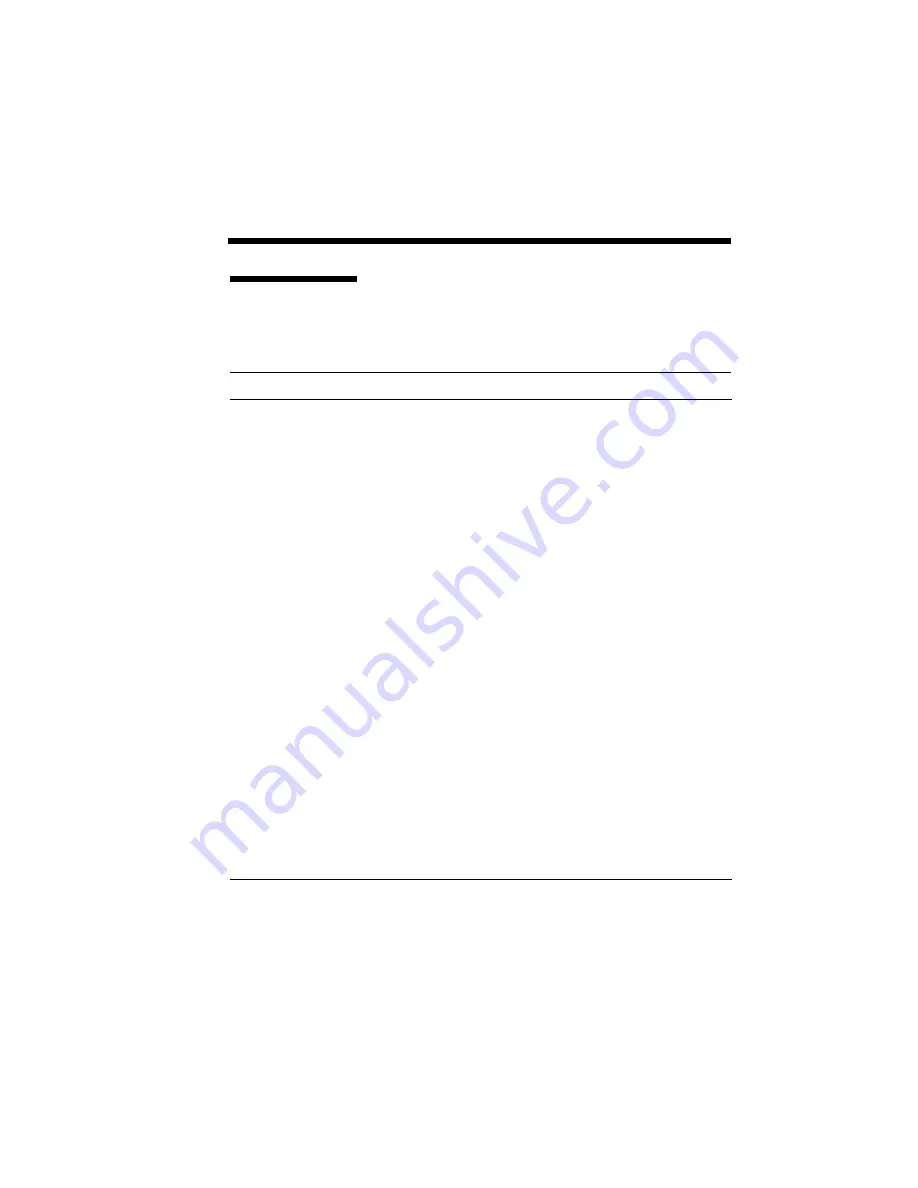
Selecting Paper and Media 6–11
ITEM
Acid content
Ash content
Single-sheet feed*1
Multi-sheet feed*2
Brightness
Calliper
Furnish
Curl
Cut edge condition
Electrical surface resistivity
Electrical volume resistivity
Finishing
Fusing capability
SPECIFICATION
5.5 pH to 8.0 pH.
Cannot exceed 10% or contain large amounts of
clay or talc.
16 to 28 pound (60 to 105 g/m
2
).
16 to 22 pound (60 to 82 g/m
2
).
83% minimum.
3.7 to 7.5 mils.
100% chemical wood pulp with up to 25% cotton
fiber recommended.
Zero curl toward image side, minimum 15-inch
radius curl toward opposite side.
Sharp edges, no visible fray.
2.0 to 15
×
10
10
ohms/square (conditioned at 22˚C
(71.6˚F) plus 50% relative humidity).
1.2 to 15
×
10
11
ohm
×
centimeter (conditioned at
22˚C (71.6˚F) plus 50% relative humidity).
Cut sheets must be within ±0.0313 inches of
nominal, corners at 90˚ ±0.2˚.
Cannot scorch, melt, offset, or release emissions
when heated to 200˚C (392˚F) for 0.1 second.
*1 “Single-sheet Feed” refers to the method of placing print media in the hopper
one sheet at a time.
*2 “Multi-sheet Feed” refers to the method of placing print media in the hopper
several sheets at a time for continuous feeding.
Sheet Paper
All sheet paper properties must match the paper
specifications listed in Table 6-1.
Table 6-1 Paper Specifications
Summary of Contents for SuperScript 610plus
Page 1: ...Silentwriter SuperScript 610plus User s Guide ...
Page 8: ...vi Contents ...
Page 10: ...viii ...
Page 11: ...Introduction 1 1 1 1 Introduction ...
Page 20: ...1 10 Introduction ...
Page 21: ...Setting Up 2 1 2 2 Setting Up ...
Page 26: ...2 6 Setting Up ...
Page 60: ...2 40 Setting Up ...
Page 64: ...2 44 Setting Up ...
Page 65: ...Printing with Your SuperScript 610plus 3 1 3 3 Printing with Your SuperScript 610plus ...
Page 95: ...NEC SuperScript Print Manager 4 1 4 4 NEC SuperScript Print Manager ...
Page 104: ...4 10 NEC SuperScript Print Manager ...
Page 105: ...Print Status Window 5 1 5 5 Print Status Window ...
Page 117: ...Selecting Paper and Media 6 1 6 6 Selecting Paper and Media ...
Page 133: ...Using Fonts 7 1 7 7 Using Fonts ...
Page 137: ...Using Fonts 7 5 20 Additional TrueType Fonts ...
Page 138: ...7 6 Using Fonts ...
Page 139: ...Choosing Print Options 8 1 8 8 Choosing Print Options ...
Page 155: ...Maintaining Your Printer 9 1 9 9 Maintaining Your Printer ...
Page 181: ...Troubleshooting 10 1 1 10 0 Troubleshooting ...
Page 190: ...10 10 Troubleshooting ...
Page 220: ...10 40 Troubleshooting ...
Page 221: ...Getting Service and Support 11 1 1 11 1 Getting Service and Support For U S only ...
Page 230: ...11 10 Getting Service and Support ...
Page 250: ...A 20 Character Sets and Code Sequence Commands for HP LaserJet IIP ...
Page 251: ...Optimizing Printer Performance B 1 B B Optimizing Printer Per formance ...
Page 255: ...Specifications C 1 C C Specifications ...
Page 259: ...Interface Cable Specifications D 1 D D Interface Cable Specifications ...
Page 264: ...D 6 Interface Cable Specifications ...
Page 267: ...Installing the Memory Expansion Module F 1 F F Installing the Memory Expansion Module ...
Page 282: ...Glossary 10 ...
















































