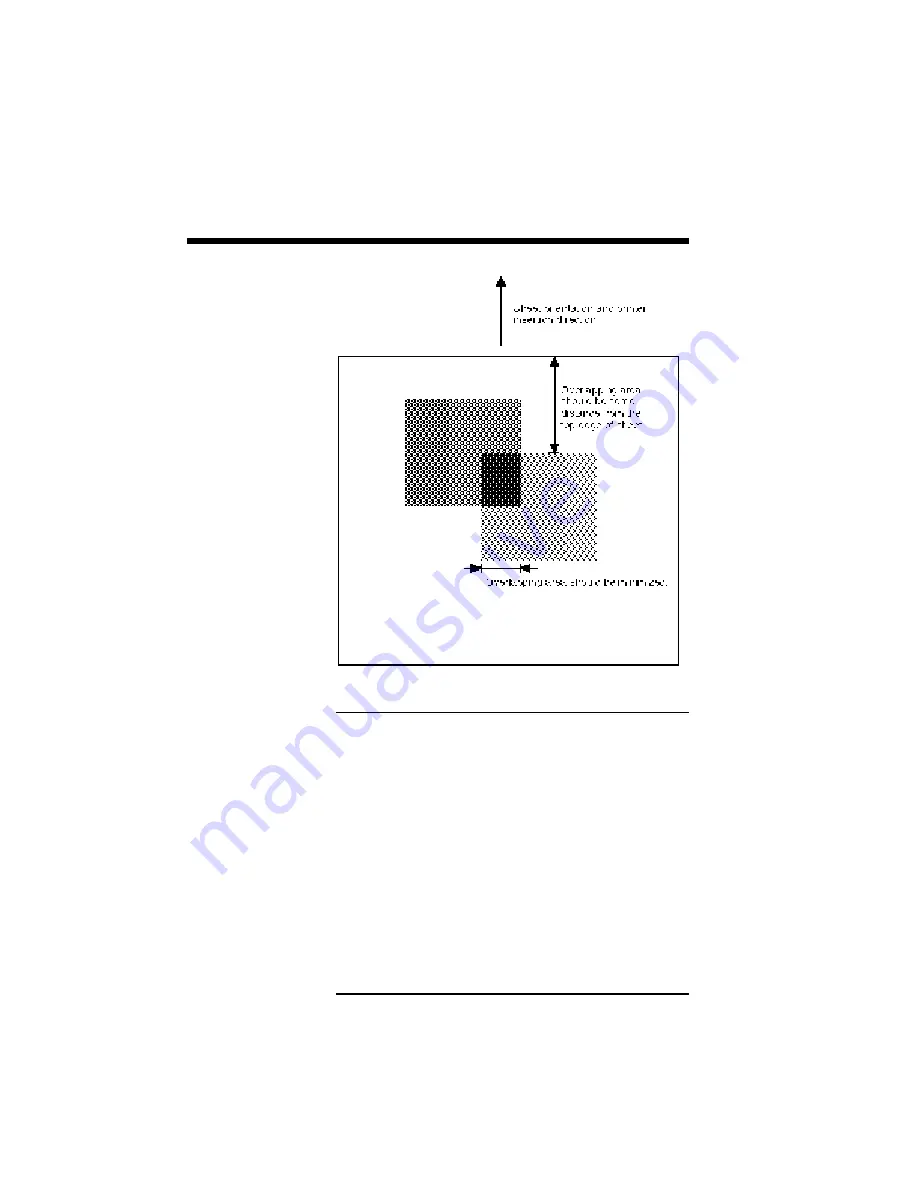
3–22 Printing with Your SuperScript 610plus
NOTE: When the toner cartridge is removed from
the printer be sure to store it in the packing box.
When removing and installing the toner cartridge,
toner may fall on the laser beam window, causing
solid white vertical lines to appear during printing.
If this occurs, clean the laser beam window with a
soft cloth. To prevent toner from falling, be sure to
handle the toner cartridge gently.
After printing with a color, some color toner remains
on the transfer roller inside the printer. This small
amount of toner should not affect performance.
All files printed will continue to have the Overlay
printed until the feature is disabled from the Print
Forms screen.
Summary of Contents for SuperScript 610plus
Page 1: ...Silentwriter SuperScript 610plus User s Guide ...
Page 8: ...vi Contents ...
Page 10: ...viii ...
Page 11: ...Introduction 1 1 1 1 Introduction ...
Page 20: ...1 10 Introduction ...
Page 21: ...Setting Up 2 1 2 2 Setting Up ...
Page 26: ...2 6 Setting Up ...
Page 60: ...2 40 Setting Up ...
Page 64: ...2 44 Setting Up ...
Page 65: ...Printing with Your SuperScript 610plus 3 1 3 3 Printing with Your SuperScript 610plus ...
Page 95: ...NEC SuperScript Print Manager 4 1 4 4 NEC SuperScript Print Manager ...
Page 104: ...4 10 NEC SuperScript Print Manager ...
Page 105: ...Print Status Window 5 1 5 5 Print Status Window ...
Page 117: ...Selecting Paper and Media 6 1 6 6 Selecting Paper and Media ...
Page 133: ...Using Fonts 7 1 7 7 Using Fonts ...
Page 137: ...Using Fonts 7 5 20 Additional TrueType Fonts ...
Page 138: ...7 6 Using Fonts ...
Page 139: ...Choosing Print Options 8 1 8 8 Choosing Print Options ...
Page 155: ...Maintaining Your Printer 9 1 9 9 Maintaining Your Printer ...
Page 181: ...Troubleshooting 10 1 1 10 0 Troubleshooting ...
Page 190: ...10 10 Troubleshooting ...
Page 220: ...10 40 Troubleshooting ...
Page 221: ...Getting Service and Support 11 1 1 11 1 Getting Service and Support For U S only ...
Page 230: ...11 10 Getting Service and Support ...
Page 250: ...A 20 Character Sets and Code Sequence Commands for HP LaserJet IIP ...
Page 251: ...Optimizing Printer Performance B 1 B B Optimizing Printer Per formance ...
Page 255: ...Specifications C 1 C C Specifications ...
Page 259: ...Interface Cable Specifications D 1 D D Interface Cable Specifications ...
Page 264: ...D 6 Interface Cable Specifications ...
Page 267: ...Installing the Memory Expansion Module F 1 F F Installing the Memory Expansion Module ...
Page 282: ...Glossary 10 ...
















































