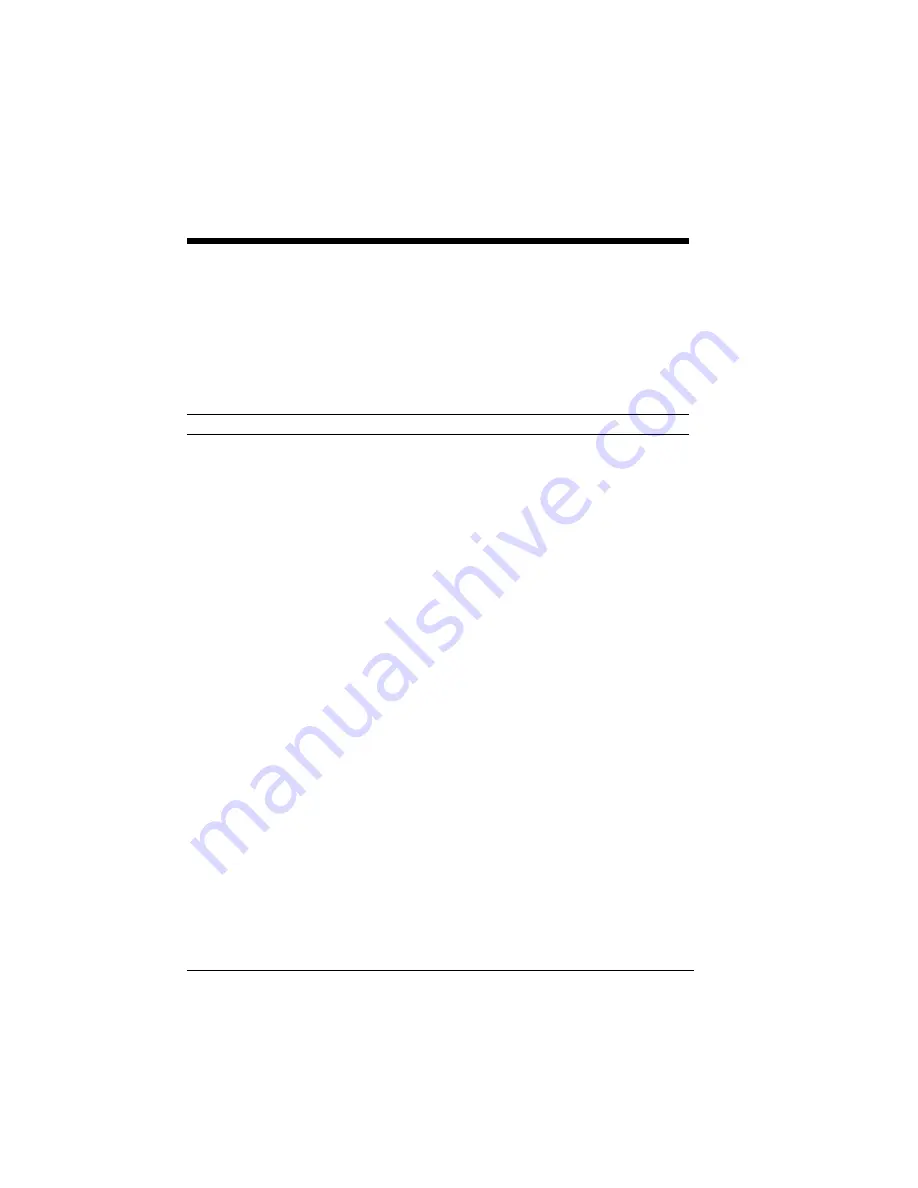
10–2 Troubleshooting
This chapter details how to resolve paper jams and
printer output quality problems. Status displays are also
explained.
Table 10-1 lists simple resolutions to occasional printer
problems.
Table 10-1 Simple Troubleshooting
SOLUTION
Check that the power cord is plugged into a live power
outlet and the printer power switch is turned on.
Check that upper cover is closed by opening and
closing it.
Check that the Toner Cartridge is installed.
Try powering the printer off and on.
Check that all interface cable connections are tightly
secured.
Check for paper jam or misfeed.
Check that the hopper has paper loaded and click on
Resume.
Check that the paper setting lever is pressed down in
place.
Open the manual feed cover and insert a piece of paper.
Click on Resume.
Check that the face-down door is shut fully.
Check for paper jam or misfeed.
Check that the paper is between 16 and 22 pounds base
weight if using face-up tray.
CONDITION
Power light is off.
Red Attention light is
on steady and printer
doesn’t print
Red Attention light is
on blinking and printer
doesn’t print
Yellow paper light is
on steady and printer
doesn’t print.
Yellow paper light is
on blinking and printer
doesn’t print.
Paper doesn’t output to
face-up tray.
Paper doesn’t stack
correctly.
Summary of Contents for SuperScript 610plus
Page 1: ...Silentwriter SuperScript 610plus User s Guide ...
Page 8: ...vi Contents ...
Page 10: ...viii ...
Page 11: ...Introduction 1 1 1 1 Introduction ...
Page 20: ...1 10 Introduction ...
Page 21: ...Setting Up 2 1 2 2 Setting Up ...
Page 26: ...2 6 Setting Up ...
Page 60: ...2 40 Setting Up ...
Page 64: ...2 44 Setting Up ...
Page 65: ...Printing with Your SuperScript 610plus 3 1 3 3 Printing with Your SuperScript 610plus ...
Page 95: ...NEC SuperScript Print Manager 4 1 4 4 NEC SuperScript Print Manager ...
Page 104: ...4 10 NEC SuperScript Print Manager ...
Page 105: ...Print Status Window 5 1 5 5 Print Status Window ...
Page 117: ...Selecting Paper and Media 6 1 6 6 Selecting Paper and Media ...
Page 133: ...Using Fonts 7 1 7 7 Using Fonts ...
Page 137: ...Using Fonts 7 5 20 Additional TrueType Fonts ...
Page 138: ...7 6 Using Fonts ...
Page 139: ...Choosing Print Options 8 1 8 8 Choosing Print Options ...
Page 155: ...Maintaining Your Printer 9 1 9 9 Maintaining Your Printer ...
Page 181: ...Troubleshooting 10 1 1 10 0 Troubleshooting ...
Page 190: ...10 10 Troubleshooting ...
Page 220: ...10 40 Troubleshooting ...
Page 221: ...Getting Service and Support 11 1 1 11 1 Getting Service and Support For U S only ...
Page 230: ...11 10 Getting Service and Support ...
Page 250: ...A 20 Character Sets and Code Sequence Commands for HP LaserJet IIP ...
Page 251: ...Optimizing Printer Performance B 1 B B Optimizing Printer Per formance ...
Page 255: ...Specifications C 1 C C Specifications ...
Page 259: ...Interface Cable Specifications D 1 D D Interface Cable Specifications ...
Page 264: ...D 6 Interface Cable Specifications ...
Page 267: ...Installing the Memory Expansion Module F 1 F F Installing the Memory Expansion Module ...
Page 282: ...Glossary 10 ...






























