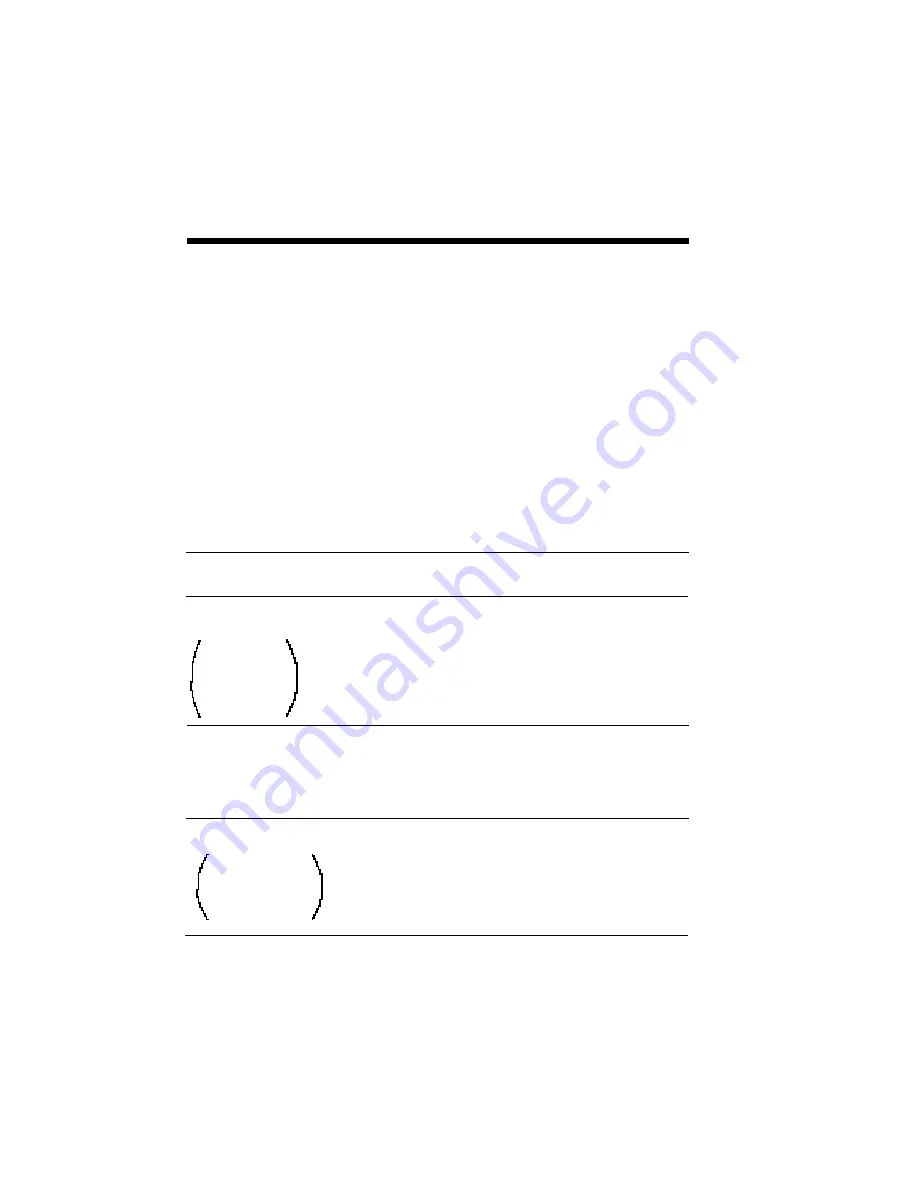
8–2 Choosing Print Options
This chapter explains various print options available
when using the SuperScript printer. Loading the
hopper, and selecting the paper path are discussed.
Before you use or order any print media, please read
Chapter 6 “Selecting Paper and Media”.
Table 8-1 lists the type and capacity of print media
you can load, and the paper output method. For
details on print media, refer to Chapter 6 “Selecting
Paper and Media”.
HOW TO PRINT
USING VARI-
OUS MEDIA
INPUT
(CAPACITY)
EXIT TO
Sheet Paper
(16 - 22 lb)
Letter
Executive
A4
B5
Legal
MEDIA TYPE
(SIZE)
Table 8-1-a Recommended Printing Methods
[The Standard Hopper]
*
When using heavy bond paper weights (23 to 28 lb), use the Face-down Door.
Heavy Paper*
(23 - 28 lb)
or
Transparency Film
Adhesive Label
Envelope
Commercial 10
Monarch
International DL
International C5
1 piece
Face-down Door
1 sheet
Face-down Door
Max. 50 sheets (17lb.)
Face-up Tray
or
Face-down Door
Summary of Contents for SuperScript 610plus
Page 1: ...Silentwriter SuperScript 610plus User s Guide ...
Page 8: ...vi Contents ...
Page 10: ...viii ...
Page 11: ...Introduction 1 1 1 1 Introduction ...
Page 20: ...1 10 Introduction ...
Page 21: ...Setting Up 2 1 2 2 Setting Up ...
Page 26: ...2 6 Setting Up ...
Page 60: ...2 40 Setting Up ...
Page 64: ...2 44 Setting Up ...
Page 65: ...Printing with Your SuperScript 610plus 3 1 3 3 Printing with Your SuperScript 610plus ...
Page 95: ...NEC SuperScript Print Manager 4 1 4 4 NEC SuperScript Print Manager ...
Page 104: ...4 10 NEC SuperScript Print Manager ...
Page 105: ...Print Status Window 5 1 5 5 Print Status Window ...
Page 117: ...Selecting Paper and Media 6 1 6 6 Selecting Paper and Media ...
Page 133: ...Using Fonts 7 1 7 7 Using Fonts ...
Page 137: ...Using Fonts 7 5 20 Additional TrueType Fonts ...
Page 138: ...7 6 Using Fonts ...
Page 139: ...Choosing Print Options 8 1 8 8 Choosing Print Options ...
Page 155: ...Maintaining Your Printer 9 1 9 9 Maintaining Your Printer ...
Page 181: ...Troubleshooting 10 1 1 10 0 Troubleshooting ...
Page 190: ...10 10 Troubleshooting ...
Page 220: ...10 40 Troubleshooting ...
Page 221: ...Getting Service and Support 11 1 1 11 1 Getting Service and Support For U S only ...
Page 230: ...11 10 Getting Service and Support ...
Page 250: ...A 20 Character Sets and Code Sequence Commands for HP LaserJet IIP ...
Page 251: ...Optimizing Printer Performance B 1 B B Optimizing Printer Per formance ...
Page 255: ...Specifications C 1 C C Specifications ...
Page 259: ...Interface Cable Specifications D 1 D D Interface Cable Specifications ...
Page 264: ...D 6 Interface Cable Specifications ...
Page 267: ...Installing the Memory Expansion Module F 1 F F Installing the Memory Expansion Module ...
Page 282: ...Glossary 10 ...
















































