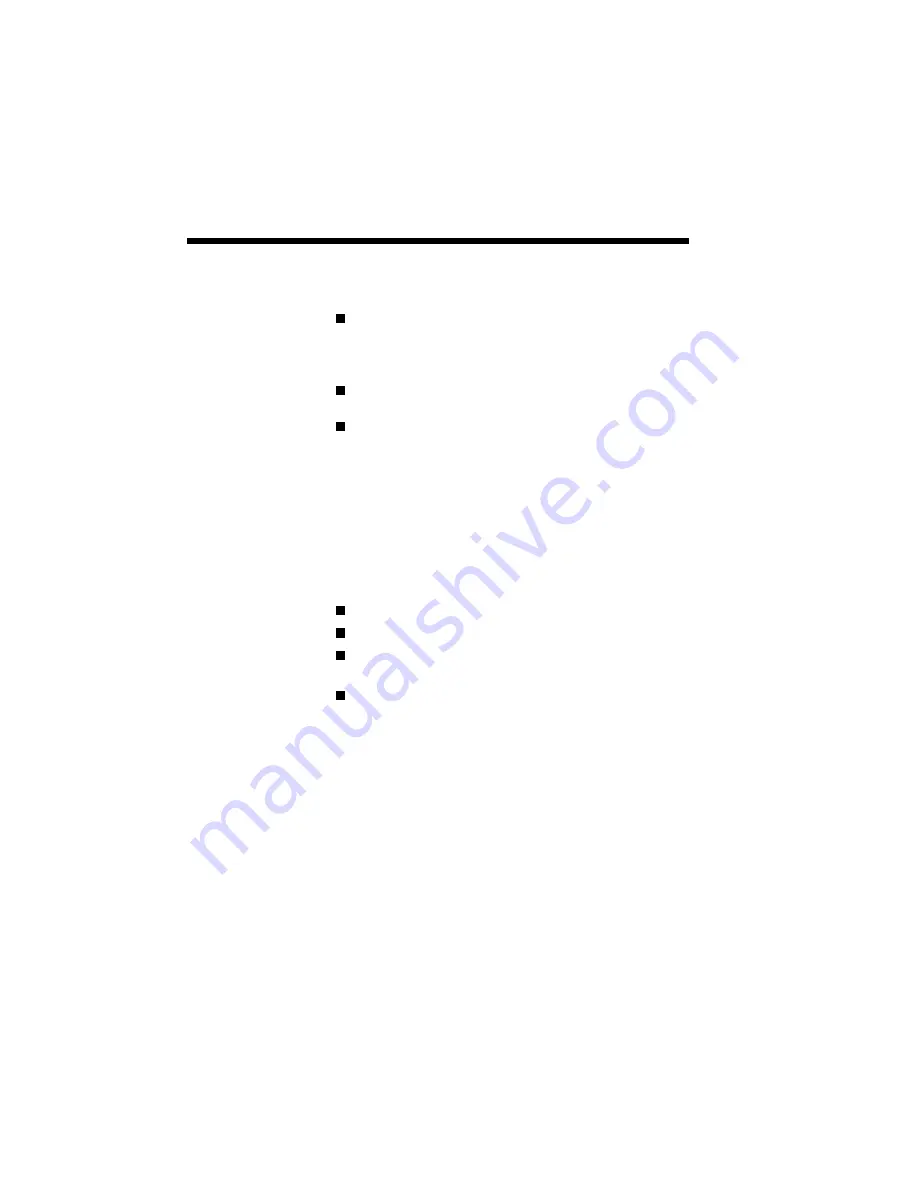
3–6 Printing with Your SuperScript 610plus
The setup screen lets you select:
Paper Source:
Hopper Feed
Manual Feed
(Optional 200-sheet Hopper
only)
Orientation:
Portrait
Landscape
Paper Size:
Letter
8-1/2
×
11 in
A4
210
×
297 mm
Executive
7-1/4
×
10-1/2 in
Legal
8-1/2
×
14 in
B5
182
×
257 mm
Envelope Monarch
3-7/8
×
7-1/2 in
Envelope #10
4-1/8
×
9-1/2 in
Envelope DL
110
×
220 mm
Envelope C5
162
×
229 mm
Number of copies: 1 to 99
Use NEC SuperScript Print Manager
Page 1 on TOP (With Print Manager enabled,
reverse order printing)
Resolution:
300
×
300
PhotoEnhance
Select “PhotoEnhance” from “Resolution” box to
print photograph data. You can get better quality
grayscale printout.
You can select “PhotoEnhance” mode in Print
dialog box of various application programs. How-
ever, some application programs may fail to specify
this mode. In such a case, you can specify this mode
in GDI Setup Screen instead. (The GDI Setup
Screen can be displayed by pressing “Setup” button
in Print Dialog box.
Summary of Contents for SuperScript 610plus
Page 1: ...Silentwriter SuperScript 610plus User s Guide ...
Page 8: ...vi Contents ...
Page 10: ...viii ...
Page 11: ...Introduction 1 1 1 1 Introduction ...
Page 20: ...1 10 Introduction ...
Page 21: ...Setting Up 2 1 2 2 Setting Up ...
Page 26: ...2 6 Setting Up ...
Page 60: ...2 40 Setting Up ...
Page 64: ...2 44 Setting Up ...
Page 65: ...Printing with Your SuperScript 610plus 3 1 3 3 Printing with Your SuperScript 610plus ...
Page 95: ...NEC SuperScript Print Manager 4 1 4 4 NEC SuperScript Print Manager ...
Page 104: ...4 10 NEC SuperScript Print Manager ...
Page 105: ...Print Status Window 5 1 5 5 Print Status Window ...
Page 117: ...Selecting Paper and Media 6 1 6 6 Selecting Paper and Media ...
Page 133: ...Using Fonts 7 1 7 7 Using Fonts ...
Page 137: ...Using Fonts 7 5 20 Additional TrueType Fonts ...
Page 138: ...7 6 Using Fonts ...
Page 139: ...Choosing Print Options 8 1 8 8 Choosing Print Options ...
Page 155: ...Maintaining Your Printer 9 1 9 9 Maintaining Your Printer ...
Page 181: ...Troubleshooting 10 1 1 10 0 Troubleshooting ...
Page 190: ...10 10 Troubleshooting ...
Page 220: ...10 40 Troubleshooting ...
Page 221: ...Getting Service and Support 11 1 1 11 1 Getting Service and Support For U S only ...
Page 230: ...11 10 Getting Service and Support ...
Page 250: ...A 20 Character Sets and Code Sequence Commands for HP LaserJet IIP ...
Page 251: ...Optimizing Printer Performance B 1 B B Optimizing Printer Per formance ...
Page 255: ...Specifications C 1 C C Specifications ...
Page 259: ...Interface Cable Specifications D 1 D D Interface Cable Specifications ...
Page 264: ...D 6 Interface Cable Specifications ...
Page 267: ...Installing the Memory Expansion Module F 1 F F Installing the Memory Expansion Module ...
Page 282: ...Glossary 10 ...






























