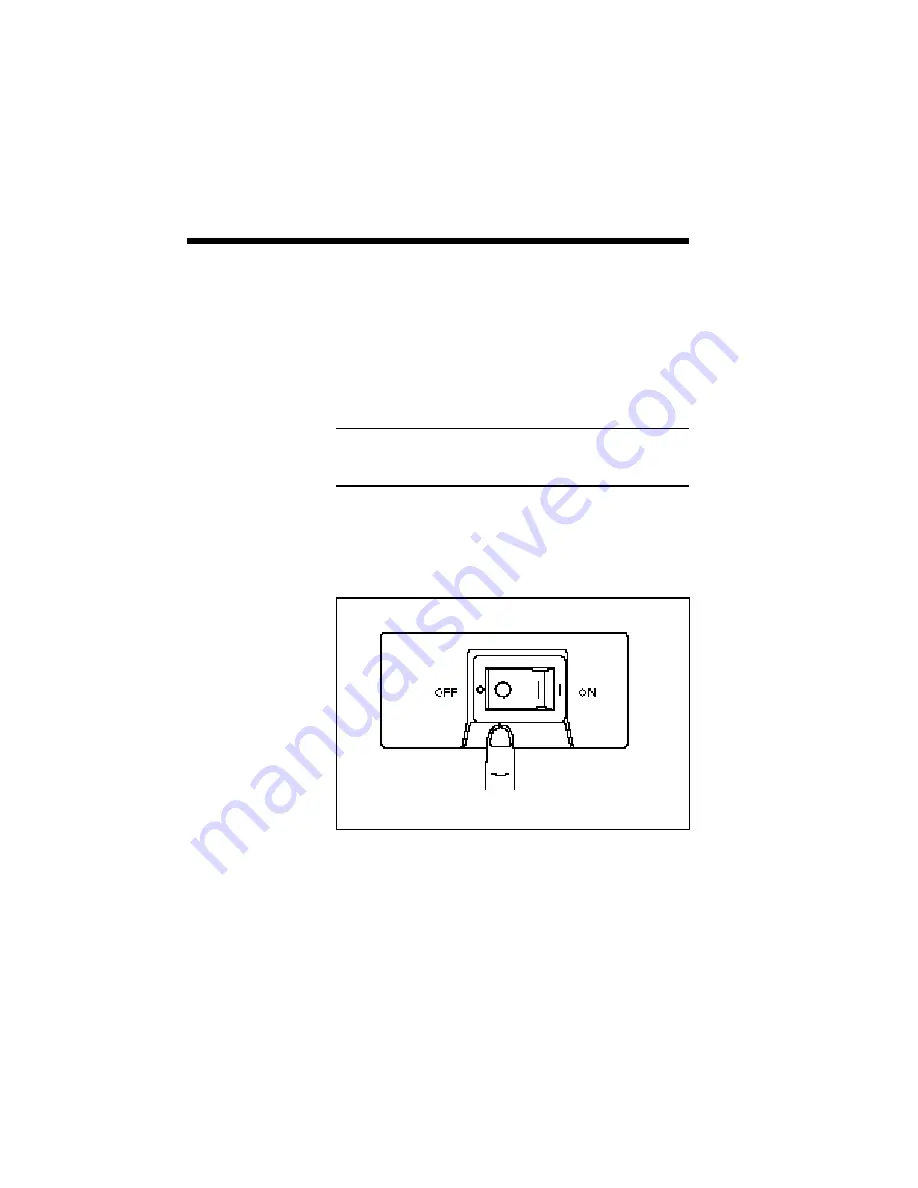
2–26 Setting Up
INTERFACE
CABLE
Use a good quality parallel cable to connect this
printer to a computer. See Appendix D for the
parallel cable specifications.
Connect the interface cable as described below.
1.
Switch off power to the printer and the computer.
NOTE: To protect your printer and computer from
possible damage, make sure they are powered down
prior to connection.
Summary of Contents for SuperScript 610plus
Page 1: ...Silentwriter SuperScript 610plus User s Guide ...
Page 8: ...vi Contents ...
Page 10: ...viii ...
Page 11: ...Introduction 1 1 1 1 Introduction ...
Page 20: ...1 10 Introduction ...
Page 21: ...Setting Up 2 1 2 2 Setting Up ...
Page 26: ...2 6 Setting Up ...
Page 60: ...2 40 Setting Up ...
Page 64: ...2 44 Setting Up ...
Page 65: ...Printing with Your SuperScript 610plus 3 1 3 3 Printing with Your SuperScript 610plus ...
Page 95: ...NEC SuperScript Print Manager 4 1 4 4 NEC SuperScript Print Manager ...
Page 104: ...4 10 NEC SuperScript Print Manager ...
Page 105: ...Print Status Window 5 1 5 5 Print Status Window ...
Page 117: ...Selecting Paper and Media 6 1 6 6 Selecting Paper and Media ...
Page 133: ...Using Fonts 7 1 7 7 Using Fonts ...
Page 137: ...Using Fonts 7 5 20 Additional TrueType Fonts ...
Page 138: ...7 6 Using Fonts ...
Page 139: ...Choosing Print Options 8 1 8 8 Choosing Print Options ...
Page 155: ...Maintaining Your Printer 9 1 9 9 Maintaining Your Printer ...
Page 181: ...Troubleshooting 10 1 1 10 0 Troubleshooting ...
Page 190: ...10 10 Troubleshooting ...
Page 220: ...10 40 Troubleshooting ...
Page 221: ...Getting Service and Support 11 1 1 11 1 Getting Service and Support For U S only ...
Page 230: ...11 10 Getting Service and Support ...
Page 250: ...A 20 Character Sets and Code Sequence Commands for HP LaserJet IIP ...
Page 251: ...Optimizing Printer Performance B 1 B B Optimizing Printer Per formance ...
Page 255: ...Specifications C 1 C C Specifications ...
Page 259: ...Interface Cable Specifications D 1 D D Interface Cable Specifications ...
Page 264: ...D 6 Interface Cable Specifications ...
Page 267: ...Installing the Memory Expansion Module F 1 F F Installing the Memory Expansion Module ...
Page 282: ...Glossary 10 ...
















































