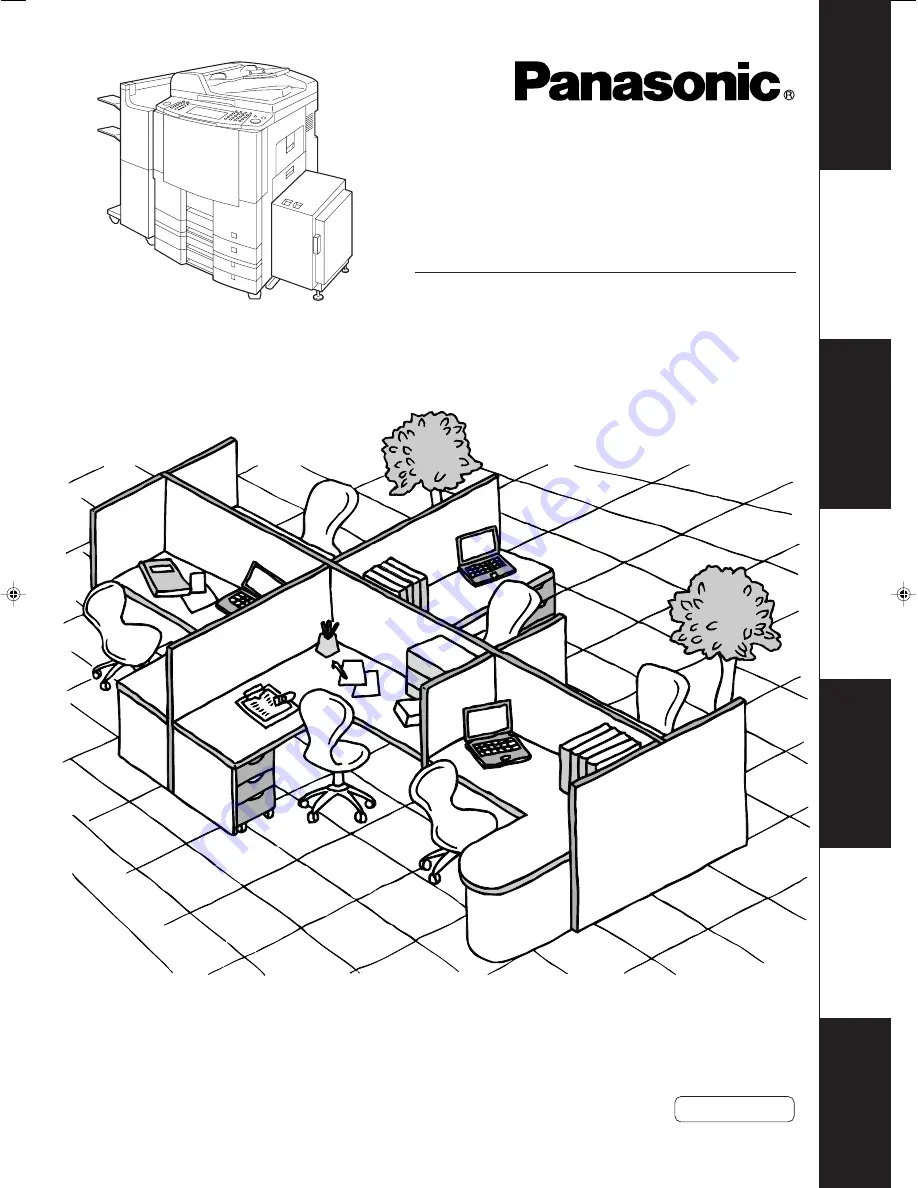
Digital Imaging Systems
Before operating this equipment, please read the instructions completely and keep these operating instructions
for future reference.
Getting T
o
Kno
w
Y
our Machine
Bef
ore Star
ting
Making Copies
Options
Model No.
DP-3510/4510/6010
Operating Instructions
(For Copier & Network Scanner)
English
Netw
ork Scanner
J
?
I
Other
s
P001_4510(pb).p65
7/31/02, 10:44 AM
1
Summary of Contents for Workio DP-6010
Page 96: ...96 memo...


































