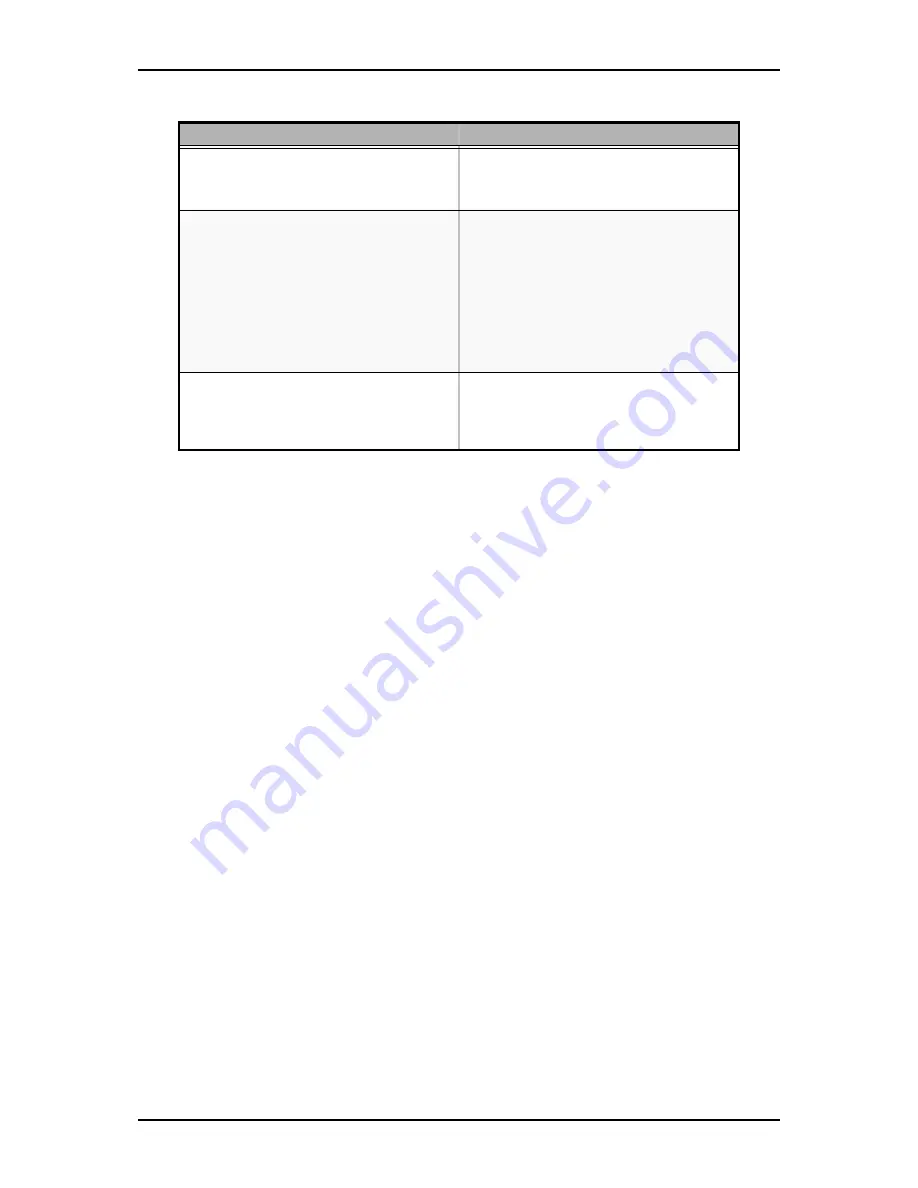
User Guide
34
www.nec-computers.com
DVD-RW
4x CLV 5.5 MBytes/sec
2x CLV 2.7 MBytes/sec
1x CLV 1.38 MBytes/sec
DAE
13-32x CAV 1950 - 4800 kBytes/sec
CD-R
48x CAV 3000-7200kBytes/sec
48x ZCLV 3000-7200kBytes/sec
40x CAV 2550-6000kBytes/sec
40x ZCLV 3000-6000kBytes/sec
32x PCAV 2550-4800kBytes/sec
32x ZCLV 3000-4800kBytes/sec
24x PCAV 2550-3600kBytes/sec
24x ZCLV 3000-3600kBytes/sec
16x CLV 2400kBytes/sec
8x CLV 1200kBytes/sec
Mode 2 and Mode 2 Form2
8x CLV 1200 kBytes/sec
CD-RW
24x ZCLV 3000-3600kBytes/sec
16x CLV 2400kBytes/sec
10xCLV 1500kBytes/sec
4xCLV 600kBytes/sec
Table 10: DVD+R9 (DL) Transfer rate
Write
Read
Summary of Contents for SA2500
Page 1: ... User s Guide SA2500 WA2500 ...
Page 2: ...This page is intentionally left blank ...
Page 252: ...This page is intentionally left blank ...
Page 253: ... ...
















































