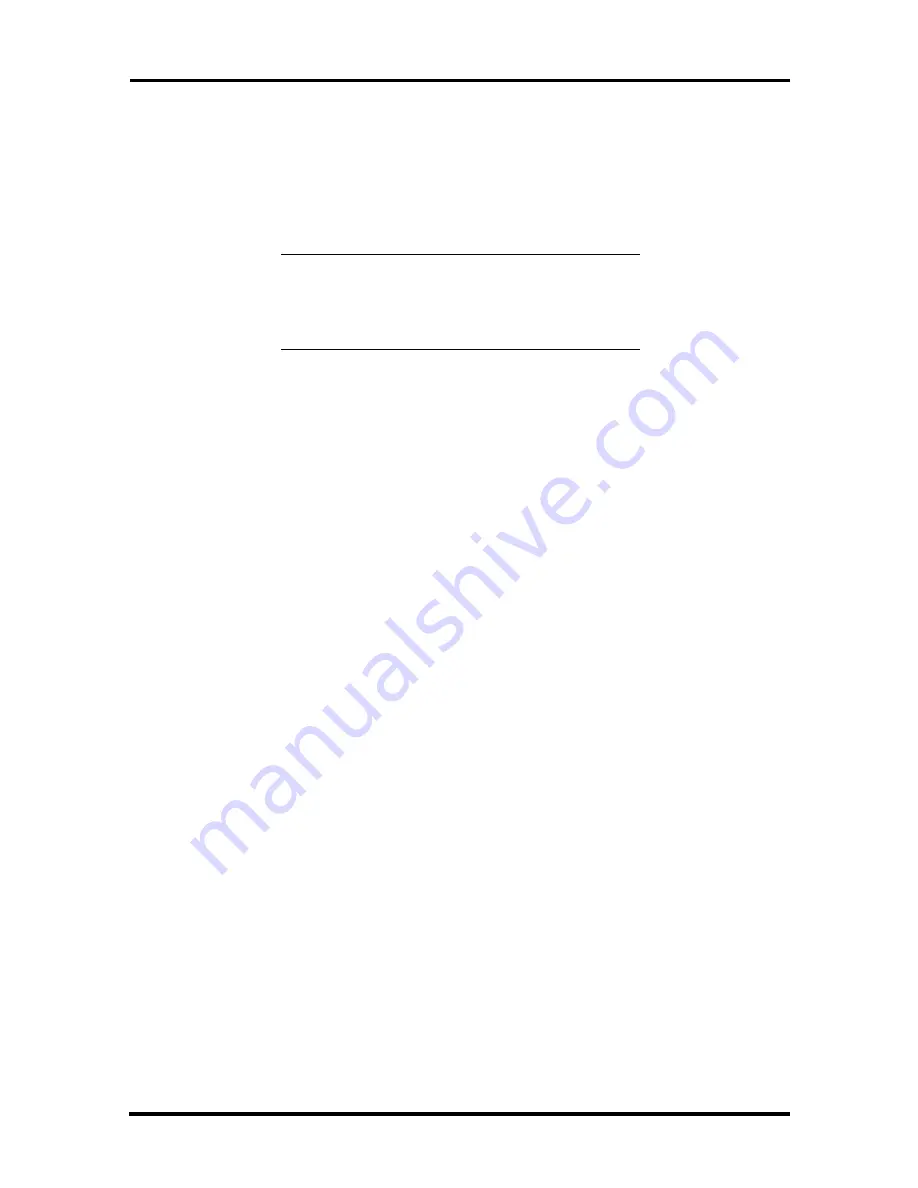
Option Installation 3-41
Installing a 3 1/2-Inch Diskette Drive
If the system contains a 3 1/2-inch diskette drive, see the directions in “Removing a
3 1/2-Inch Diskette Drive” before installing a new device.
Install a 3 1/2-inch diskette drive into the system unit as follows.
NOTE:
To install a 3 1/2-inch diskette drive in a
5 1/4-inch slot, insert the drive in a 5 1/4-inch
form factor and follow the instructions in
“5 1/4-Inch Storage Device Installation.”
1.
Follow the preinstallation instructions that come with the diskette drive, such as
setting jumpers and switches.
See “Device Preparation” earlier in this section for device preparation
information.
Be sure that the four screws that come with the diskette drive are handy.
Remove the system unit cover as previously described in this section.
2.
Insert the new diskette drive into the drive slot with the cable connectors toward
the rear of the system and the four holes toward the outer wall of the chassis.
3.
Align the four holes on the diskette drive with the holes in the chassis.
4.
Secure the device to the chassis with the four screws that came with the device or
the screws from the old device (see Figure 3-30).
5.
Connect the device cables (see “Cabling a Diskette Device”).
6.
Replace the system unit cover (see “Replacing the System Unit Cover”).
EXTERNAL OPTIONS
External connectors on the back of the system unit allow for a variety of industry-standard
options.
This subsection provides the installation procedures for the most commonly used external
options, including:
parallel printer
serial devices
USB devices
SCSI devices.
For other external devices, see the instructions that come with the option.






























