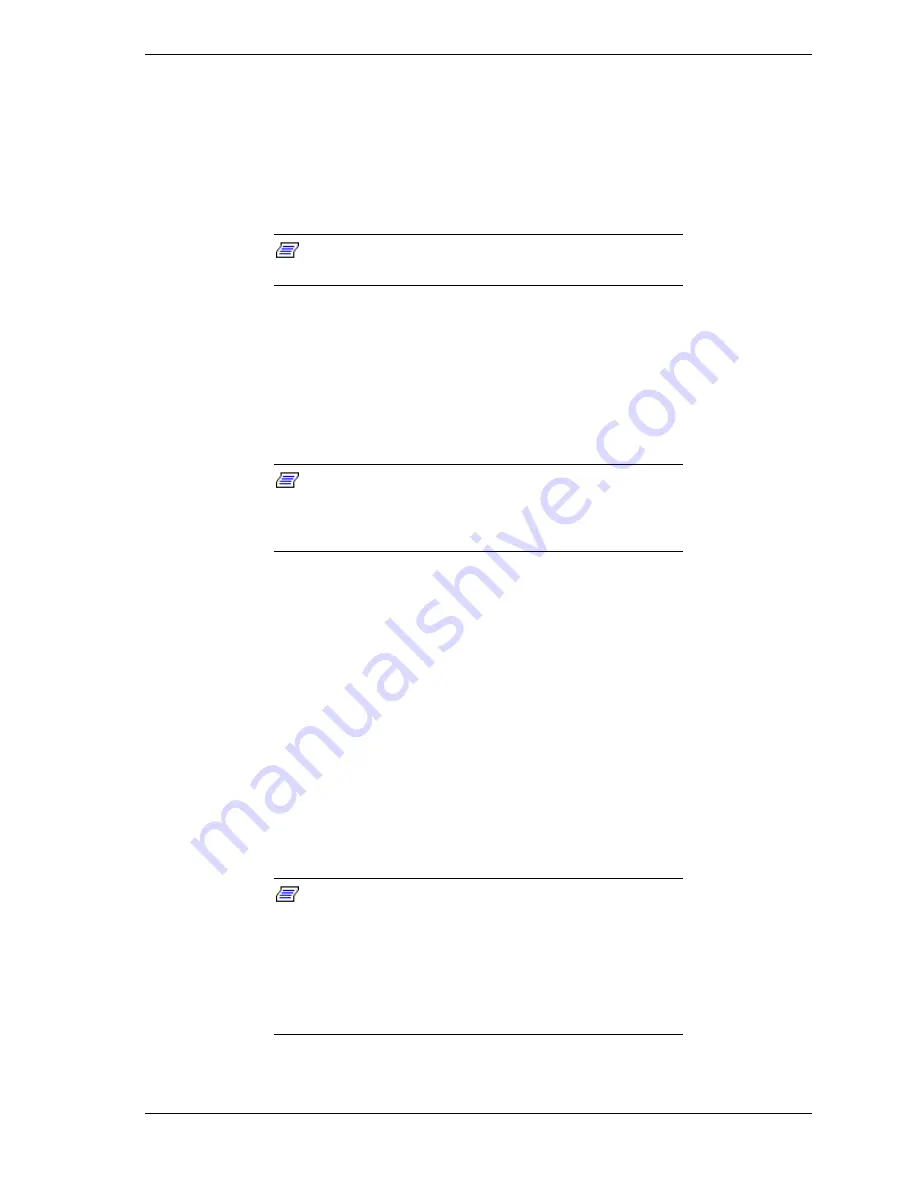
CRU Replacement and Server Upgrades 4-39
Replacing or Adding Disk Drives
The following sections provide procedures for installing a disk drive, removing
a disk drive, or swapping out a faulty disk drive from one of the hot-swap SCSI
hard disk drive bays. The 3.5-inch SCSI drives must use the industry standard
80-pin Single Connector Attachment (SCA) connector. Each drive must be
installed in a carrier.
Note:
To order a carrier, contact your sales
representative or dealer.
The hard disk drive storage bays can house up to six hard disk drives, which
when mirrored results into three logical drives, see
Storage Bays
in chapter 1.
The physical disk drive slots are numbered 1 to 6 (left to right), but the SCSI ID
is numbered 0, 1, 2, 0, 1, 2. When mirrored into two pair of three logical disk
drives, the first mirrored pair consists of hard disks 1 and 4 (SCSI ID 0), the
other two disk mirrored pairs are hard disks 2 and 5 (SCSI ID 1) and hard disks
3 and 6 (SCSI ID 2).
Note:
It is recommended that a disk drive with the
smallest storage capacity be installed as the boot disk. The
first mirrored pair of disk drives (SCSI ID 0) contains the
system's boot software and is known as the boot disk.
"
If installing new drives, follow an installation scheme starting with the
left drive (lowest-numbered storage slot), as viewed from the front of the
system. Fill the storage bays left to right, always installing the drives in
pairs.
"
DO NOT remove a disk drive if its green light is flashing indicating that
the disk is being accessed.
"
DO NOT remove a working disk drive if the yellow light is lit on its
mirrored disk drive; permanent data loss will occur.
"
If an individual SCSI drive fault LED (yellow light) is on steadily, this
indicates that the drive has been flagged as faulty. Follow the procedure
described in this section to remove the faulty drive and swap in a good
one.
Note:
ESD can damage disk drives, boards, and other
parts. This system can withstand normal levels of
environmental ESD while you are hot-swapping SCSI hard
drives. However, we recommend that you do all procedures
in this chapter only at an ESD workstation or provide some
ESD protection by wearing an antistatic wrist strap attached
to chassis ground (any unpainted metal surface) on your
system when handling parts.
Summary of Contents for Express5800 320La
Page 1: ...U s e r s G u i d e EXPRESS5800 320La 320La R...
Page 2: ...NEC...
Page 3: ...U s e r s G u i d e EXPRESS5800 320La 320La R...
Page 40: ...1 26 System Overview...
Page 55: ...Setting Up the System 2 15 Figure 2 10 UPS AC Power Cord with 30 amp plug L5 30P...
Page 60: ...2 20 Setting Up the System...
Page 154: ...4 68 CRU Replacement and Server Upgrades...
Page 185: ...A Technical Specifications Server Unit...
Page 188: ...A 4 Technical Specifications...
Page 189: ...B ROMPilot BIOS Error Codes ROMPilot BIOS Error Codes...
Page 192: ...B 4 ROMPilot BIOS Error Codes...
Page 202: ...10 Glossary...
Page 205: ...xx...
Page 206: ...456 01572 N00...
















































