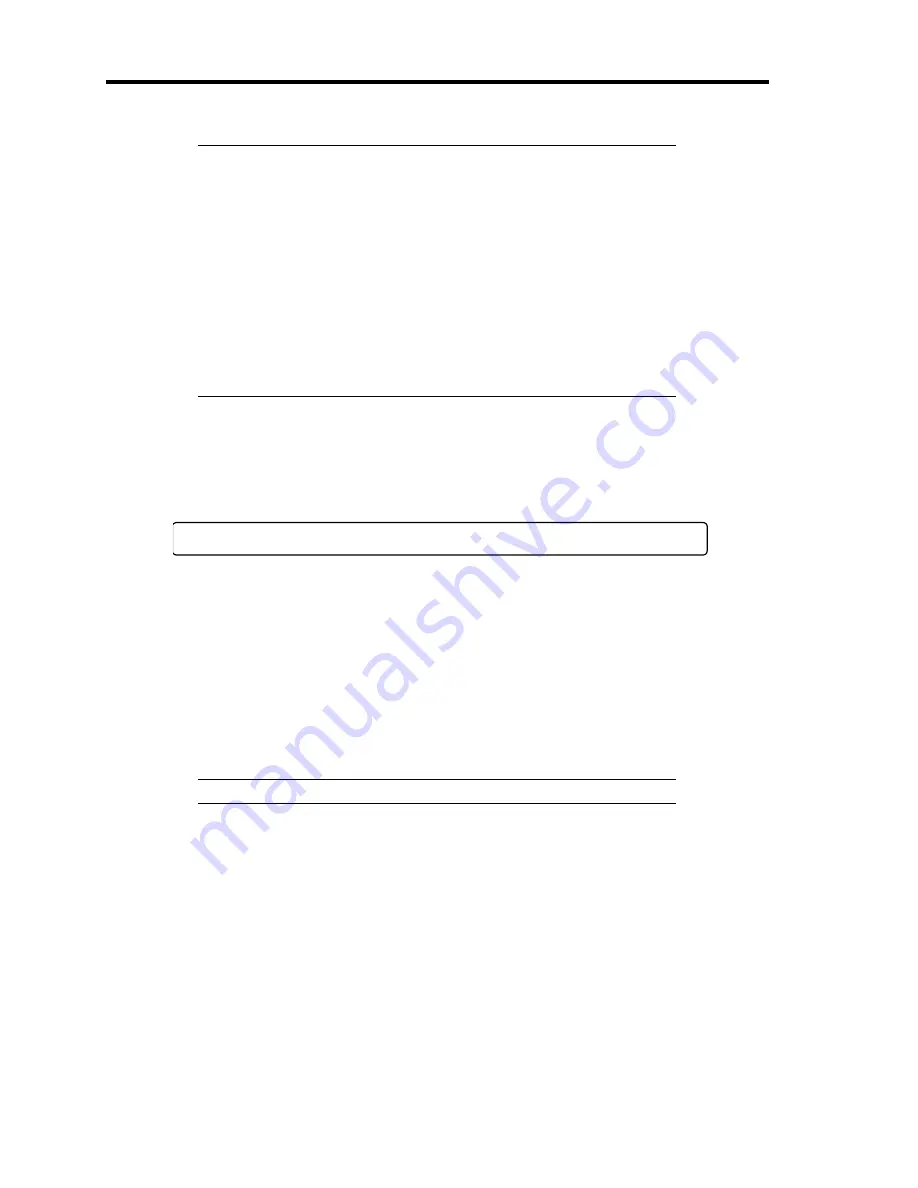
2-16 General Description
NOTES:
Depending on the installed memory capacity, the time taken to
accept
F2
may be rather short. If so, press
F2
just after the power-
on of the server or after the NEC logo appears (
Esc
may not be
pressed).
In some setting of the BIOS setup utility, the screen of prompting
the security password appears before the main menu if the password
is registered. There are two types of passwords, supervisor and user
passwords. If you log on to the system as a supervisor, you can not
only check all the settings but also change them by using the BIOS
setup utility. If you log on to the system as a user, you can only
check or change some settings limitedly.
The server automatically restarts POST all over again when you exit the BIOS setup
utility.
4.
If your server uses onboard serial ATA (SATA) RAID feature, the following message is
displayed on the screen to prompt you to run Array Configuration Utility (ARC).
Press <Ctrl><A> for Adaptec RAID Configuration Utility
Press
Ctrl
+
A
to run ARC. For detail explanation, refer to Chapter 4.
5.
If the server has an optional RAID controller or SCSI card, POST displays the message
prompting you to launch the RAID configuration utility and the disk array BIOS setup
utility.
Refer to the manual supplied with the disk array controller for detail instructions.
POST will automatically proceed a few seconds later.
6.
If you set a password entry using the BIOS setup utility, the password entry screen
appears upon successful completion of POST.
IMPORTANT:
Do not set a password before installing an OS.
7.
The OS starts when POST completes.
Summary of Contents for Express5800/110Ei
Page 16: ...x This page is intentionally left blank ...
Page 33: ...General Description 2 5 Rear View 1 2 3 2 4 5 6 7 8 9 10 11 12 ...
Page 104: ...4 42 Configuring Your Server This page is intentionally left blank ...
Page 148: ...5 44 Installing the Operating System with Express Setup This page is intentionally left blank ...
Page 168: ...6 20 Installing and Using Utilities This page is intentionally left blank ...
Page 180: ...7 12 Maintenance This page is intentionally left blank ...
Page 270: ...10 14 Internal Cabling Diagrams This page is intentionally left blank ...
Page 272: ...A 2 Specifications This page is intentionally left blank ...
Page 314: ...F 4 Product Configuration Record Table This page is intentionally left blank ...
















































