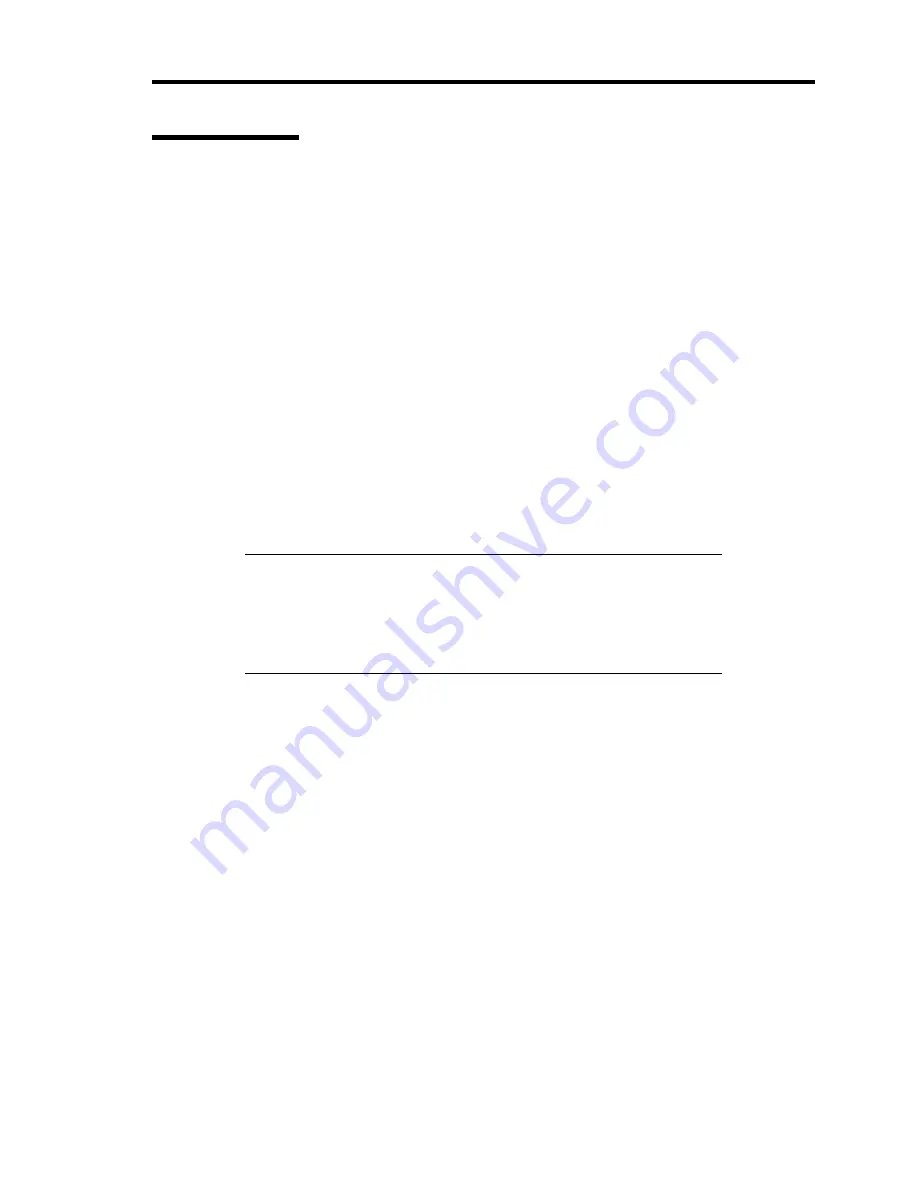
Installing Windows 2000 E-11
Network Driver
[When PROSet is not installed]
1.
Click Start menu and click [Network and Dial-Up Connection].
The [Network and Dial-Up Connection] dialog box appears.
2.
Right-click [Local Area Connection] and click [Properties] from pop-up menu.
The [Local Area Connection Properties] dialog box appears.
3.
Click [Configure].
The property dialog box for network adapter appears.
4.
Click the [Advanced] and specify the [Link Speed & Duplex]value the same as the value
specified for HUB.
5.
Click [OK] on the property dialog box for network adapter.
6.
Click [OK] on the [Local Area Connection Properties] dialog box.
Also, add or delete any protocols and services if necessary. You can operate the process from
[Network and Dial-up Connection] to display the property dialog box for local area network.
NOTE:
We recommend you to add [Network Monitor] at
[AddingServices]. [Network Monitor] can monitor the frame (or the
packet) that the computer installing [Network Monitor] sends or
receives. This tool is valuable when analyzing network trouble. For
information on how to install the tool, see the "Setup for Trouble
Process" later in this document.
[When PROSet is installed]
1.
Double-click [Intel(R) PROSet Wired] on the [Control Panel] window.
The [Intel(R) PROSet for Wired Connections] dialog box appears. Double-click the
[Intel(R) PROSet Wired] icon.
2.
Put the cursor to the network driver in the list.
3.
Click the [Advanced] and specify the [Link Speed & Duplex] value the same as the value
specified for HUB.
Also specify the other network driver with the same progress above.
Summary of Contents for Express5800/110Ei
Page 16: ...x This page is intentionally left blank ...
Page 33: ...General Description 2 5 Rear View 1 2 3 2 4 5 6 7 8 9 10 11 12 ...
Page 104: ...4 42 Configuring Your Server This page is intentionally left blank ...
Page 148: ...5 44 Installing the Operating System with Express Setup This page is intentionally left blank ...
Page 168: ...6 20 Installing and Using Utilities This page is intentionally left blank ...
Page 180: ...7 12 Maintenance This page is intentionally left blank ...
Page 270: ...10 14 Internal Cabling Diagrams This page is intentionally left blank ...
Page 272: ...A 2 Specifications This page is intentionally left blank ...
Page 314: ...F 4 Product Configuration Record Table This page is intentionally left blank ...






















