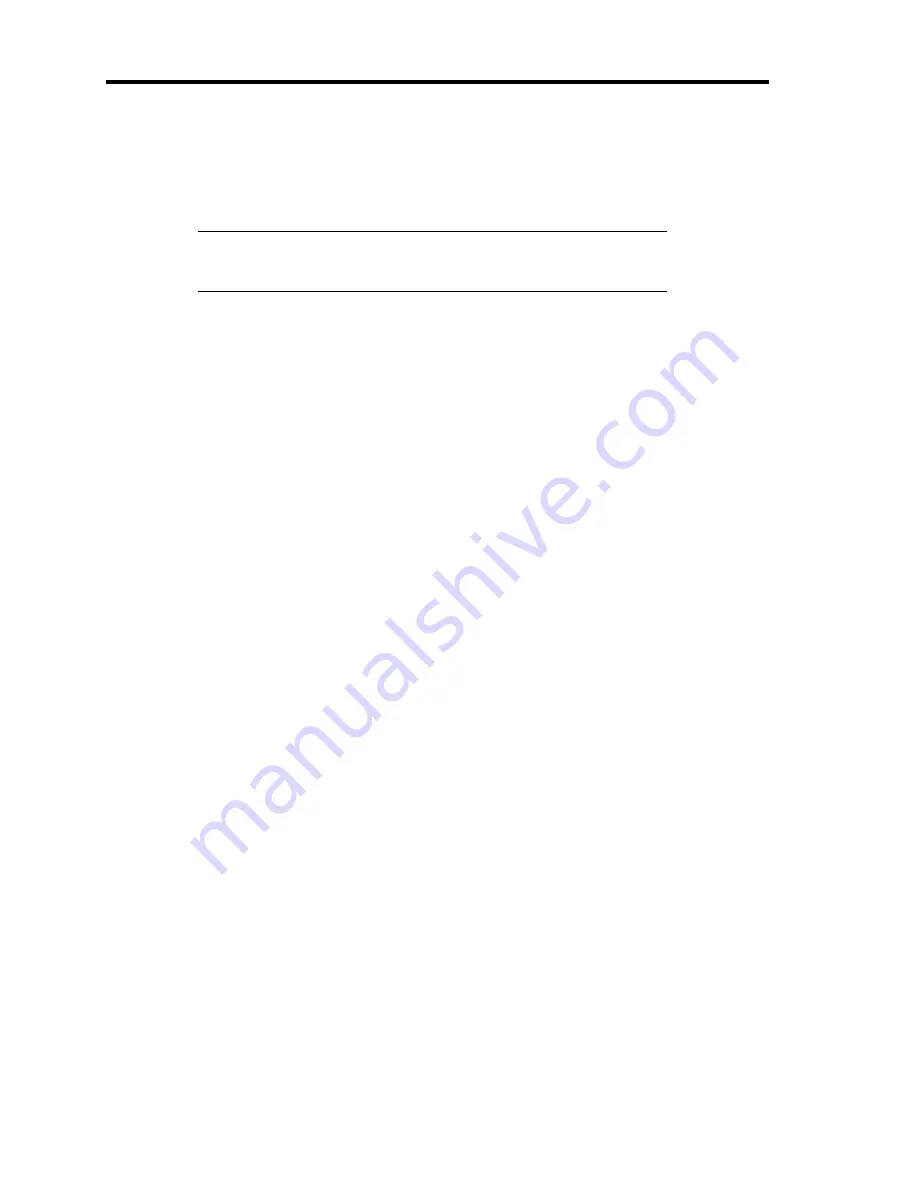
5-28 Installing the Operating System with Express Setup
[Using the specified Configuration Diskette]
The Setup File included in "Configuration Diskette" will be displayed.
1)
Select the Setup File name to use during the installation.
NOTE:
If there is any problem that can not be modified in the Setup
File you selected, the message to set another "Configuration Diskette"
appears. In such case, confirm the floppy disk you inserted.
After the Setup File is specified, the message "Do you want to review or modify the
Setup File parameters?" is displayed.
2)
If you want to edit the information file, click [Review]. If you do not want to edit
the information file and continue the installation, click [Skip].
Click [Review]
→
Go to step 8.
Click [Skip]
→
Go to step 9.
[Using Blank disk]
1)
Click the box under [Setup File Name: (A)] or press
A
.
The input box appears.
2)
Input the file name.
[Operating System to Install] appears.
The OS supported by the computer is displayed in the list.
3)
Select [Windows 2000] you want to install from the list box.
8.
Confirm the contents specified during OS installation.
If Disk Array Controller Board is connected to Express server mainframe, the [Configure
RAID] screen appears. Confirm the specification, modify if necessary, and then click
[Next].
Next, [Basic Information] screen appears. Confirm the specification, modify if
necessary, and then click [Next]. ("Supported Computer" shown in the screen differs
according to the model.)
After that, click [Next], [Back], or [Help] on the screen to continue. Modify the
specification each time if necessary.
Summary of Contents for Express5800/110Ei
Page 16: ...x This page is intentionally left blank ...
Page 33: ...General Description 2 5 Rear View 1 2 3 2 4 5 6 7 8 9 10 11 12 ...
Page 104: ...4 42 Configuring Your Server This page is intentionally left blank ...
Page 148: ...5 44 Installing the Operating System with Express Setup This page is intentionally left blank ...
Page 168: ...6 20 Installing and Using Utilities This page is intentionally left blank ...
Page 180: ...7 12 Maintenance This page is intentionally left blank ...
Page 270: ...10 14 Internal Cabling Diagrams This page is intentionally left blank ...
Page 272: ...A 2 Specifications This page is intentionally left blank ...
Page 314: ...F 4 Product Configuration Record Table This page is intentionally left blank ...






























