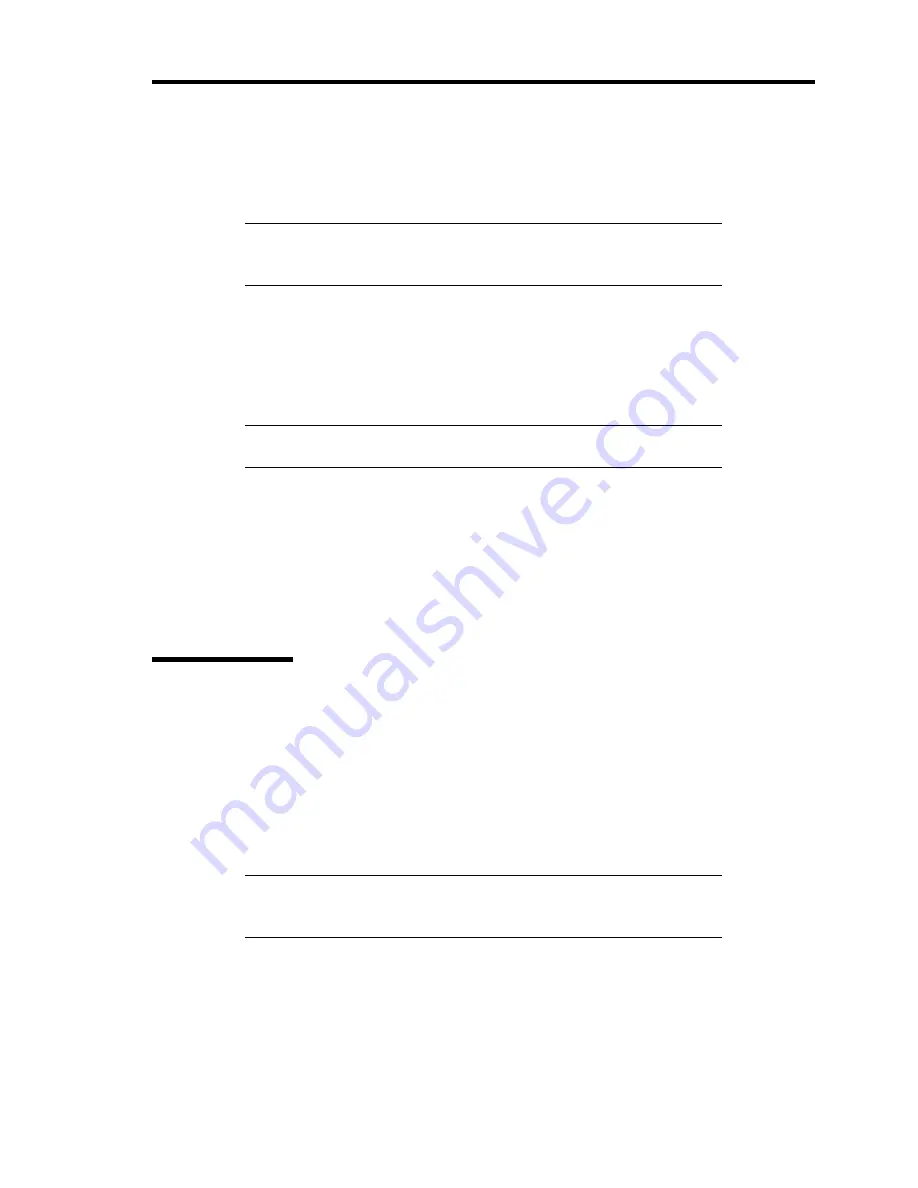
General Description 2-17
POST Error Messages
When POST detects an error, it displays an error message on the display unit screen or emits beep
code. See Chapter 8 for POST error codes.
IMPORTANT:
Take a note on the messages displayed before
consulting with your sales agent. Alarm messages are useful
information for maintenance.
Power Off
Follow the procedure below to power off the server. If the power cord of the server is connected to
a UPS, refer to the manual that comes with the UPS or the manual for the application that controls
the UPS.
IMPORTANT:
Always allow POST to complete before turning off the
server.
1.
Shut down the OS.
2.
Press the POWER/SLEEP switch on the front of the server.
The POWER/SLEEP lamp goes out.
3.
Power off peripheral devices.
SLEEP Switch
The POWER/SLEEP switch allows you to save almost all power of the server (power-saving mode
or sleep mode).
Press the POWER/SLEEP switch on the front of the server to place the server in the power-saving
mode. (The POWER/SLEEP lamp blinks.) In the power-saving mode, the server retains the
memory data and the status of the previous operations.
To resume the original state, press the POWER/SLEEP switch again. (It may take a little time to
resume the original state.)
NOTE:
The operational level in the power-saving mode depends on
the OS in use. (Available for Windows Server 2003 and Windows
2000.)
Summary of Contents for Express5800/110Ei
Page 16: ...x This page is intentionally left blank ...
Page 33: ...General Description 2 5 Rear View 1 2 3 2 4 5 6 7 8 9 10 11 12 ...
Page 104: ...4 42 Configuring Your Server This page is intentionally left blank ...
Page 148: ...5 44 Installing the Operating System with Express Setup This page is intentionally left blank ...
Page 168: ...6 20 Installing and Using Utilities This page is intentionally left blank ...
Page 180: ...7 12 Maintenance This page is intentionally left blank ...
Page 270: ...10 14 Internal Cabling Diagrams This page is intentionally left blank ...
Page 272: ...A 2 Specifications This page is intentionally left blank ...
Page 314: ...F 4 Product Configuration Record Table This page is intentionally left blank ...






























