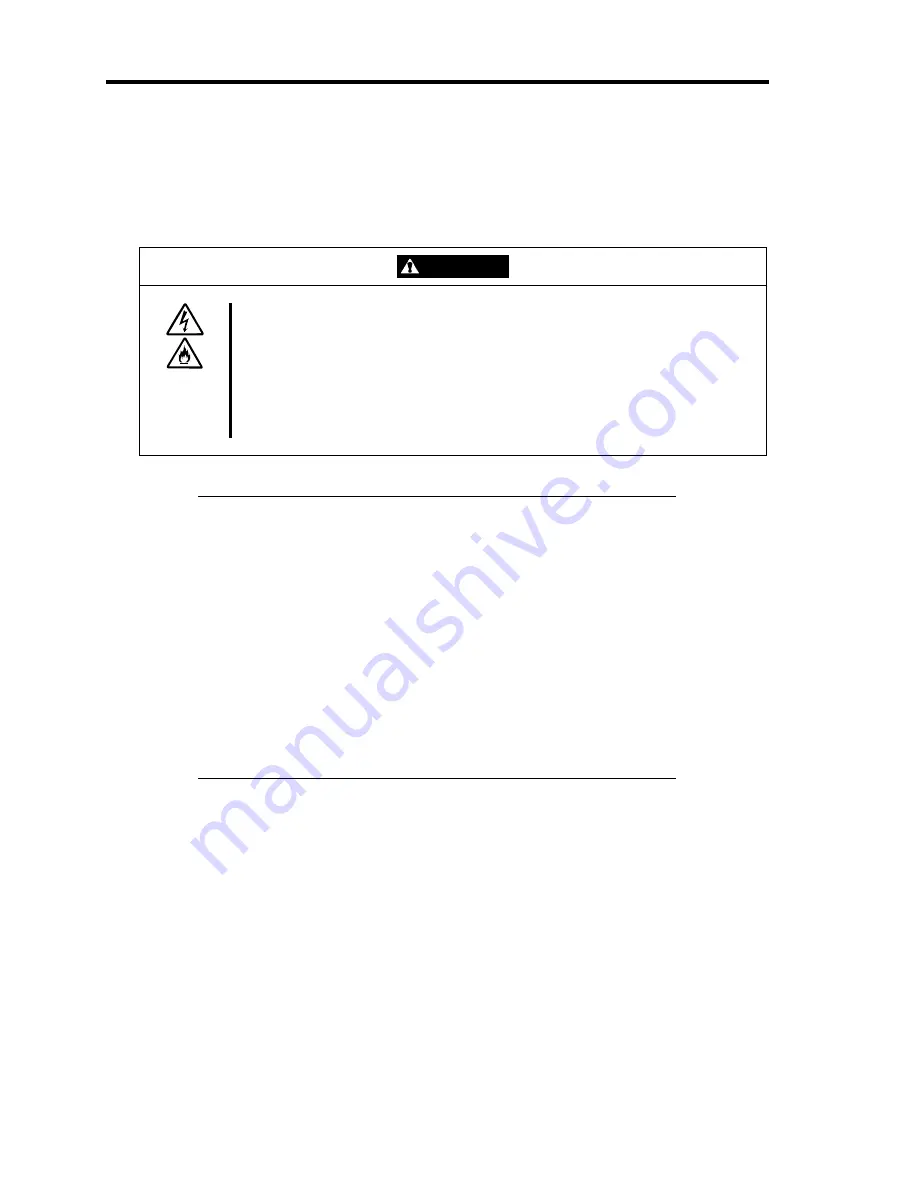
3-6 Setting Up Your Server
CONNECTING PERIPHERAL DEVICES
Connect peripheral devices to the server. The server is provided with connectors for wide variety
of peripheral devices. The figure on the next page illustrates available peripheral devices for the
server in the standard configuration and locations of the connectors for the devices.
CAUTION
Observe the following instructions to use the server safely. Failure to follow
these instructions may cause a fire, personal injury, or property damage. See
pages 1-3 to 1-8 for details.
■
Do not use any damaged cable connector.
■
Do not use any unauthorized interface cable.
■
Do not use the server with any loose interface connection.
■
Do not step on the interface cable or place any heavy object on it.
IMPORTANT:
Power off the server and a peripheral device before connection.
Connecting a powered peripheral device to the powered server will
cause malfunctions and failures.
To connect a third-party peripheral device or interface cable to the
server, consult with your sales agent for availability of such a device
or cable. Some third-party devices may not be used for the server.
To connect the provided keyboard and mouse, plug their connectors
to the server with the "
∆
" mark on the connectors facing right.
Do not connect the serial ports with the telephone line directly.
Do not connect any devices to the connectors not instructed in this
subsection. Doing so could damage the device, your server, or both.
Summary of Contents for Express5800/110Ei
Page 16: ...x This page is intentionally left blank ...
Page 33: ...General Description 2 5 Rear View 1 2 3 2 4 5 6 7 8 9 10 11 12 ...
Page 104: ...4 42 Configuring Your Server This page is intentionally left blank ...
Page 148: ...5 44 Installing the Operating System with Express Setup This page is intentionally left blank ...
Page 168: ...6 20 Installing and Using Utilities This page is intentionally left blank ...
Page 180: ...7 12 Maintenance This page is intentionally left blank ...
Page 270: ...10 14 Internal Cabling Diagrams This page is intentionally left blank ...
Page 272: ...A 2 Specifications This page is intentionally left blank ...
Page 314: ...F 4 Product Configuration Record Table This page is intentionally left blank ...
















































