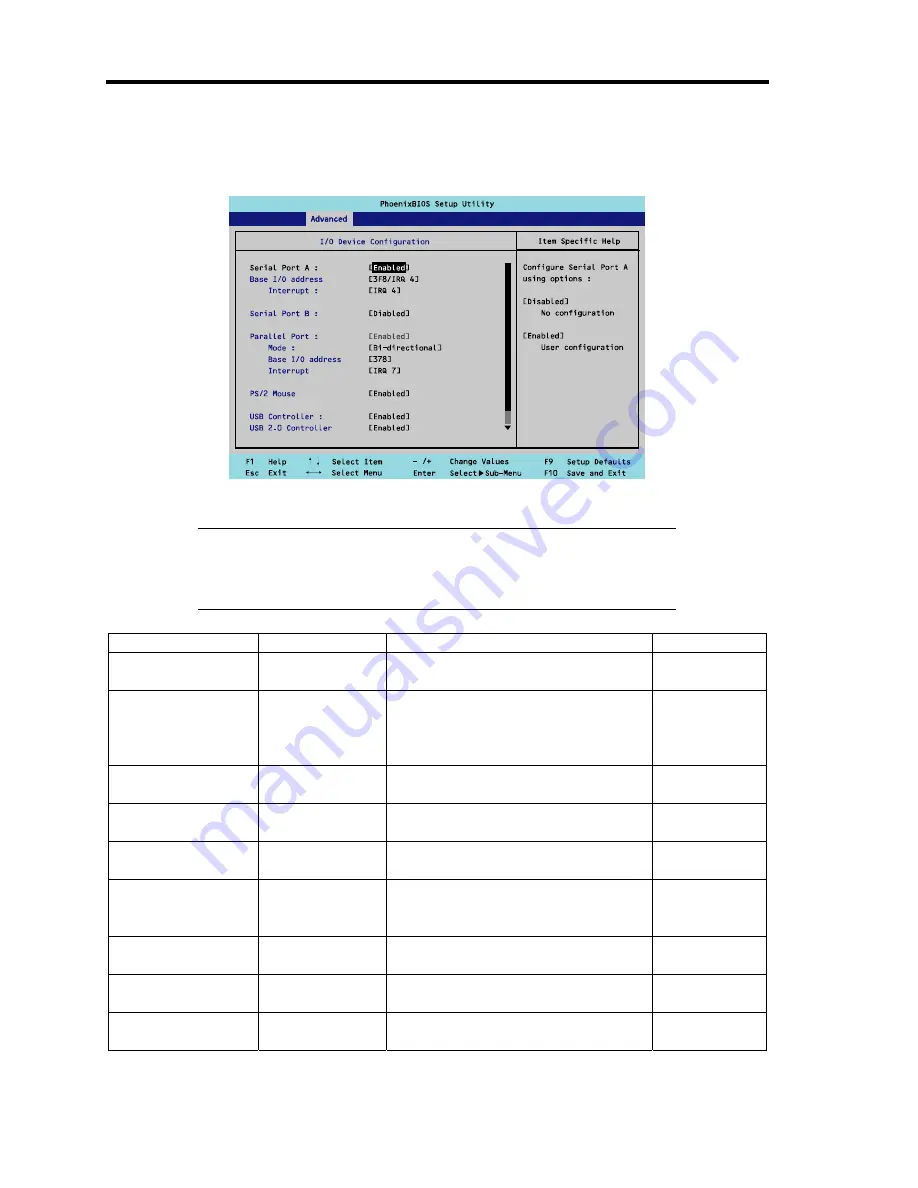
4-16 Configuring Your Server
I/O Device Configuration
The screen shown below appears if you select "I/O Device Configuration" on the Advanced menu.
See the table below for the items.
IMPORTANT:
Note that the interrupt and/or base I/O address are not
overlapped with others. If the value set for the interrupt or base I/O
address is used in another resource, the yellow asterisk (*) appears.
Reset any item with the yellow asterisk properly.
Option
Parameter
Description
Your Setting
Serial Port A
Disabled
[Enabled]
Selects whether serial port A is
enabled or disabled.
Base I/O Address
[3F8/IRQ4]
2F8/IRQ3
3E8/IRQ4
2E8/IRQ3
Selects the base I/O address for serial
port A.
Interrupt
IRQ 3
[IRQ 4]
Selects the interrupt for a serial port A.
Serial Port B
Disabled
[Enabled]
Selects whether serial port B is
enabled or disabled (display only).
Parallel Port
Disabled
[Enabled]
Selects whether the parallel port is
enabled or disabled.
Mode
[Bi-directional]
EPP
ECP
Selects the operation mode of the
parallel port.
Base I/O address
[378]
278
Selects the base I/O address for
parallel port.
Interrupt
IRQ5
[IRQ7]
Selects the interrupt for parallel port.
PS/2 Mouse
Disabled
[Enabled]
If disabled, PS/2 mouse port will not
function.
Summary of Contents for Express5800/110Ei
Page 16: ...x This page is intentionally left blank ...
Page 33: ...General Description 2 5 Rear View 1 2 3 2 4 5 6 7 8 9 10 11 12 ...
Page 104: ...4 42 Configuring Your Server This page is intentionally left blank ...
Page 148: ...5 44 Installing the Operating System with Express Setup This page is intentionally left blank ...
Page 168: ...6 20 Installing and Using Utilities This page is intentionally left blank ...
Page 180: ...7 12 Maintenance This page is intentionally left blank ...
Page 270: ...10 14 Internal Cabling Diagrams This page is intentionally left blank ...
Page 272: ...A 2 Specifications This page is intentionally left blank ...
Page 314: ...F 4 Product Configuration Record Table This page is intentionally left blank ...
















































