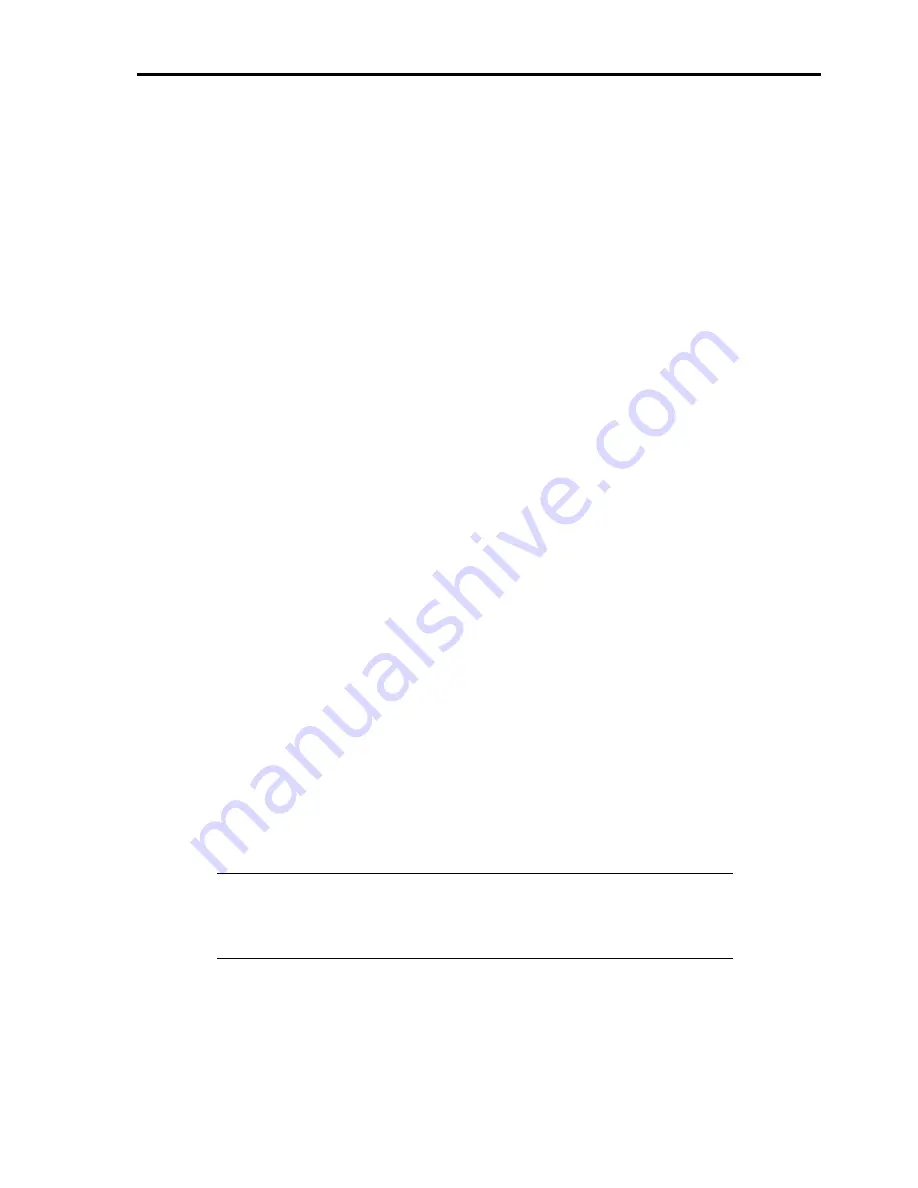
5-11
Network Driver
Specifying the details of network driver.
Two standard network drivers that are mounted will be installed automatically, but the link speed and Duplex mode
need to be specified manually.
[When PROSet is not installed]
1.
The [Local Area Connection Properties] dialog box appears.
* Procedure with the standard start menu
1. Click Start menu, then [Control Panel], [Network Connections], and finally [Local Area Connection].
* Procedure with the classic start menu
1. Click Start menu, [Settings] and then [Network Connections].
The [Network Connections] dialog box appears.
2. Right-click [Local Area Connection] and click [Properties] from the drop-down menu.
2.
Click [Configure].
The property dialog box for network adapter appears.
3.
Click [Advanced] and specify [Link Speed & Duplex] value the same as the value specified for the HUB.
4.
Click [OK] on the property dialog box for network adapter.
[When PROSet is installed]
1.
The [Intel PROSet] dialog box appears.
* Procedure with the standard start menu
Click Start menu, point to [Control Panel] and click [Intel PROSet].
* Procedure with the classic start menu
1. Click Start menu, point to [Settings] and click [Control Panel].
2. Double-click [Intel(R) PROSet] on the [Control Panel] window.
2.
Click [(Network Adapter Name)] in the list.
3.
Click [Speed] and specify [Link Speed & Duplex Settings] value the same as the value specified for the HUB.
4.
Click [Apply] and click [OK].
Specify the other network driver with the same process as above.
Also, add or delete any protocols and services if necessary.
You can operate the process on the property dialog box for local area network which can be appeared from [Network
and Dial-up Connection].
NOTE:
We recommend you to add [Network Monitor] at [Adding Services]. [Network
Monitor] can monitor the frame (or the packet) that the computer installing [Network
Monitor] sends or receives. This tool is valuable when analyzing network trouble. For
information on how to install the tool, see the "Setting for Solving Problems" described
later in this chapter.
Summary of Contents for 140He
Page 1: ...User s Guide Express5800 140He...
Page 2: ......
Page 4: ...This page is intentionally left blank...
Page 60: ...2 32 This page is intentionally left blank...
Page 170: ...5 20 This page is intentionally left blank...
Page 328: ...B 6 This page is intentionally left blank...
Page 342: ...D 10 This page is intentionally left blank...
Page 354: ...E 12 This page is left intentionally blank...
Page 359: ......
Page 360: ......






























