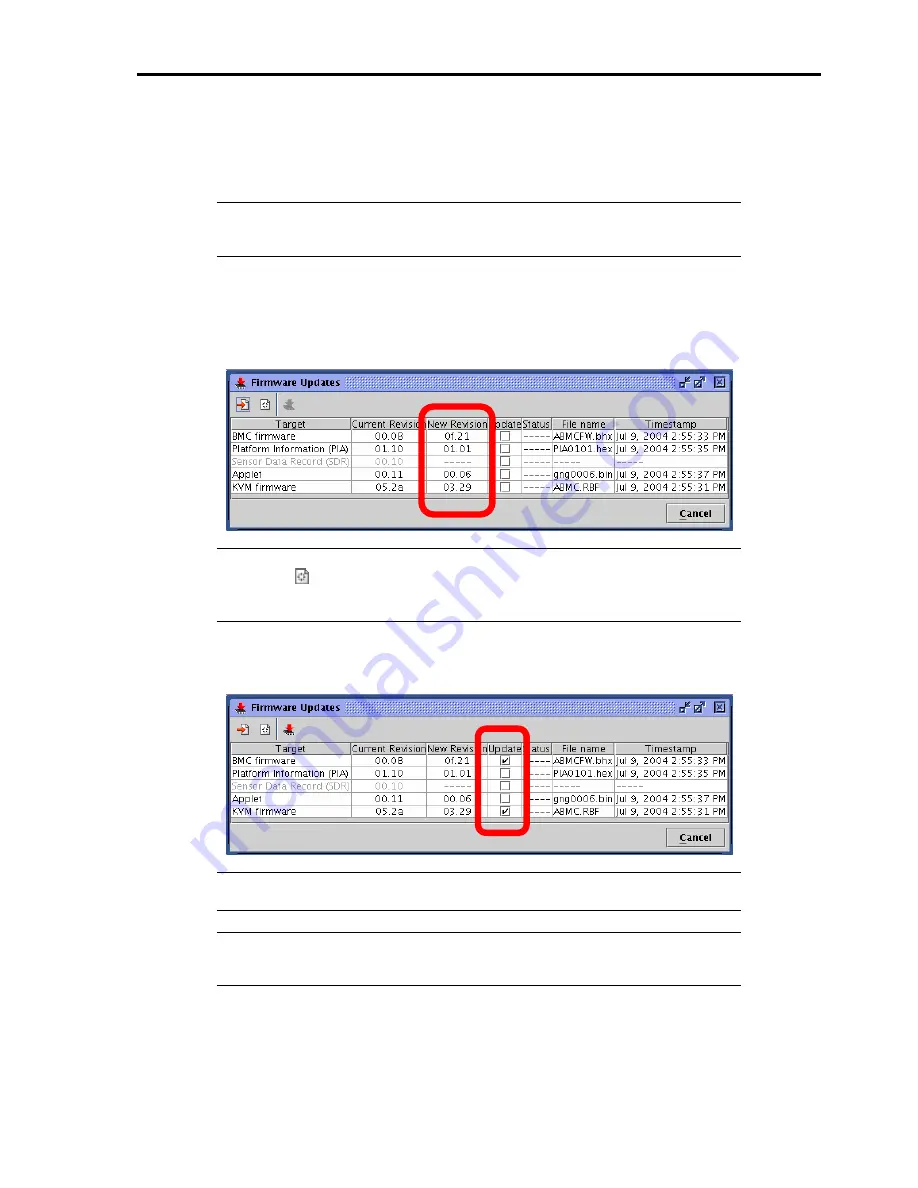
4-71
Select update data files.
When you click [Open] after selecting files, loading of the files begins.
It will take a little while for loading to be completed.
NOTE:
Because update can be made globally for each update target, make sure to load
everything you need.
You can specify multiple files to be loaded simultaneously.
Checking Revisions
When loading of data files is completed, the current revision and new revisions appear with information on files (file
names and time stamps) in the Firmware Update window.
Check the revisions and information.
NOTE:
Check each revision well because downgrade can be performed as well.
If you click [
] to clear update data, all data that has been loaded will be discarded. If you
click [Cancel], the Firmware Update window closes discarding all information that has
been loaded.
Selecting Update Target
Select update targets in the Update check boxes.
NOTE:
Only what you specify here will be written into BMC.
Data will not be written for those items with file loaded but not specified here.
IMPORTANT:
If you want to update both SDR and PIA, perform writing simultaneously.
If you update SDR and PIA separately, the first update data will be cleared when the second
update is performed.
Summary of Contents for 140He
Page 1: ...User s Guide Express5800 140He...
Page 2: ......
Page 4: ...This page is intentionally left blank...
Page 60: ...2 32 This page is intentionally left blank...
Page 170: ...5 20 This page is intentionally left blank...
Page 328: ...B 6 This page is intentionally left blank...
Page 342: ...D 10 This page is intentionally left blank...
Page 354: ...E 12 This page is left intentionally blank...
Page 359: ......
Page 360: ......






























