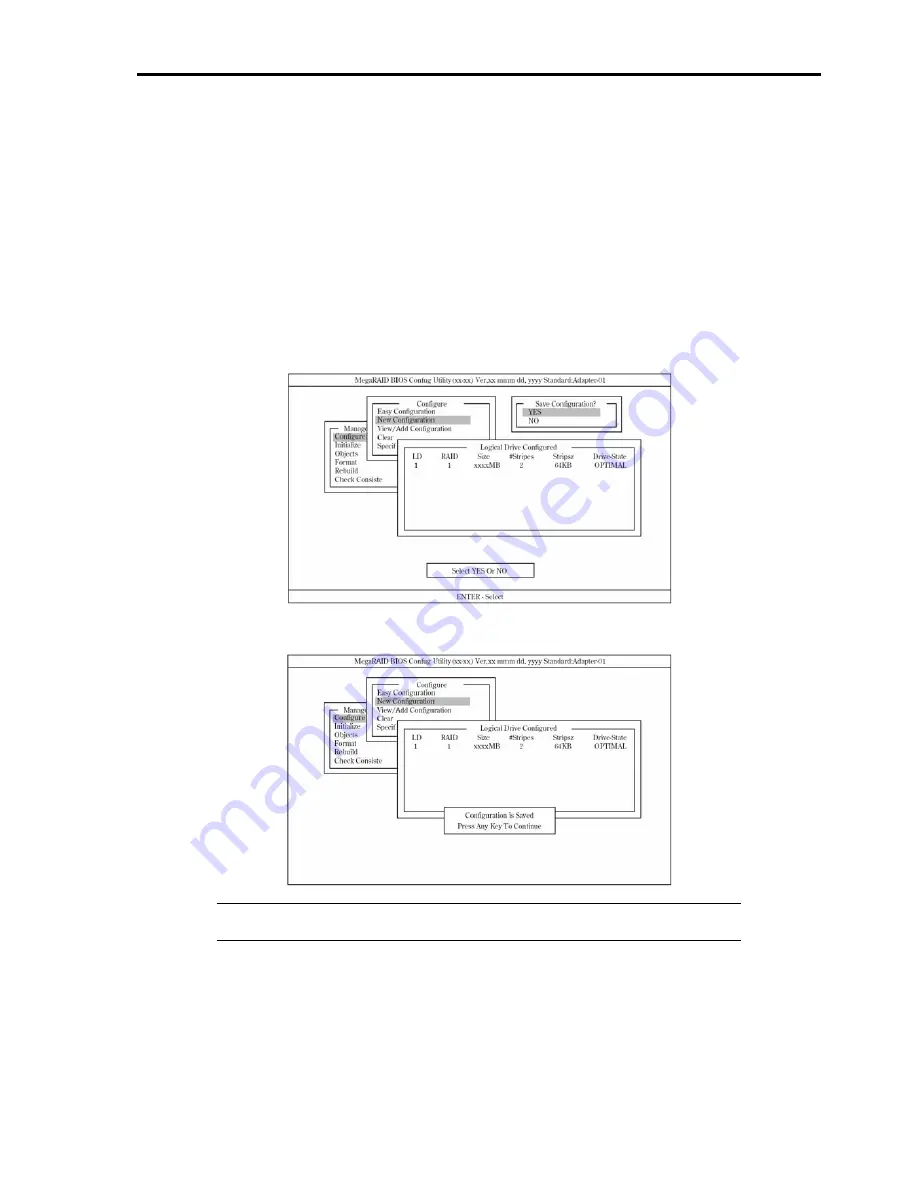
4-43
–
When creating SPANNING OF RAID1 system, set logical drive size to full capacity. SPAN setting is
disabled when the logical drive size is changed.
5.
Fix the settings
After settings explained in 4 are completed, select "Accept" in the "Logical Drive X" screen and then press
Enter
to fix the settings. When settings are fixed, logical drive display in the "Logical Drive Configured"
screen changes from green (not fixed) to light blue (fixed). The display color for the drive reveals whether a
setting is fixed or not.
To change the determined settings, press
Esc
to display the "Save Configuration?" screen and select "No."
Start over from "New Configuration."
6.
Save the settings
After fixing the settings in 5, press
Esc
or
Enter
. The "Save Configuration?" screen appears.
Select "YES" and press
Enter
.
After saving is completed, a pop-up window displays a save completion message. Press any key to return to
the "Configure" screen. This completes the SPANNING OF RAID1 logical drive creation procedure.
IMPORTANT:
Be sure to perform "Initialize" and "Check Consistency" after logical
drive creation.
Summary of Contents for 140He
Page 1: ...User s Guide Express5800 140He...
Page 2: ......
Page 4: ...This page is intentionally left blank...
Page 60: ...2 32 This page is intentionally left blank...
Page 170: ...5 20 This page is intentionally left blank...
Page 328: ...B 6 This page is intentionally left blank...
Page 342: ...D 10 This page is intentionally left blank...
Page 354: ...E 12 This page is left intentionally blank...
Page 359: ......
Page 360: ......






























