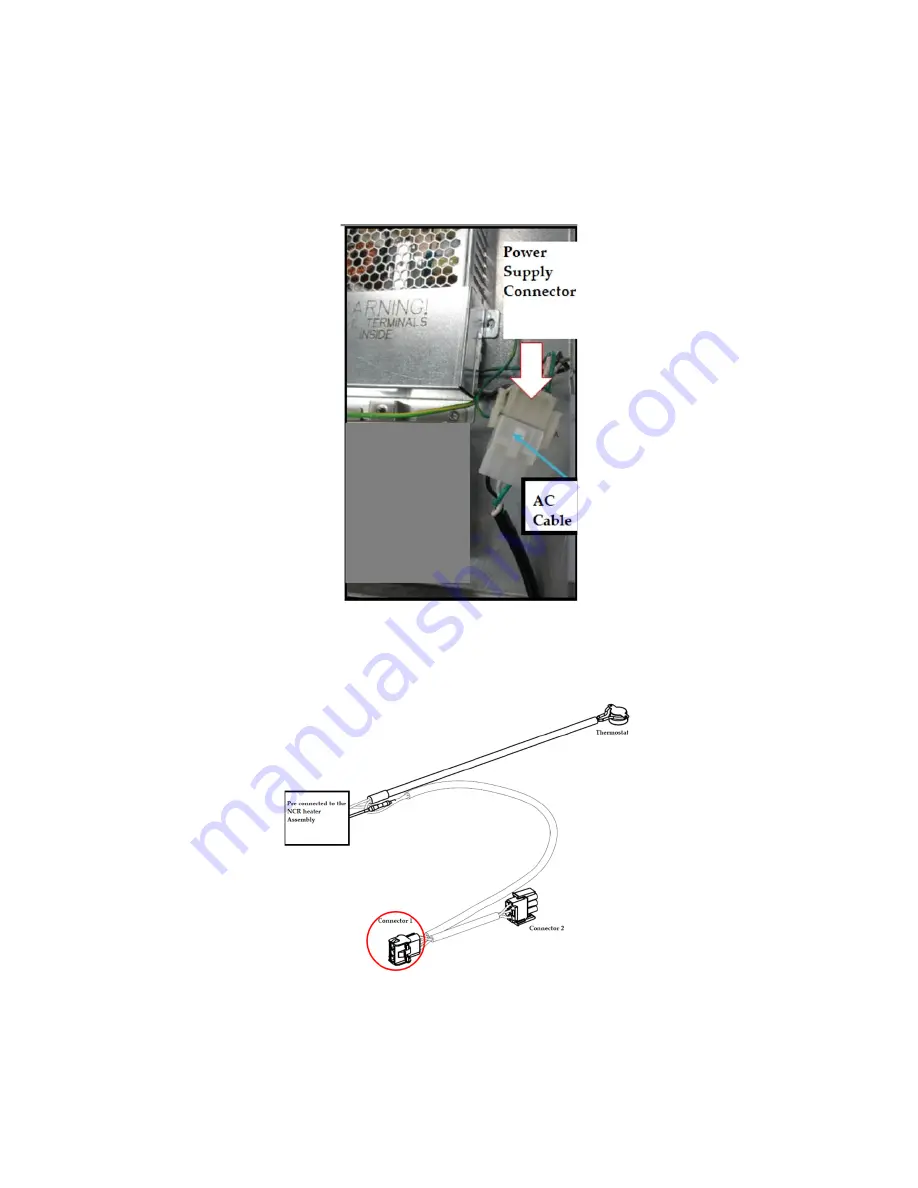
141
side, the printer ground wire can be bundled with the loop of printer cables that
already are being tucked away up under the APC module.
26)
Disconnect the AC power cable that is attached to the power supply connector
without the Invenco Link attached. See Figure 257 below.
Figure 256
27)
Attach Connector 1 (identified in Figure 258) to the NON-Invenco Link OPTIC power
supply cable as shown in Figure 259.
Figure 257
Summary of Contents for 6003-K001-V003
Page 2: ......
Page 4: ......
Page 18: ...4 RECOMMENDED MATERIALS N A ...
Page 36: ...22 Figure 33 Figure 34 ...
Page 44: ...30 Figure 49 ...
Page 67: ...53 Figure 92 47 Repeat steps 45 and 46 for the B side of the dispenser ...
Page 103: ...89 Figure 160 ...
Page 110: ...96 Figure 173 ...
Page 120: ...106 15 Use a 751 key to close the bottom printer door ...
Page 141: ...127 Figure 230 44 Repeat steps 32 43 for the opposite side of the dispenser ...
Page 161: ...147 Figure 269 41 Repeat steps 29 40 for the opposite side of the dispenser ...
Page 162: ......
Page 163: ...1 MERLIN REVISION D ...









































