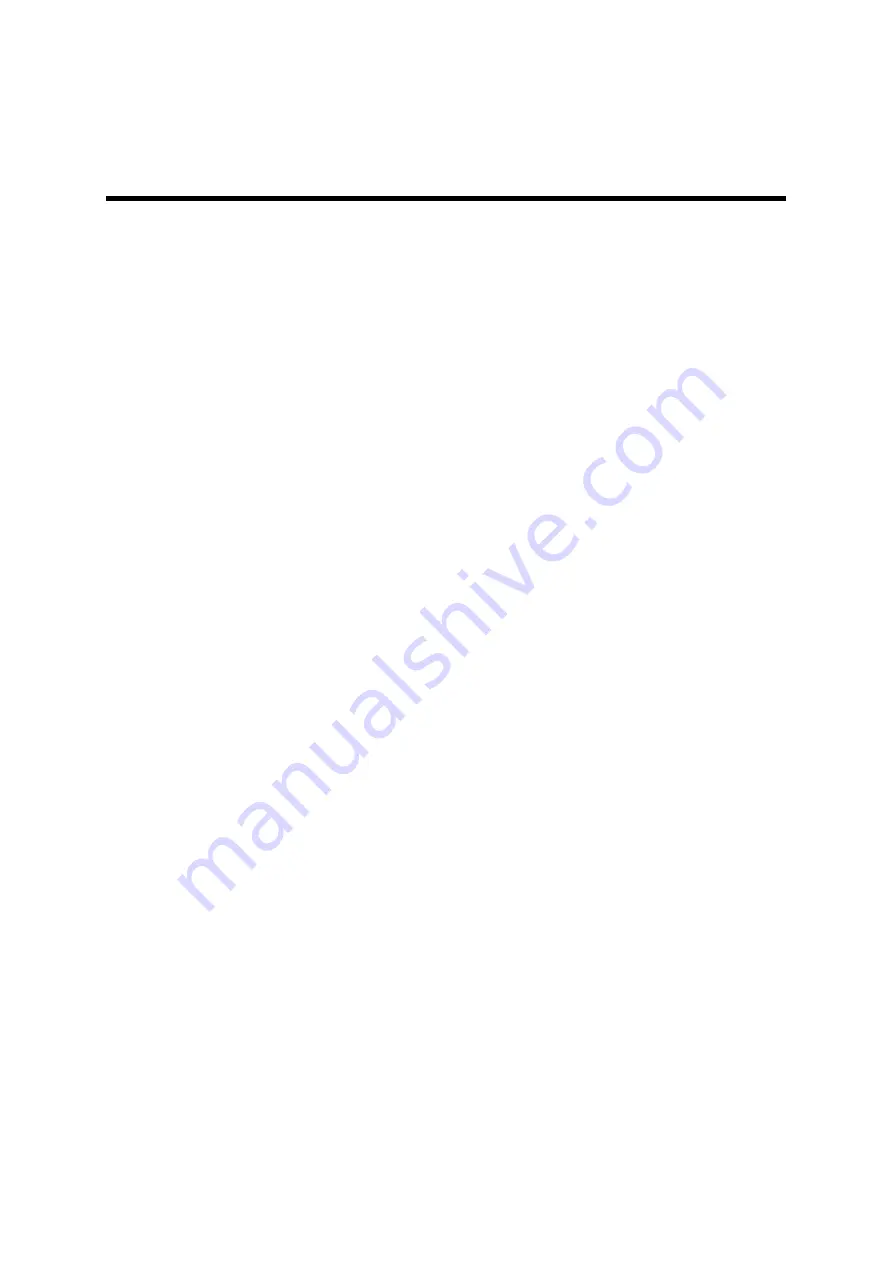
Chapter 12 RS-232C Communication
12.5 Communication example using the HyperTerminal
166
HORIBA
12.5 Communication example using the
HyperTerminal
●
Confirming the online
To check the Online condition, transmit the command from PC as follows after connecting
correctly.
1.
Display the pH Measurement screen.
Now, the online command can be accepted.
2.
C
,
OL
,
1<CR><LF>
3.
Confirm the response is OK.
4.
Confirm the Serial Connection is displayed in the external output connection
display section in the pH Measurement screen.
●
Communication sample
As a reference, here is the communication using the Windows hyperterminal.
1.
Open the HyperTerminal.
[Start] > [Programs] > [Accessories] > [Communications] > [HyperTerminal]
The HyperTerminal program (Hypertrm.exe) is activated.
2.
Make the setting for name, connection, and port.
Select the COM port of your PC currently being used for the port setting.
Set the transmission format as follows:
Baud rate: 2400 bps
Character length: 8 bits
Parity: none
Stop bit: 1 bit
Flow control: none
3.
Make the settings in the properties dialog box.
Summary of Contents for F-52
Page 2: ......
Page 13: ...TABLE OF CONTENTS X HORIBA...
Page 31: ...Chapter 1 Overview 1 9 Security Function 18 HORIBA...
Page 41: ...Chapter 2 BASIC OPERATIONS 2 5 Navigation Function 28 HORIBA...
Page 103: ...Chapter 5 Ion Measurement F 53 55 5 5 Check Display 90 HORIBA...
Page 125: ...Chapter 8 RESISTIVITY MEASUREMENT F 54 55 8 2 Setting Configuration 112 HORIBA...
Page 165: ...Chapter 11 METER SETTING 11 8 FDA Part 11 Function Audit Trail F 55 152 HORIBA...
Page 187: ...Chapter 13 ANALOG OUTPUT 13 3 Alarm Output 174 HORIBA...
Page 227: ...Chapter 15 Maintenance and troubleshooting 15 2 Troubleshooting 214 HORIBA...






























